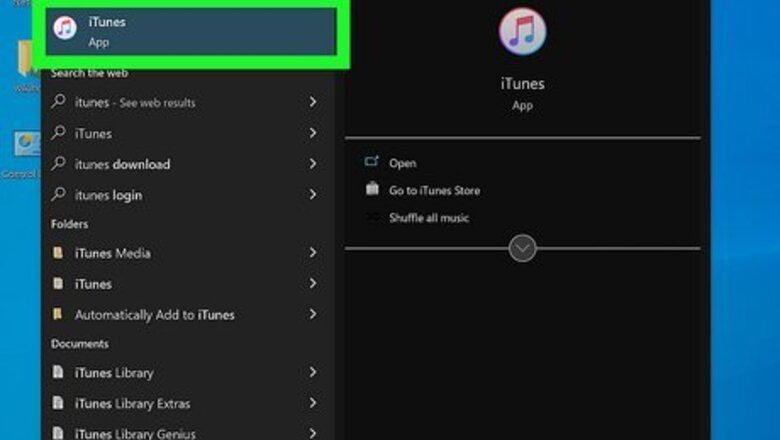
views
Windows (iTunes)
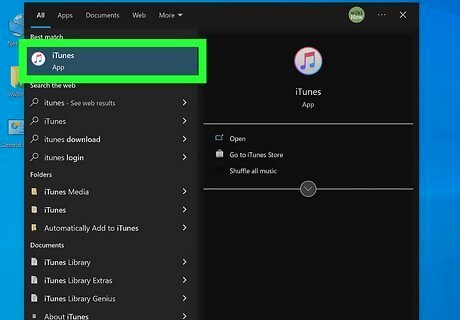
Open iTunes. The iTunes icon looks like a musical note on a white button. If you don't have iTunes, you can install it now from https://www.apple.com/itunes. You can use iTunes to cancel any subscriptions you've signed up for on your iPhone, iPad, or Apple TV, including Apple Music.
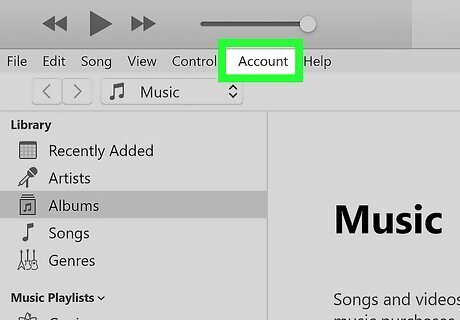
Click the Account tab. You'll find this in the menu at the top of the screen next to File and Help. It will open a drop-down menu.
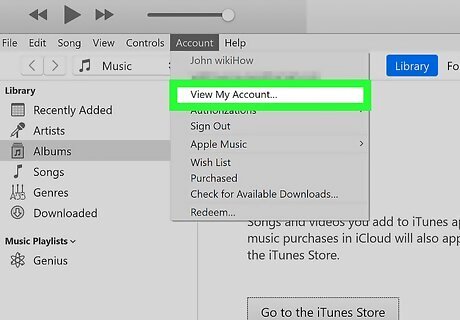
Click View My Account. This will open your account information on a new page.
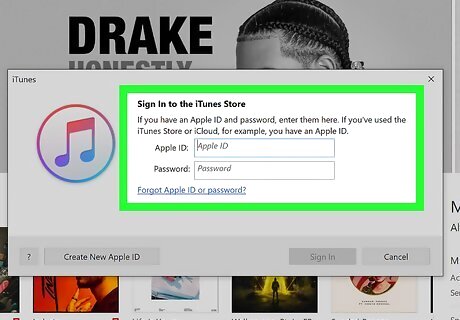
Sign in to your Apple ID. Enter your email and password, and click Sign in. This will verify your identity and display your account information. If you're already signed in, you'll automatically skip this step.
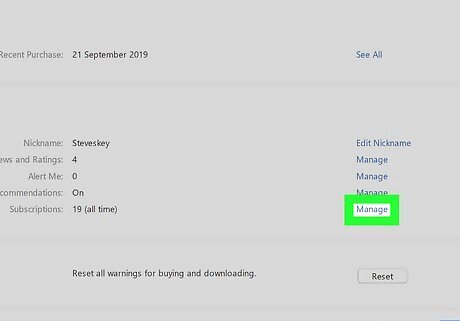
Scroll down and click Manage next to "Subscriptions." You can find it in the "Settings" section at the bottom. This will open a list of all your subscriptions.
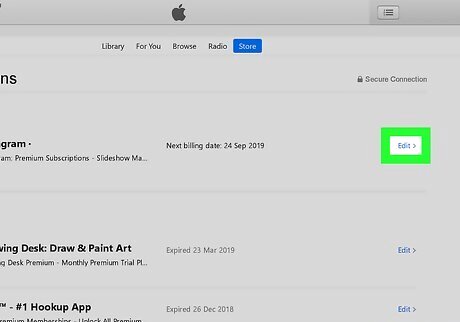
Click Edit next to the subscription you want to cancel. This will open your subscription details on a new page.
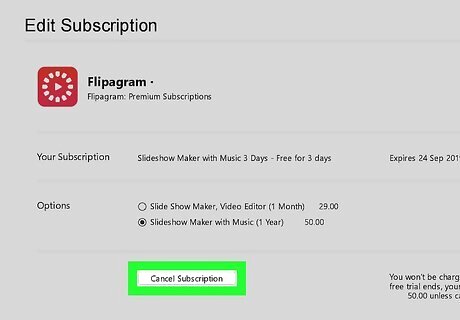
Click the Cancel Subscription button. You will have to confirm your decision in a pop-up window. If you don't see the cancel button, the subscription has already been canceled.
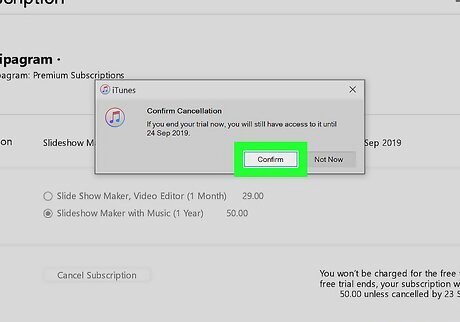
Click Confirm in the pop-up window. This will confirm your decision and cancel your subscription to the selected service. Most services will allow you to use your subscription until the end of your current billing cycle.
Mac (App Store)
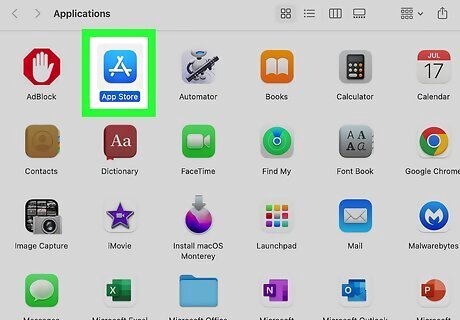
Open the App Store. This app icon looks like an "A" made out of popsicle sticks. You can use your Mac's App Store to cancel any subscriptions you've signed up for on your iPhone, iPad, or Apple TV—even non-Apple apps.
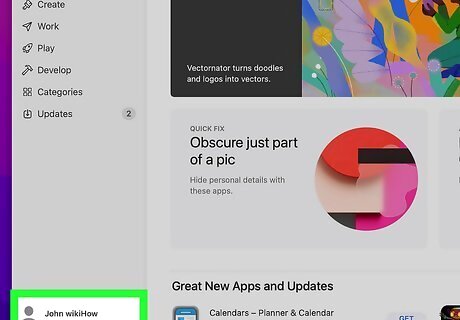
Click your name. It's in the bottom left corner of the app window. If you don't see it, click Sign in instead.
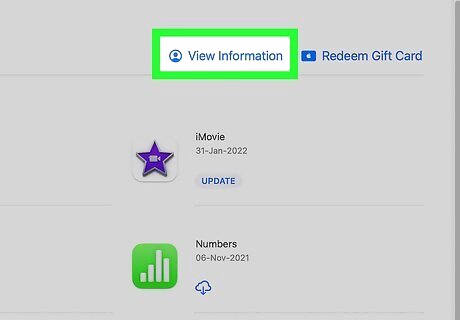
Click Account Settings. You should find this in the upper right corner of the page.
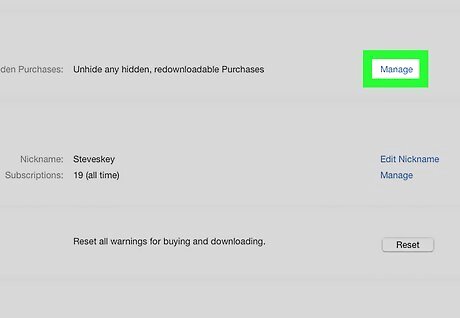
Click Manage next to "Subscriptions." You may need to scroll down the menu to find this section.
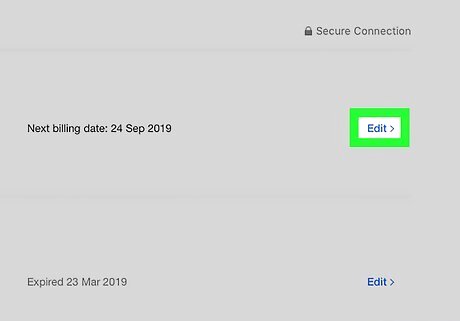
Click Edit next to the subscription you want to cancel. This will open your subscription details on a new page.
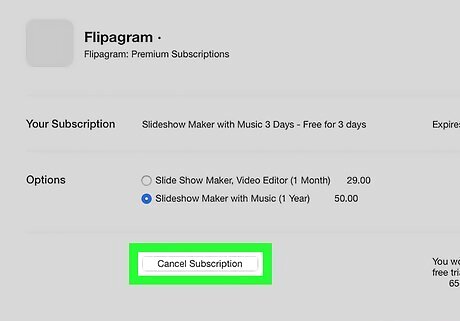
Click the Cancel Subscription button. You will have to confirm your decision in a pop-up window. If you don't see the cancel button, the subscription has already been canceled.
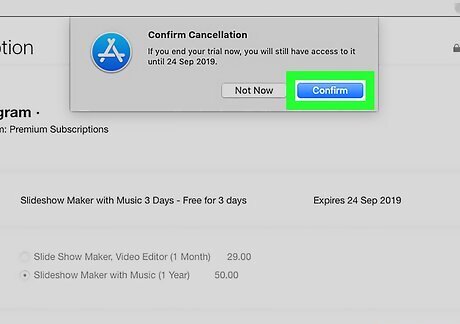
Click Confirm in the pop-up window. This will confirm your decision, and cancel your subscription to the selected service.












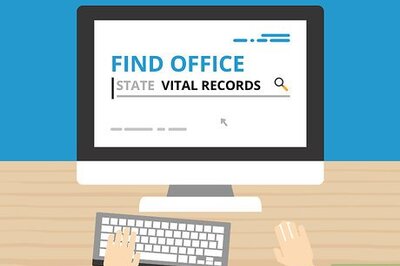


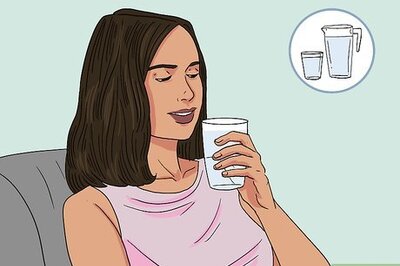

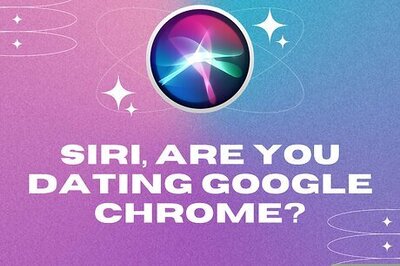


Comments
0 comment