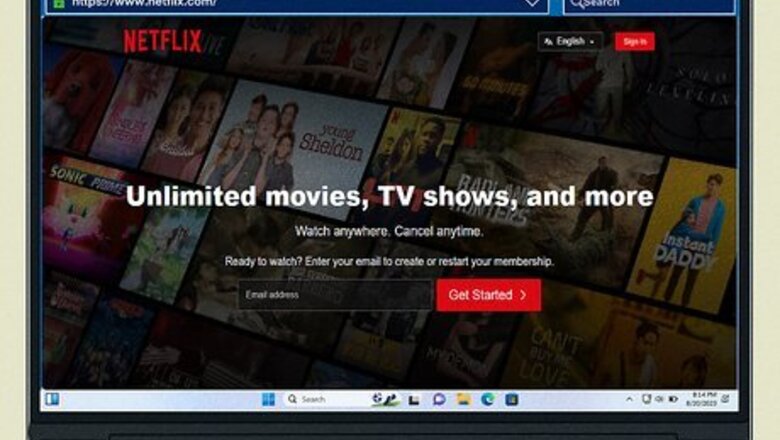
views
Using a Computer
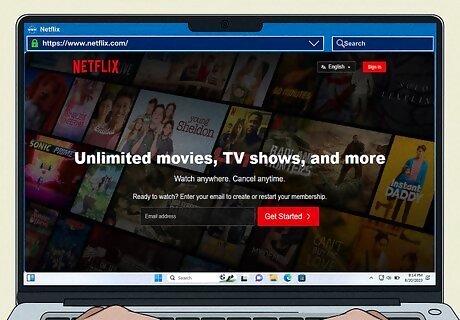
Go to https://www.netflix.com in a web browser. You can use any web browser. If you aren't already logged in, enter your email address and password to do so now.
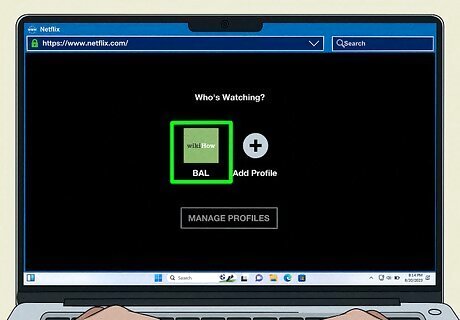
Click a profile. If you only have one user profile, skip this step. If you just want to change the profile name or picture, click Manage Profiles at the bottom of this page. Select the profile you want to edit. To delete a profile, click Delete Profile at the bottom of the Edit page. This will delete all viewing history and preferences for that profile.
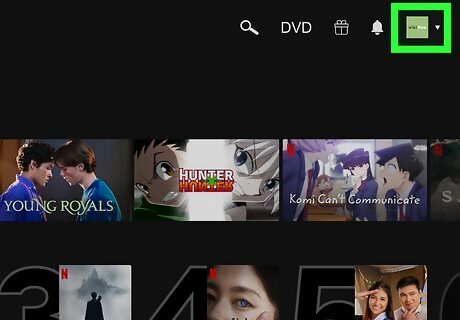
Hover over your profile name. This will be in the top-right corner. A pop-up menu will open.
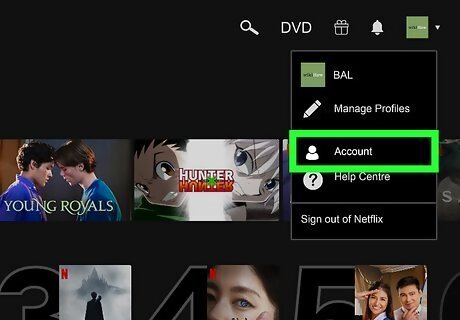
Click Account. You can find this towards the bottom of the menu. Your Account settings will open.
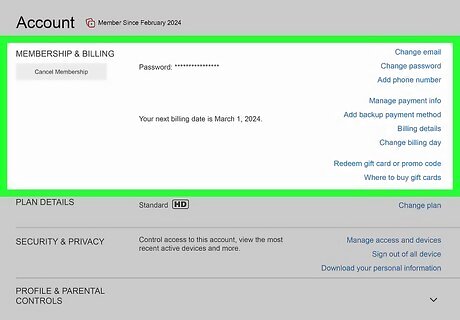
Manage your "Membership & Billing" settings. This is the first section on the Account page. Click Cancel Membership to end your Netflix subscription. Include a reason, and then confirm the cancellation. Click Change email to switch the email associated with your Netflix account. You'll be asked to verify the new email. Click Change password to change the password for your account. You'll be asked to provide the current password and the new password. Click Add/Change phone number to change the phone number associated with your account. You'll be asked to verify the new number. Click Manage payment info to add a new payment method or delete an existing one. Click Add backup payment method to enter a second payment method in case the first one fails. Click Billing details to view your billing history of up to 1 year. Click Redeem gift card or promo code to enter Netflix gift cards to your account. Click Where to buy gift cards for more details on authorized gift card sellers.
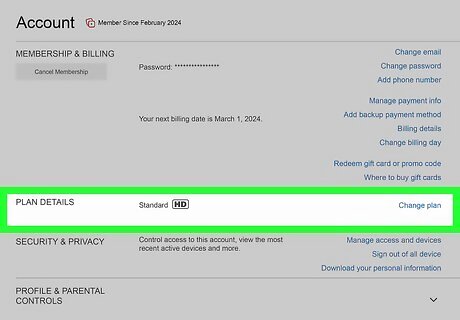
Manage your "Plan Details". This section shows your current Netflix membership. If you want to change it, click Change plan and select one of the following: Standard with ads: Full HD quality with ad breaks, up to 2 devices ($6.99/month) Standard: Full HD quality with no ads, up to 2 devices ($15.49/month) Premium: Ultra HD and HDR, spatial audio, no ads, up to 6 devices ($22.99/month)
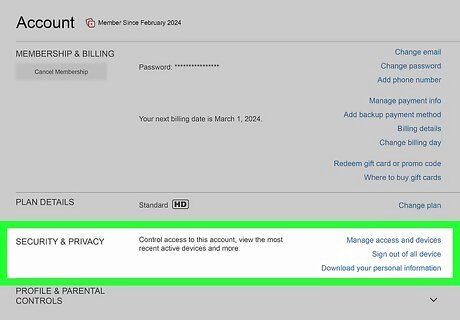
Manage your "Security & Privacy". This section allows you to manage the devices using your Netflix account and access your personal information if needed. Click Manage access and devices to see a list of all devices recently signed into your account. Click Sign Out next to any unfamiliar devices. Click Sign out of all devices to remove every single device from your Netflix account. You'll need to log in again.
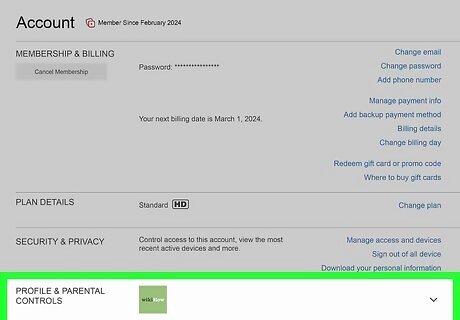
Manage your members and profiles. If you have the Standard or Premium plan, you can share your Netflix account with someone outside of your household. To add an extra member, click the + icon next to Extra Members to send an invitation via email or link. To change a profile's restrictions, select a profile next to Profile & Parental Controls. Click Change next to each setting and select a new option. Click Download personal information to request a copy of your viewing activity from Netflix.
Using the Mobile App

Open the Netflix app. This looks like a red N with a black background. Netflix is available for iOS in the App Store and for Android in the Google Play Store. If you need to change your password, you'll need to do so from a web browser.
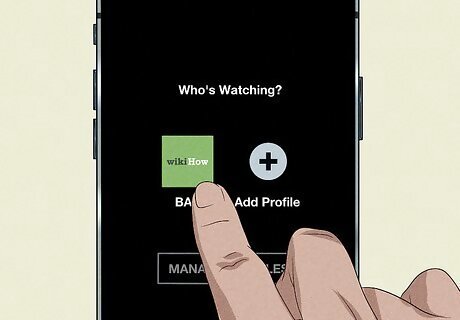
Tap a profile. If you only have one user profile, skip this step. If you just want to change the profile name or picture, tap Edit in the top-right corner. Select the profile you want to edit. To delete a profile, tap Delete Profile at the bottom of the Edit page. This will delete all viewing history and preferences for that profile.
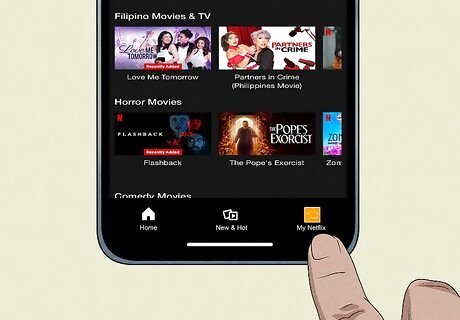
Tap your profile picture. This will be in the bottom-right corner.
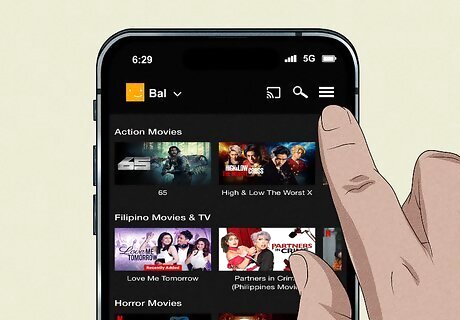
Tap ☰. You can find this in the top-right corner. A pop-up menu will open.
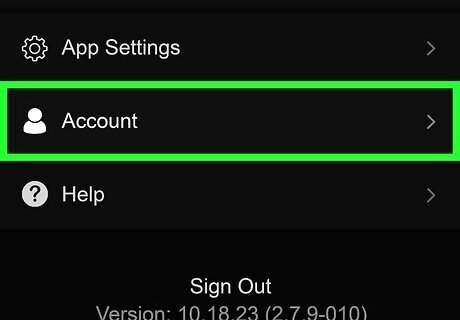
Tap Account. You can find this towards the bottom of the menu. Your Account settings will open.
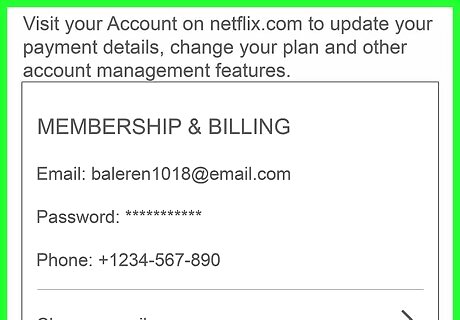
Manage your "Membership & Billing" settings. This is the first section on the Account page. Tap Cancel Membership to end your Netflix subscription. Include a reason, and then confirm the cancellation. Tap Billing details to view your billing history of up to 1 year.
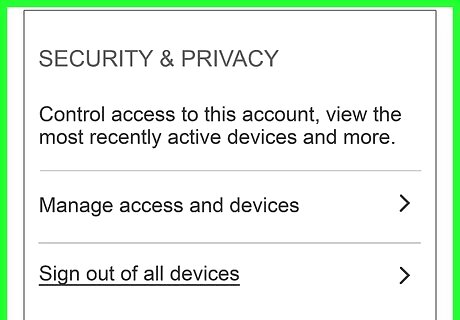
Manage your "Security & Privacy". This section allows you to manage the devices using your Netflix account and access your personal information if needed. Tap Manage access and devices to see a list of all devices recently signed into your account. Tap Sign Out next to any unfamiliar devices. Tap Privacy and data settings to opt out of matched identifier communications and behavioral advertising. Tap Sign out of all devices to remove every single device from your Netflix account. You'll need to log in again.












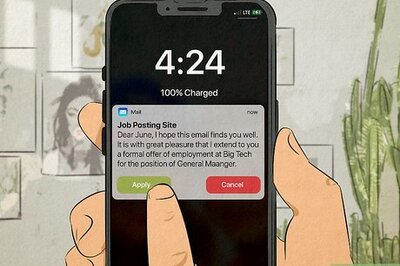




Comments
0 comment