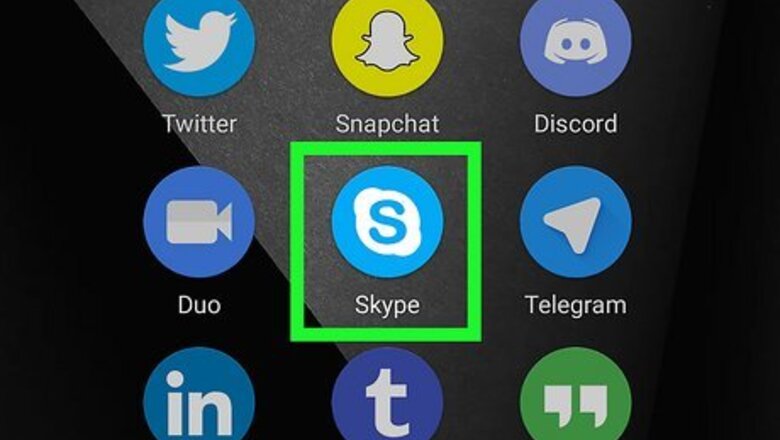
views
Using the Mobile App
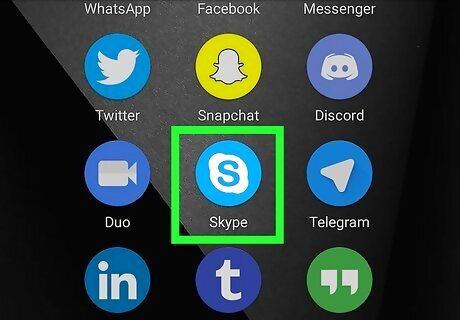
Open Skype. Tap the icon that looks like a blue and white “S” icon. If you’re not signed in to your Skype account, sign in now.
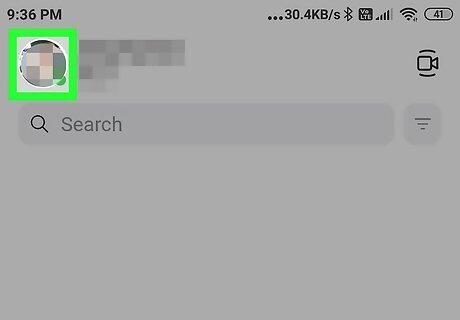
Tap your profile photo. It’s at the top-center part of the screen. If you don't have a profile photo, this might be your initials instead.
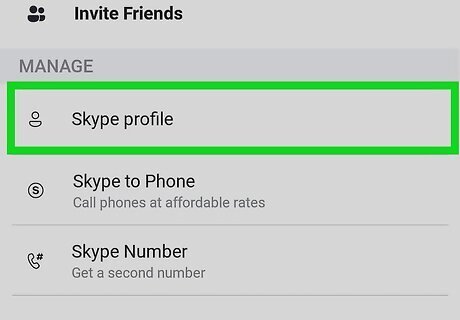
Tap Skype Profile. It's under the "Manage" header.
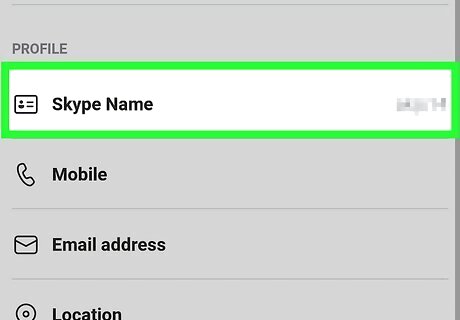
Find your Skype ID next to “Skype Name.” It’s under the “Profile” header. Depending on when you created your account, your ID can be a name you created, or it may begin with “live:” followed by a series of characters. You cannot change your Skype name whether it was automatically assigned to you or if you created it. If you want to copy your Skype username to the clipboard, tap the username, then confirm that you want to copy it when prompted. To paste your copied username into another app, tap and hold the app’s typing area, then tap Paste.
Using the Desktop App
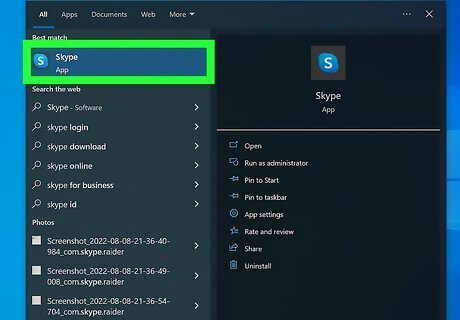
Open Skype. You'll find the Skype logo in the Start menu on Windows or in the Applications folder in Finder on Mac.
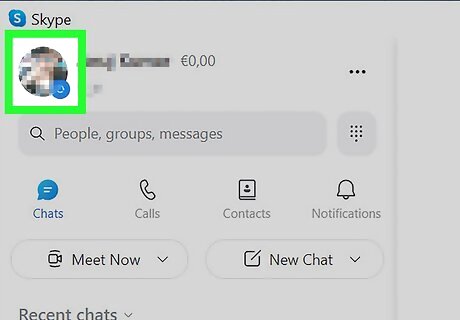
Click your profile picture. It's in the top left corner of the app. If you don't have a profile picture, you'll see your initials instead.
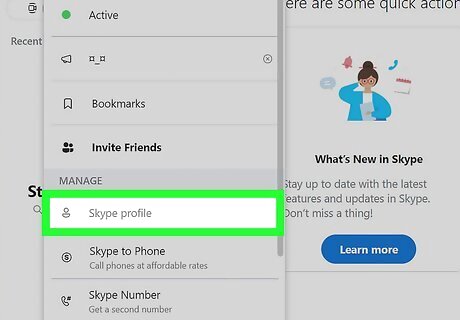
Click Skype Profile. This is on the left side of the screen under the "Manage" header.
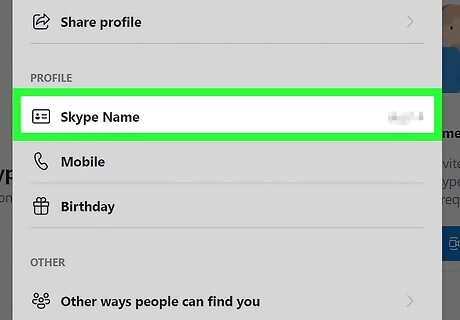
Find your Skype ID next to “Skype Name.” It’s under the “Profile” header. Depending on when you created your account, your ID can be a name you created, or it may begin with “live:” followed by a series of characters. You cannot change your Skype name whether it was automatically assigned to you or if you created it.


















Comments
0 comment