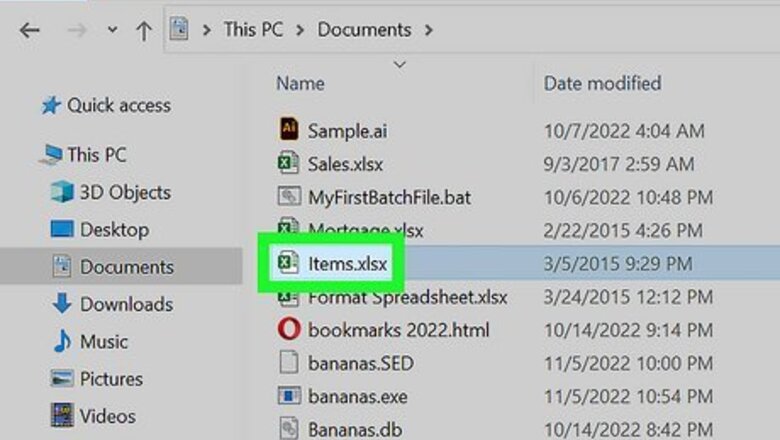
views
- You can only unmerge a cell that has been previously merged.
- Select all the cells you want to unmerge. Go to Home, then click the drop-down menu next to Merge & Center.
- Click Unmerge Cells in the drop-down menu to unmerge the cells.
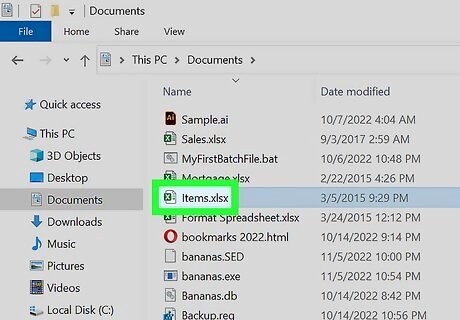
Open a project in Microsoft Excel. You can use an existing project or create a new spreadsheet. Microsoft Excel is available on Windows and Mac. You can also use the online web version at the Microsoft 365 website. You can use Excel to make tables, type formulas, make graphs, and more.
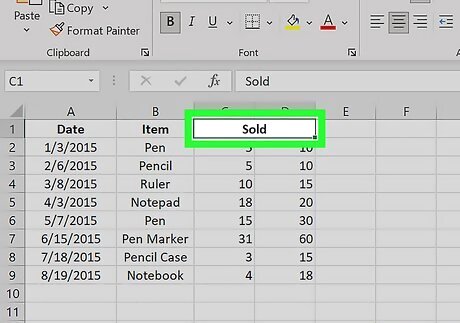
Select the data you want to unmerge. To select an entire spreadsheet, click the A1 cell, hold down the Shift key, and then click the bottom value in the last column. This will select all of your data. You can also hold Shift (Windows) or Command (Mac) and click individual cells to add them to the selection. Merged cells take up two or more columns' worth of space. For example, merging a cell range in the A and B columns would leave you with a cell that spans the A and B columns. You can only unmerge a cell that has been previously merged.
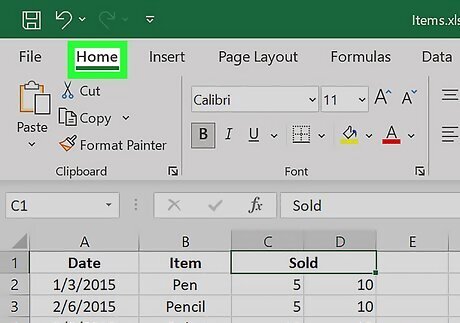
Click the Home tab. It's at the top of the Excel window. Doing so opens the Home toolbar. If you're already on the Home tab, you can skip this step.
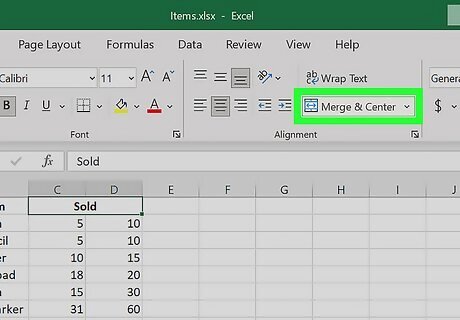
Open the "Merge & Center" menu. Click the drop-down arrow to the right of the Merge & Center button in the "Alignment" section of the toolbar. This will prompt a drop-down menu to appear.
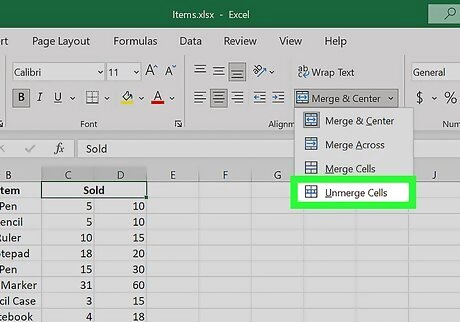
Click Unmerge Cells. It's in the drop-down menu. Your cells will be unmerged, and the cells' value will be added to the left-most cell. For example, if your merged cell had the word "Hello" in it, unmerging the cells would place the word "Hello" in the left-most unmerged cell. If you want to merge cells again, select the cells you want to merge. Click Merge & Center in the Home tab. You can also click the arrow to select Merge Across or Merge Cells.











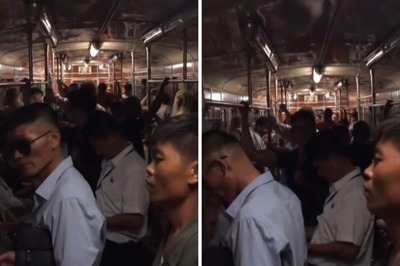
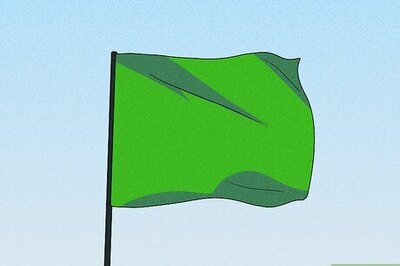
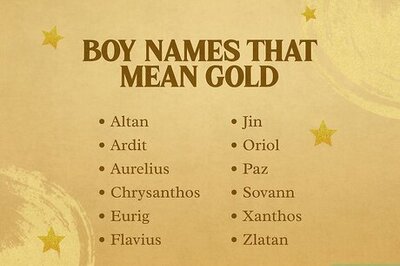


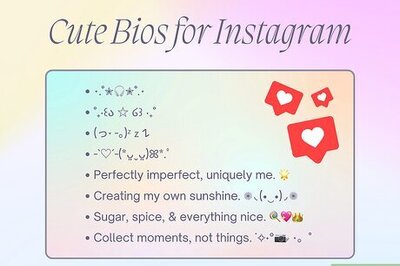
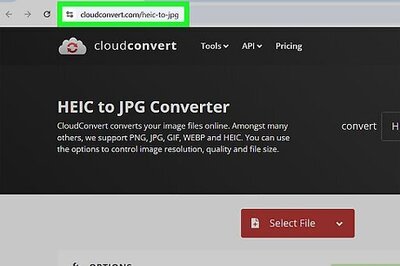
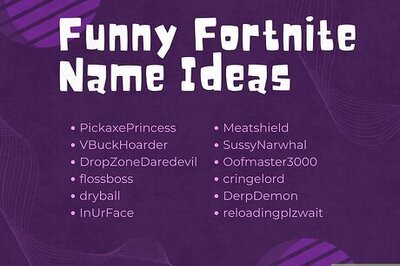
Comments
0 comment