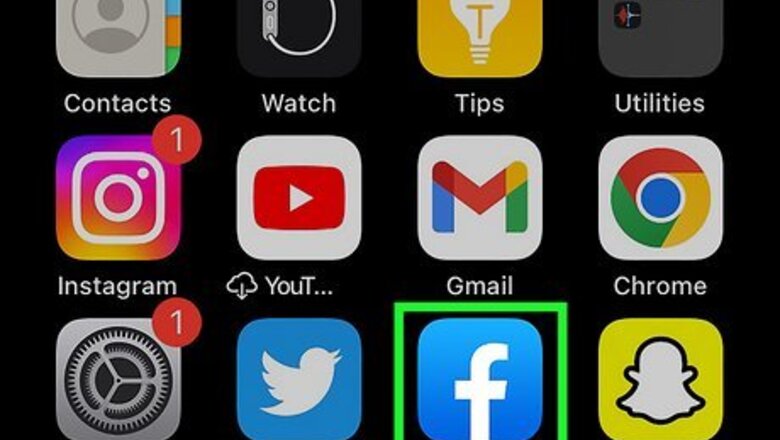
views
- You can tag or mention people from your computer or using the mobile app on Android or iOS.
- Add tags by clicking or tapping the tag icon and then selecting the profile as it appears.
- If you can't seem to tag someone, it's most likely because that person has prevented themselves from being tagged by other people.
Mention in a Post (Mobile)
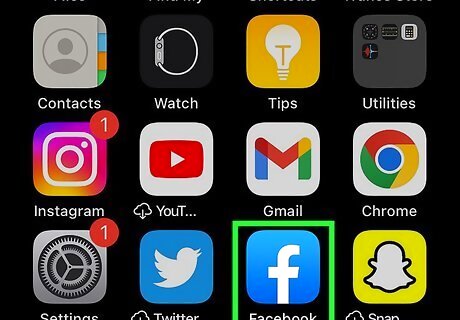
Open the Facebook app. It's a blue app icon with a white f. Log in, if you're not signed in automatically. You may not be able to tag some people or businesses due to their privacy settings.
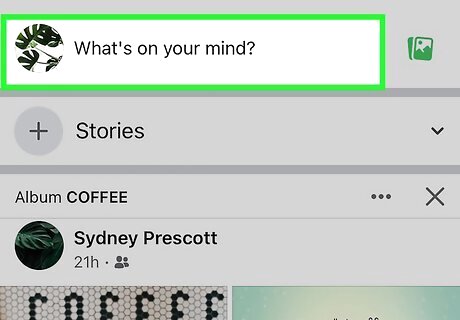
Tap the "New Post" prompt at the top of your Newsfeed or Timeline. It will read "What's on your mind...?", "Would you like to share an update...?", or something similar. It'll open the "Create post" page.
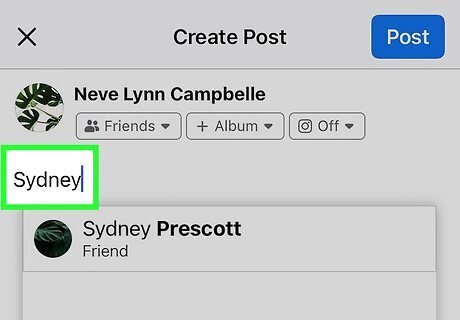
Begin typing their name in your post. As long as their privacy isn't preventing them from being mentioned or tagged, their name should appear as you're typing. For example, if your friend's name is Amanda Smith and you type Amanda, you'll see all your friends named Amanda. You can shorten the results list by continuing to type her last name. This works if your friend has a nickname in their profile as well! For example, your friend has her Facebook profile set up as "Stephanie Stevie Smith." You can type Stevie and "Stephanie Stevie Smith" will appear as you type. Tap that name and it'll become a mention for "Stevie"!
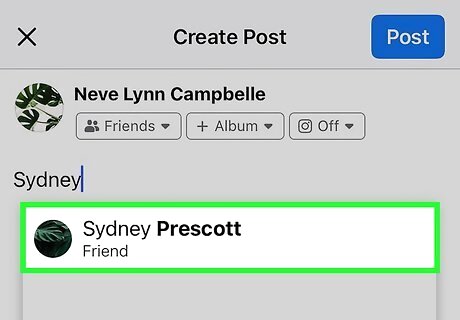
Tap the other person's name. You don't have to be formal in your post, so you can click "Amanda Smith" to mention her with the name "Amanda" instead of typing out her full name in the post. Tap Post when you're ready to publish the post. The mentioned person will receive a notification that they've been mentioned. That person as well as their friends (even if they aren't your friends) will be able to read that post.
Mention in a Post (Computer)
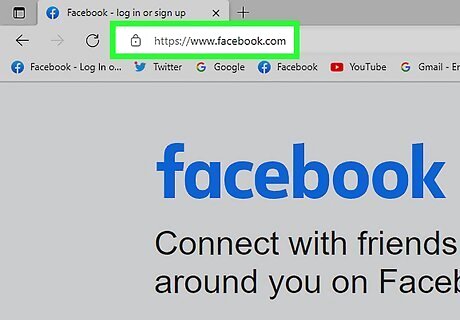
Go to https://www.facebook.com in a Web browser. Log in, if you're not signed in automatically. You may not be able to mention some people or businesses due to their privacy settings, like if they have tagging settings disabled.
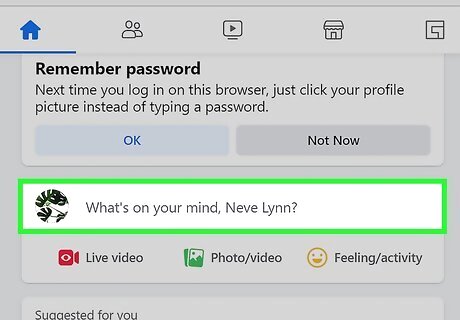
Click the "New Post" prompt at the top of your Newsfeed or Timeline. It will read "What's on your mind...?", "Would you like to share an update...?", or something similar. It'll open the "Create post" window.
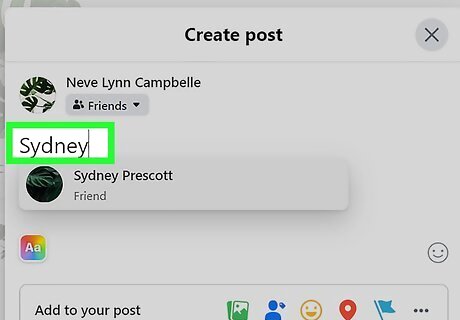
Begin typing their name. As long as their privacy isn't preventing them from being mentioned or tagged, their name should appear as you're typing. For example, if your friend's name is Amanda Smith and you type Amanda, you'll see all your friends named Amanda. You can shorten the results list by continuing to type her last name. This works if your friend has a nickname in their profile as well! For example, your friend has her Facebook profile set up as "Stephanie Stevie Smith." You can type Stevie and "Stephanie Stevie Smith" will appear as you type. Click that name and it'll become a mention for "Stevie"!

Click the other person's name. You don't have to be formal in your post, so you can click "Amanda Smith" in the "Amanda" results or you can continue to type her last name to filter the search results. Press the Backspace or Delete button to delete the last name and keep the first name in your post. Click Post when you're ready to publish the post. The mentioned person will receive a notification that they've been mentioned. That person as well as their friends (even if they aren't your friends) will be able to read that post.
Tag in a Post (Mobile)
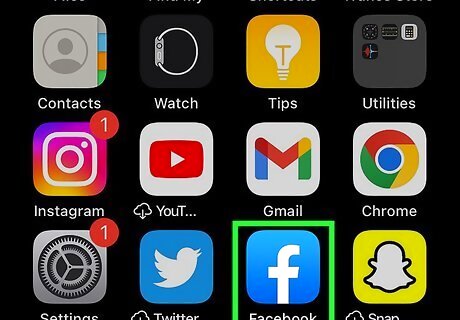
Open the Facebook app. It's a blue app icon with a white f. Log in, if you're not signed in automatically. You may not be able to tag some people or businesses due to their privacy settings.
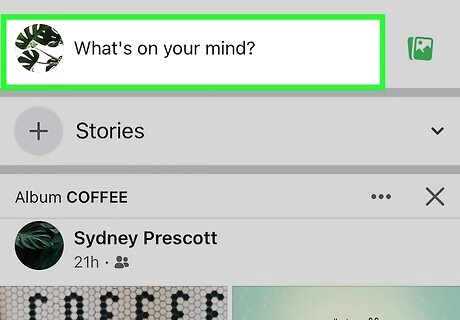
Tap the "New Post" prompt at the top of your Newsfeed or Timeline. It will read "What's on your mind...?", "Would you like to share an update...?", or something similar. It'll open the "Create post" page.
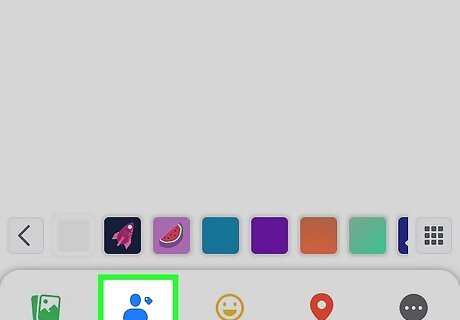
Tap the "Tag people" icon. It's a blue silhouette of a person next to a tag near the bottom of the dialog box with "Add to your post."
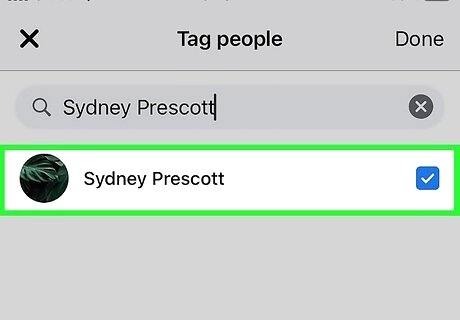
Add the name of the person you want to tag. You can either type in the search box at the top of the tagging window, or you can browse through "Suggestions" and tap the profiles that you want to tag.
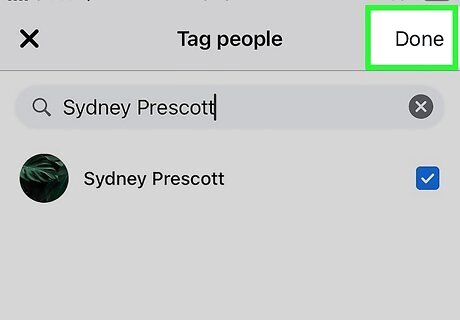
Tap the back arrow. It's in the top left corner of the "Tag friends" window and will bring you back to the "Create post" page. You'll see the "Create Post" page again with your friends' names next to yours. If you decide that you don't need to tag someone, or have the wrong person tagged, tap their name in the "Create Post" window and tap the x next to their name in the "Selected" section.
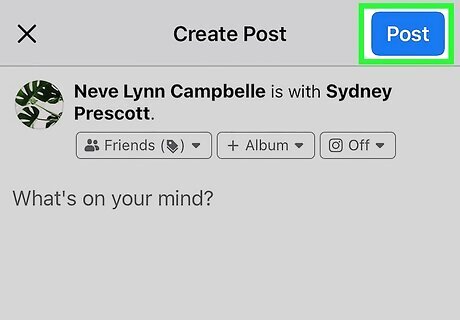
Tap Post. Your post will appear on your Timeline, and the other user will receive a notification that you tagged them in a post. Once posted, you can untag people by editing that post, tapping the tagged names, and then tapping the x next to their name. You can also edit a post to add tags for people that you forgot to tag.
Tag in a Post (Computer)
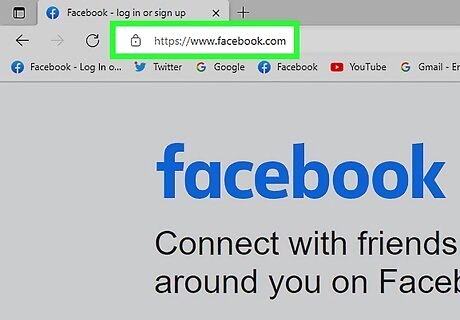
Go to https://www.facebook.com in a Web browser. Log in, if you're not signed in automatically. You may not be able to mention some people or businesses due to their privacy settings, like if they have tagging settings disabled.
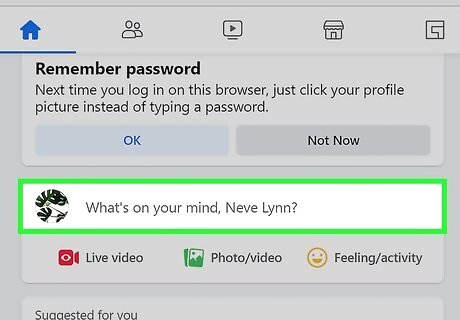
Click the "New Post" prompt at the top of your Newsfeed or Timeline. It will read "What's on your mind...?", "Would you like to share an update...?", or something similar. It'll open the "Create post" window.
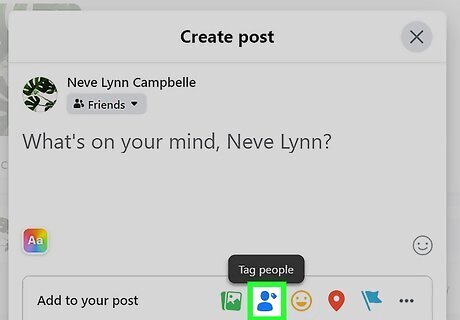
Click the "Tag Friends" icon. It's a blue silhouette of a person next to a tag near the bottom of the dialog box with "Add to your post."
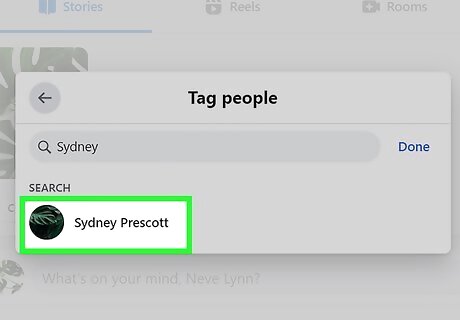
Add the name of the person you want to tag. You can either type in the search box at the top of the tagging window, or you can browse through "Suggestions" and click the profiles that you want to tag.
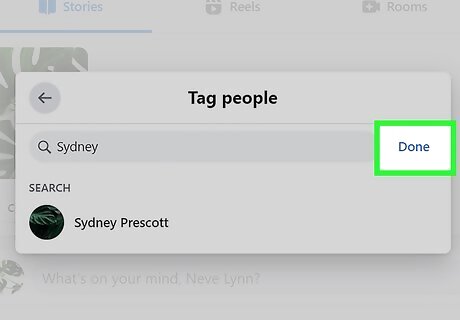
Click Done. It's in the top right corner of the "Tag people" window. You'll see the "Create Post" window again with your friends' names next to yours. If you decide that you don't need to tag someone, or have the wrong person tagged, click their name in the "Create Post" window and click the x next to their name in the "Tagged" section.
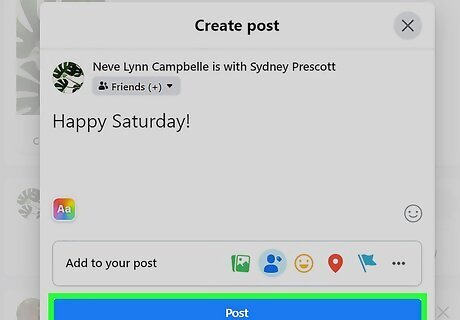
Click Post. Your post will appear on your Timeline, and the other user will receive a notification that you tagged them in a post. Once posted, you can untag people by editing that post, clicking the tagged names, and then clicking the x next to their name. You can also edit a post to add tags for people that you forgot to tag.
Tag in a Photo (Mobile)
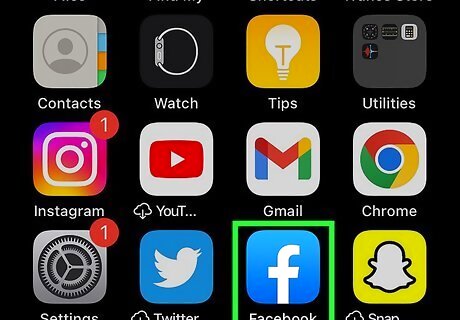
Open the Facebook app. It's a blue app icon with a white f. Log in, if you're not signed in automatically. You may not be able to tag some people or businesses due to their privacy settings.
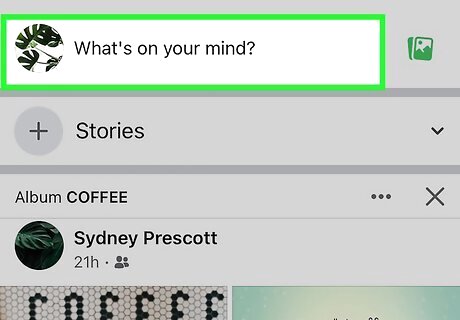
Tap the "New Post" prompt at the top of your Newsfeed or Timeline. It will read "What's on your mind...?", "Would you like to share an update...?", or something similar.
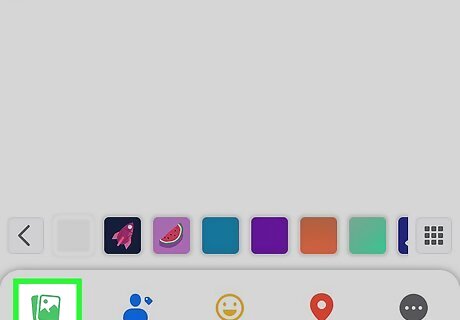
Add a picture. To do this, tap the Photo/Video icon (it looks like the default image icon) next to "Add to your post" text. Browse your photo gallery to pick a photo to upload.
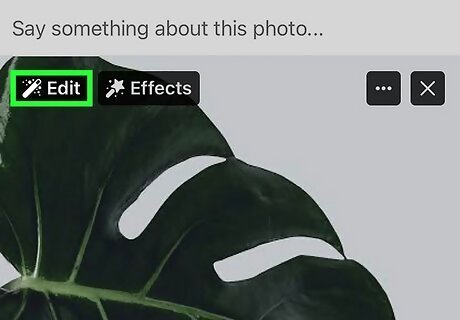
Tap Edit in the picture thumbnail. It's next to a copping icon in the top left corner of your picture. Tapping this will expand the window and allow you to edit the picture.
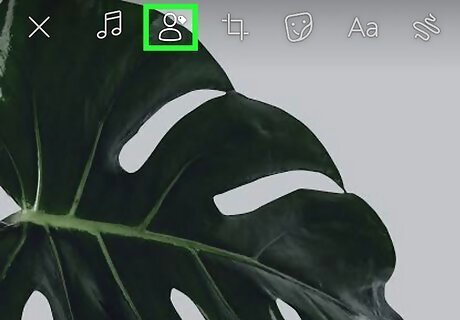
Tap the "Tag Photo" icon. It's at the top of your screen and looks like the silhouette of a person next to a tag.

Tap anywhere in the photo. This is the area that will be tagged, so make sure you're not clicking Chad's face when you mean to click Amanda.
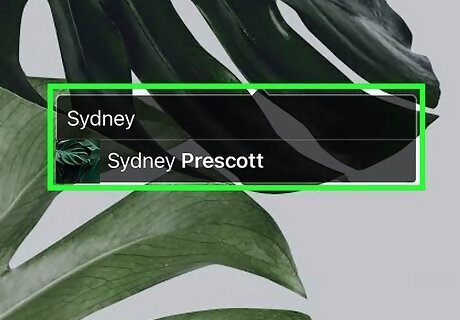
Type the name you want to tag. If they aren't on your friend list, you may need to type their full name to find them. If the name doesn't appear, they might have blocked you or changed their settings to prevent themselves from being tagged in photos. You can add up to 50 tags in a photo. Tap the x next to their tag if you've tagged the wrong person or want to untag someone.

Tap Done. The tagging window will close and bring you back to the general editing window. Tap Done again in the bottom left corner to close the editing window and redirect you back to the "Create post" window.
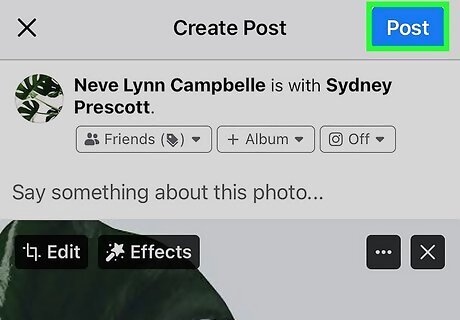
Click Post. When you're done creating your post, publish it and the other user will receive a notification that you tagged them in a picture. Their tag may not appear in your photo if they have to approve it first. You can edit that post once you've published it to add or remove tags as needed.
Tag in a Photo (Computer)
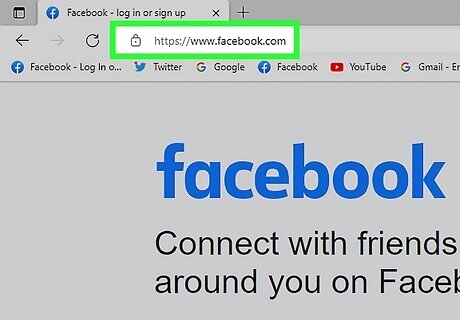
Go to https://www.facebook.com in a Web browser. Log in, if you're not signed in automatically. You may not be able to mention some people or businesses due to their privacy settings, like if they have tagging settings disabled. Use this method if you are about to upload a photo to Facebook and need to tag someone.
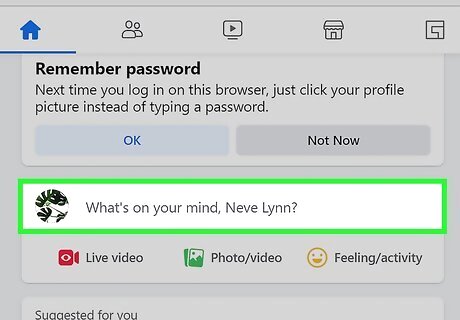
Click the "New Post" prompt at the top of your Newsfeed or Timeline. It will read "What's on your mind...?", "Would you like to share an update...?", or something similar.
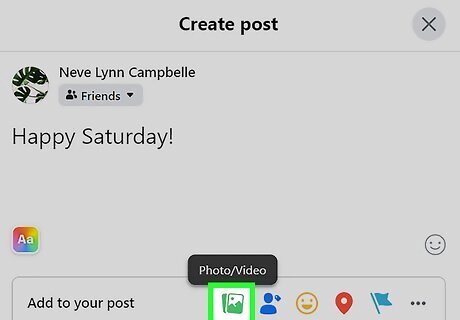
Add a picture. To do this, click the Photo/Video icon (it looks like the default image icon) next to "Add to your post" text. Use your file manager to pick a photo to upload. You can also drag and drop the media you want to upload to this box.
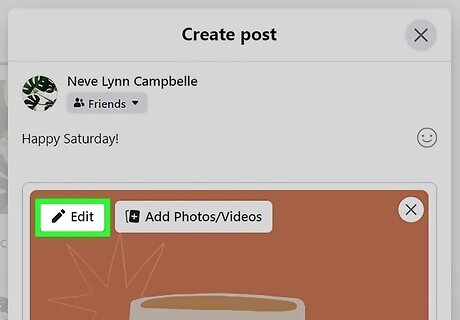
Click Android 7 Edit in the picture thumbnail. This icon looks like a pencil and you'll see the word "Edit" next to it. Clicking this will expand the window and allow you to edit the picture.
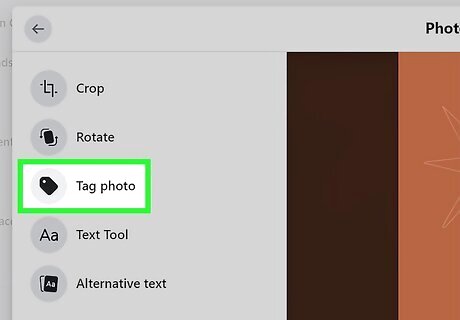
Click Tag photo. You'll see this on the left side of the window next to an icon of a tag.
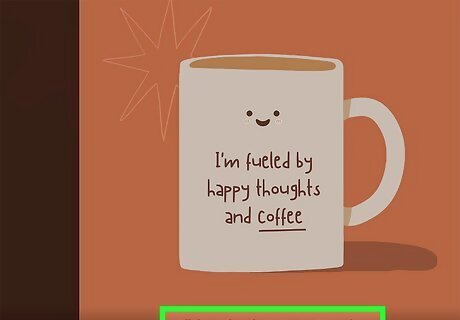
Click anywhere in the photo. This is the area that will be tagged, so make sure you're not clicking Chad's face when you mean to click Amanda.
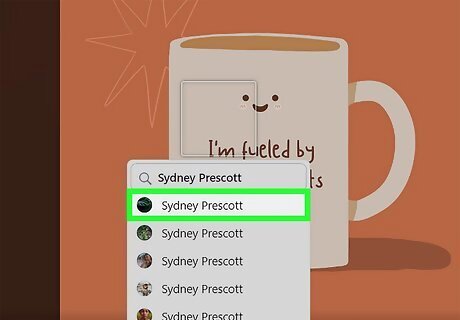
Type the name you want to tag. If they aren't on your friend list, you may need to type their full name to find them. If the name doesn't appear, they might have blocked you or changed their settings to prevent themselves from being tagged in photos. You can add up to 50 tags in a photo. Click the x next to their tag if you've tagged the wrong person or want to untag someone.
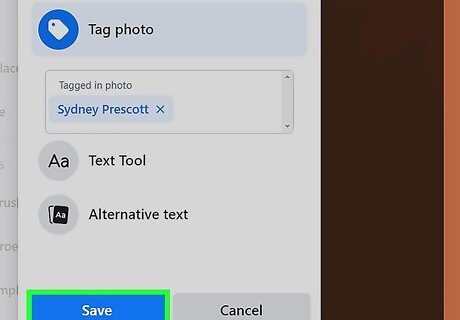
Click Save. The editing window will close and bring you back to the "Create post" window.
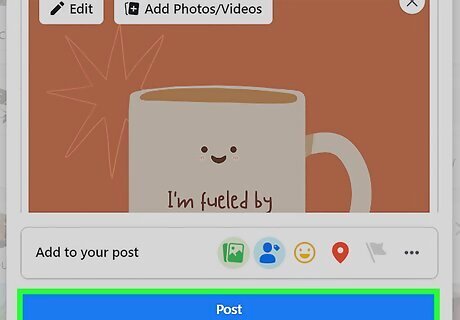
Click Post. When you're done creating your post, post it and the other user will receive a notification that you tagged them in a picture. Their tag may not appear in your photo if they have to approve it first. You can edit that post once you've published it to add or remove tags as needed.


















Comments
0 comment