
views
Check your power settings.
Adjust your standby settings. Chromebooks will try to save power when possible, so it may be turning off due to a feature rather than a software or hardware issue. To check your power settings, do the following: Open Settings. Click Device. Click Power. Navigate to When idle. Set While charging and When on battery to Keep display on.
Restart your Chromebook.
Give your Chromebook a full restart. If you leave your Chromebook on for days on end, you may just need a simple restart to fix any issues. You can do this by clicking the notification tray in the corner, clicking the power button, and then clicking Restart.
Disable extra extensions.
Turn off newly installed extensions. If your Chromebook started turning off randomly after installing a new extension, the extension could be the issue. You can disable it easily within the Google Chrome browser. Do the following: Click ⋮. Click Extensions. Click Manage extensions. Click Remove next to the extension. Click Remove again.
Turn off Chrome Flags.
Disable Chrome Flags. Chrome Flags let you use experimental features. Since these features aren't official just yet, they could be causing problems on your browser or device if enabled. If you enabled one recently, do the following to disable it: Type chrome://flags in the Chrome address bar. Press Enter. Click Disable next to the Chrome Flag.
Make sure the charger works.
Check your Chromebook's charger. A faulty charger won't be able to power your Chromebook properly. If you know it's working, check the connector for the charger. It's possible the wire, port, or connector became damaged over time. If it's damaged, you'll need to order a new one.
Check the battery.
See if you need a replacement battery. If your Chromebook is older, your battery may be unable to hold its charge. If you consider yourself handy, you can try to replace the battery yourself. If not, you can check themanufacturer's website for help. Be sure to research the battery you need first. "Sometimes batteries are really inexpensive. Sometimes they're crazy expensive and not available," Oppido says. If it isn't cost-effective to replace the battery, you may want to consider upgrading to a new device entirely.
Check your Chromebook's temperature.
Make sure your device isn't too hot. If your Chromebook lags while you're using it, it could be dealing with excess heat. A Chromebook should not exceed 90°C (194°F). To check the current temperature, do the following: Open Settings. Click About ChromeOS. Click Diagnostics. Click CPU. If the temperature is high, you can try to keep it from overheating by maintaining proper airflow, minimizing use, and keeping a cool environment.
Factory reset your Chromebook.
Powerwash your device. Powerwashing is the same as factory resetting. Keep in mind this will erase all your Chromebook's files and settings. Do the following: Open Settings. Click System preferences. Click Reset under Powerwash. Click OK.
Take it in for repairs.
See a professional for repairs. If your Chromebook is fairly new, you may be covered under warranty. A repair technician can replace the Chromebook's thermal paste if it's overheating or help you replace the battery. They can also check your device for unique problems contributing to the black screen.

















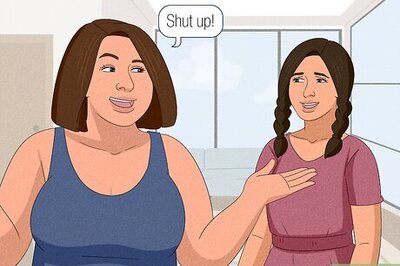

Comments
0 comment