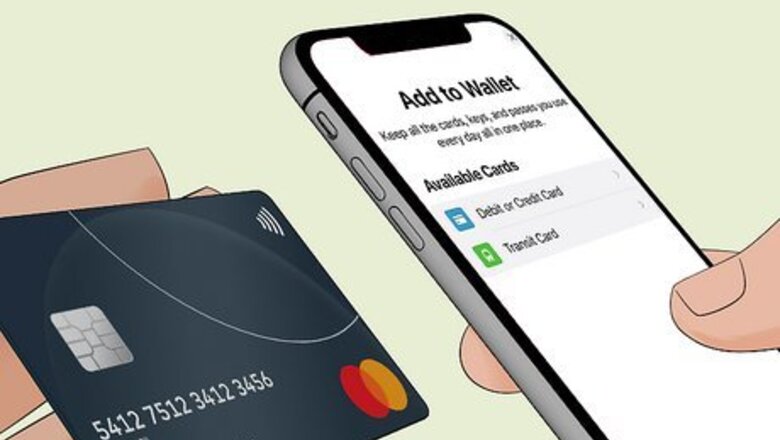
views
- Make sure you have at least one debit or credit card in your Apple Wallet or an Apple Cash balance.
- Check with the cashier or look on Google or Apple Maps to make sure that the store you're at accepts Apple Pay.
- Double-tap your Home button or side button to pull up Apple Pay, then hold your phone on the contactless reader to submit the payment.
Paying in Store With Apple Pay
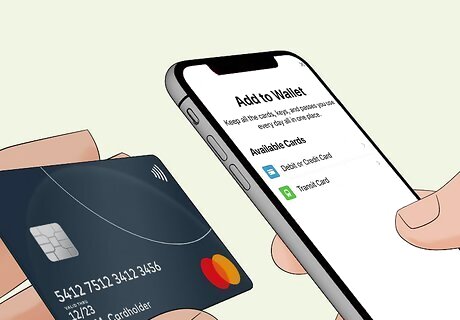
Ensure your Apple Wallet has at least one card added. You can add both credit and debit cards to your Apple Wallet. Make sure you have a card added. If you don't, tap the plus sign in the upper-right corner, tap on Debit or Credit Card, and follow the on-screen instructions to add a card to Apple Wallet. If you have an Apple Cash balance, you can use the Apple Cash card in your Apple Wallet instead of a debit or credit card if you wish.
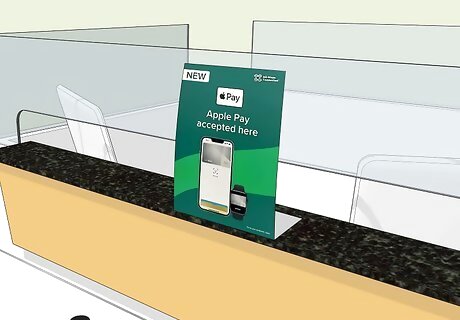
Confirm the store accepts Apple Pay. Most stores that have contactless card machines should accept Apple Pay. There are a few ways you can go about confirming this: Check beforehand by using Google or searching on Apple Maps. In Apple Maps, simply search Apple Pay to see stores nearby that accept Apple Pay in-store. Look for contactless payment symbols near the register or on the front door of the store. One of the symbols is an oval with a hand holding a credit card, and the other is the Apple symbol with the word "Pay." Ask the cashier at the checkout if the store accepts Apple Pay.

Pull up Apple Pay. How you do this varies on the model of iPhone you have: If your phone has Face ID, double press the button on the right-hand side of the phone to open Apple Wallet. You may have to authenticate this action with Face ID or by entering your passcode. If your phone has Touch ID, double-click the Home button to open Apple Wallet.
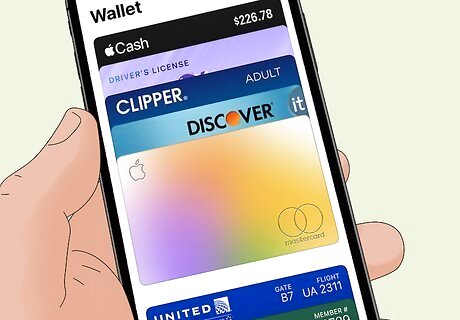
Confirm which card you want to pay with. Your default card will appear once you open your Apple Wallet. If you want to use your default card, you can skip to the next step. If you want to use a different card, tap on your default card to return to your list of cards, then tap on the card you want to use.

Hold the top of your phone near the contactless reader. Once the payment has been accepted, your phone will display a checkmark and the word Done.
What stores accept Apple Pay?

Many retailers now accept Apple Pay. As contactless payment methods become more popular, more and more stores will let you use Apple Pay to pay for your items. You can use the Apple Maps app to search Apple Pay to see what stores nearby accept Apple Pay, but below is a selection of stores that accept Apple Pay: Clothing stores such as Aeropostale, American Eagle Outfitters, Foot Locker, J.Crew, Levi's, and Urban Outfitters Department stores like Bloomingdale's, JCPenney, Kohl's, and Macy's Beauty stores like Sephora and Ulta Beauty Fast food restaurants like Chick-fil-A, Dunkin' Donuts, KFC, McDonald's, Pizza Hut, and Subway Quick service restaurants like Chili's, Fuddruckers, Johnny Rockets, and Panera Bread Grocery stores like ALDI, Cub Foods, Meijer, Trader Joe's, Wegmans, Whole Foods Market, and Winn-Dixie Drug stores like CVS, Rite Aid, and Walgreens Gas stations like Chevron, Texaco, and ExxonMobil Entertainment businesses like Carmike Cinemas, Regal Cinemas, and Walt Disney World



















Comments
0 comment