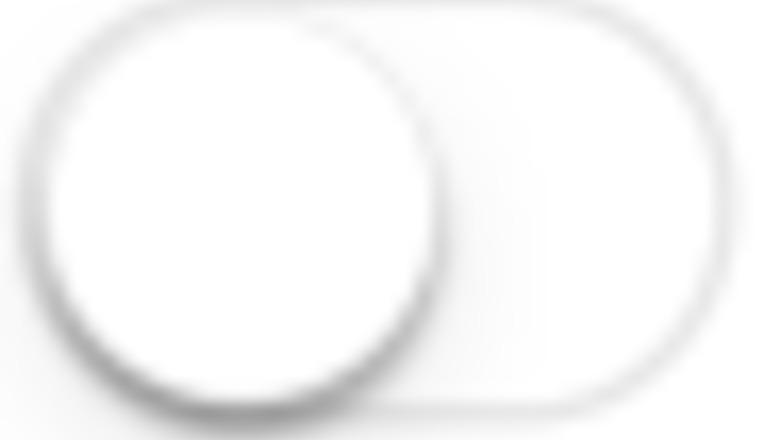
views
Re-add the Mail Account
Open the Settings app. This is the grey cog icon.
Tap Mail. You'll need to scroll down to find this option.
Tap Accounts. This will be at the center of the page. You'll see a list of all added email accounts on your iPhone.
Tap the account. A new page will open.
Tap Delete Account. This is at the bottom in red font. You may need to tap Delete Account again to confirm. Return to the Accounts page.
Add your email account again. Tap Add Account at the bottom, select your provider, and enter the login information.
Reset Network Settings
Open the Settings app. This is the grey cog icon. Resetting your network settings will forget any Wi-Fi networks and passwords, cellular settings, and VPN/APN settings.
Tap General. You can find this towards the middle of the page.
Tap Transfer or Reset iPhone. This will be at the bottom of the page, above Shut Down.
Tap Reset. You can find this at the bottom.
Tap Reset Network Settings. This is the second option. It may take a few moments to reset.
Reset All Settings
Open the Settings app. This is the grey cog icon. This will reset your Network Settings, Keyboard Dictionary, Home screen layout, and Location & Privacy settings.
Tap General. You can find this towards the middle of the page.
Tap Transfer or Reset iPhone. This will be at the bottom of the page, above Shut Down.
Tap Reset. You can find this at the bottom.
Tap Reset All Settings. This is the first option. It may take a few moments to reset.
Disable SSL Certificates
Open the Settings app. This is the grey cog icon. If you can't verify server identity, you can try disabling the SSL certificate for your account.
Tap Mail. You'll need to scroll down to find this option.
Tap Accounts. This will be at the center of the page. You'll see a list of all added email accounts on your iPhone.
Tap the account. A new page will open.
Tap Account Settings. This is towards the bottom, above Delete Account.
Tap Advanced. You can find this at the bottom of the page.

Toggle off iPhone Switch Off Icon "Use SSL". The switch will turn grey.















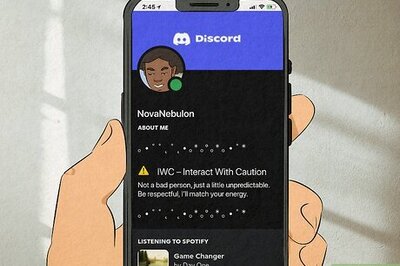
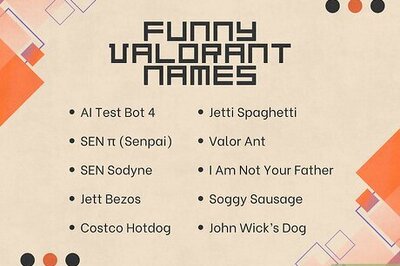



Comments
0 comment