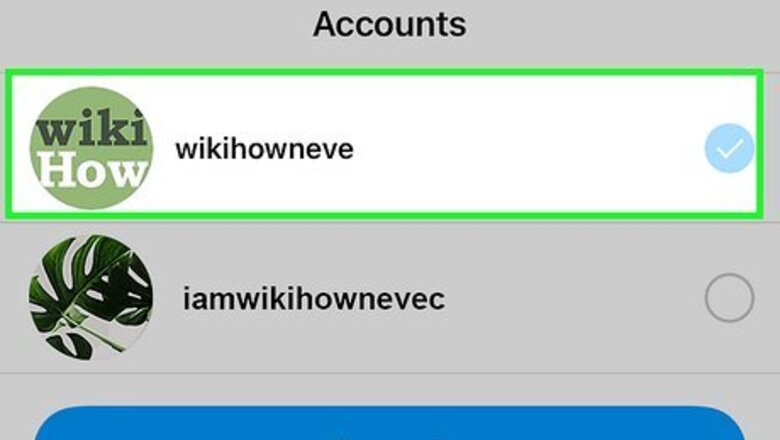
views
Remove an Account from Instagram
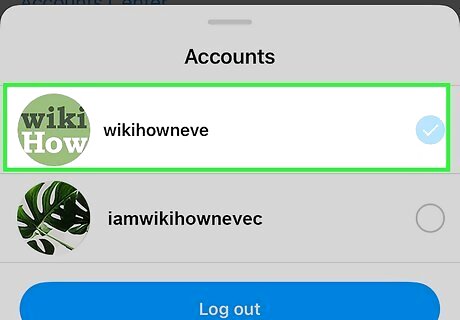
Switch to the account you want to remove. If you're signed in with multiple Instagram accounts and want to stop remembering one of them, double-tap your profile icon at the bottom-right until the profile you want to remove is active. If you're not signed in with the account you want to remove, you'll need to do that first. From your profile, tap the three lines at the top-right, select Settings, scroll down and tap Add Account > Log into existing account. Then choose the account you want to remove to sign in.
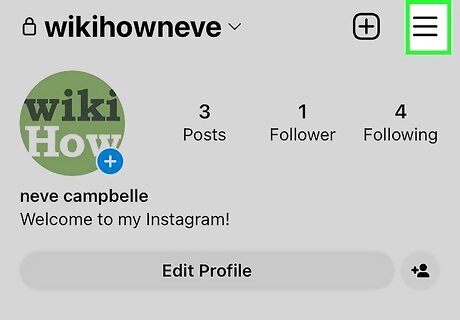
Tap the menu icon at the top of your profile ☰. It's the three horizontal lines at the top-right corner of your profile.
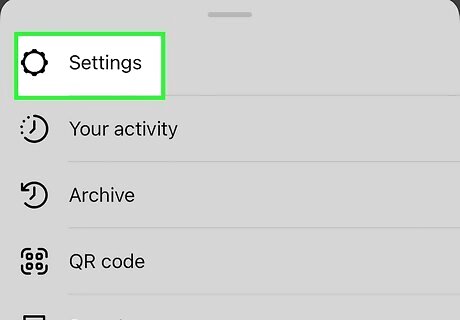
Tap Settings. It's at the top of the menu.
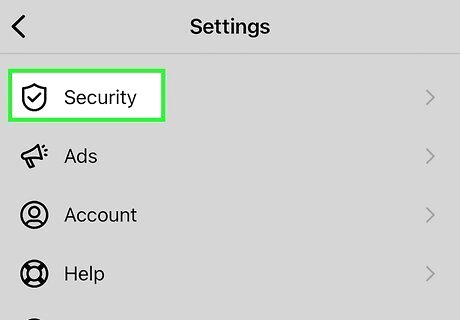
Tap Security. It's near the middle of the menu.
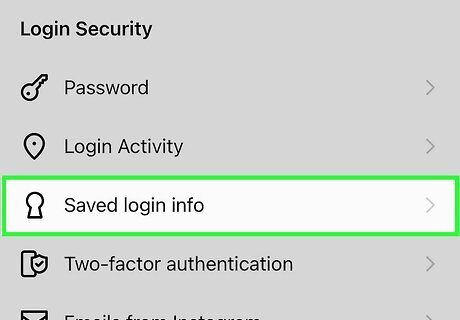
Tap Saved login info. This option is also near the middle.
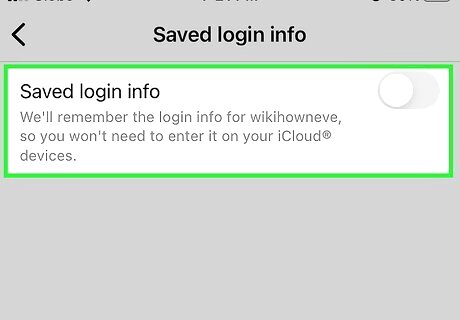
Tap the switch to turn off "Saved login info" iPhone Switch Off Icon. Toggling off this switch removes the login information for this account from Instagram, as well as from your saved passwords on Keychain (iPhone/iPad) or your Android.
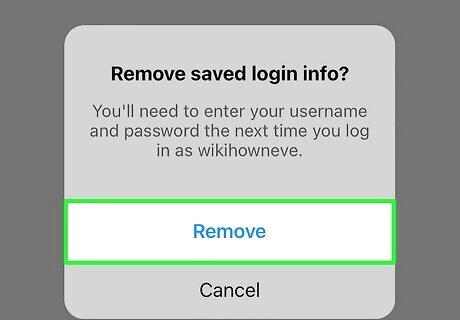
Tap Remove. The switch will turn gray, indicating that Instagram is no longer saving your login info. But you're not done just yet!
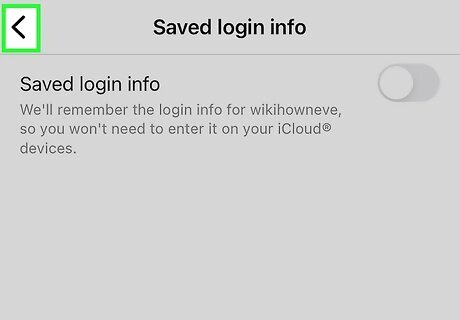
Tap the back button or the X twice to go back to Settings. You'll see "Settings" at the top of the screen when you're at the right place.

Scroll down and tap Log Out. It's under the "Logins" header.
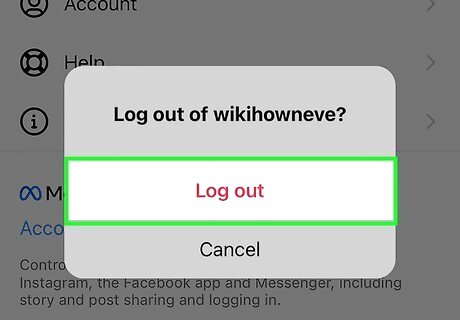
Select the account and tap Log out. A pop-up will appear, asking if you want to remember the login info.
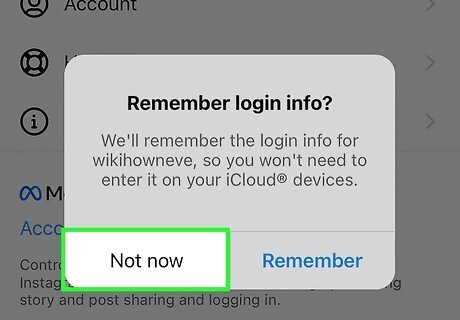
Tap Not now to stop remembering the account. Another confirmation message will appear.
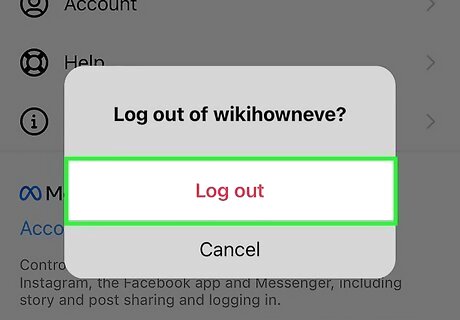
Tap Log out. Instagram will no longer remember the login for the signed-out account. Even though this account will no longer show up on the Instagram sign-in screen, the username and password might be saved to your phone or tablet. This could cause the username and password to show as a suggestion when you log in to Instagram in the future (even in a web browser). You can delete the account's saved login info from Keychain (iPhone/iPad) or Chrome (Android).
Remove the Login from Keychain
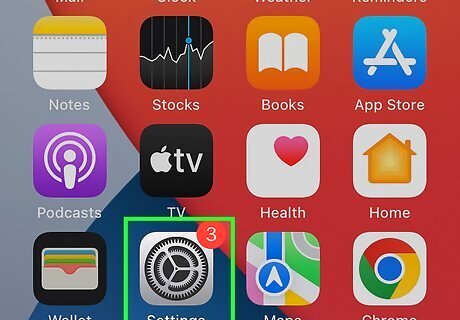
Open your iPhone or iPad's Settings iPhone Settings App Icon. It's the gray gear icon on your Home screen or in your App Library. If you have already removed the account from Instagram but still see the username and password as a suggestion, removing it from Keychain will solve the problem. Removing the Instagram account from Keychain will also ensure that the password is no longer suggested in Safari when you're using your Mac.
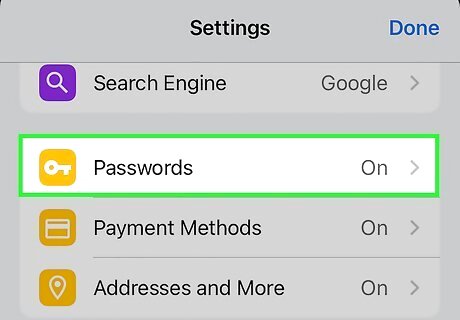
Scroll down and tap Passwords. You'll find this in the 5th group of settings at the top of the section. Confirm your thumbprint or use Face ID to continue.
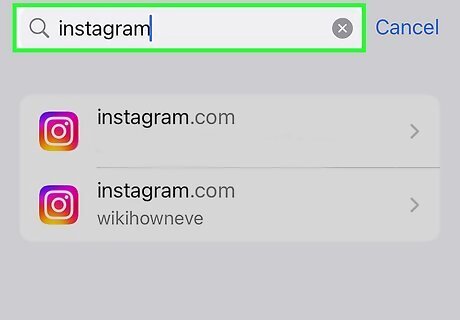
Type Instagram into the search field. Now you'll see all Instagram accounts saved to your Apple ID.
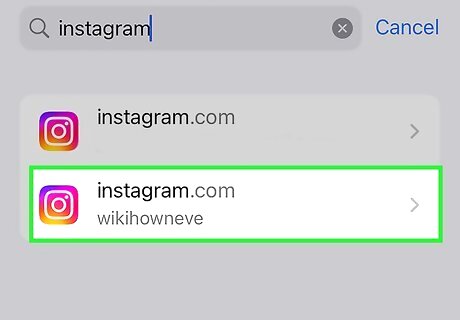
Tap the account you want to remove. This displays the username and other details for this account.
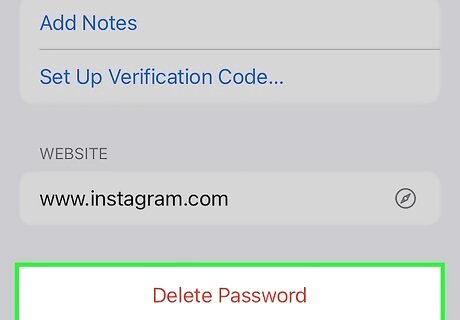
Tap Delete Password. A confirmation message will appear.
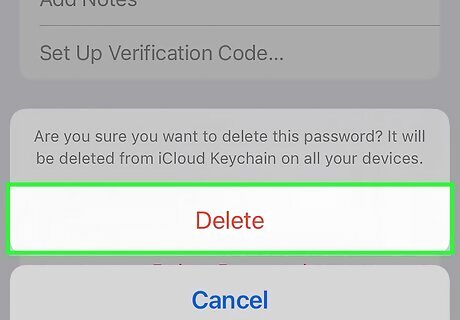
Tap Delete to confirm. Now that the password is removed from Keychain, it will no longer show up as a login option in the Instagram app or in Safari on your Mac.
Remove the Login from Chrome
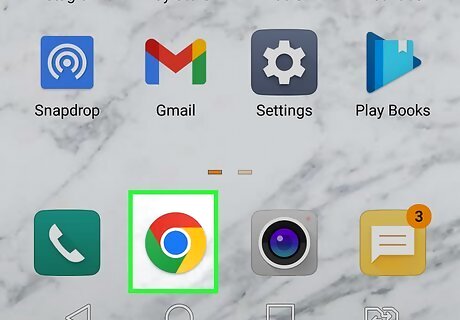
Open the Chrome app on your Android. The account you removed from Instagram might still have its username and password saved to your Android. You can remove saved passwords you no longer need from Chrome. Removing the saved login from Chrome also ensures that you won't see this Instagram account in your saved passwords in Chrome on your computer.
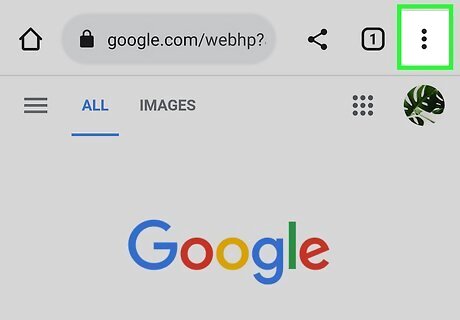
Tap the three dots at the top-right. A menu will expand.

Tap Settings. This displays your Chrome settings.
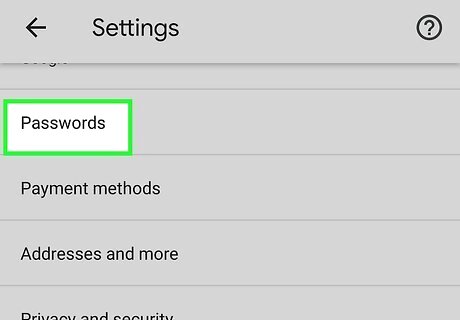
Tap Passwords. It's near the top of the menu.
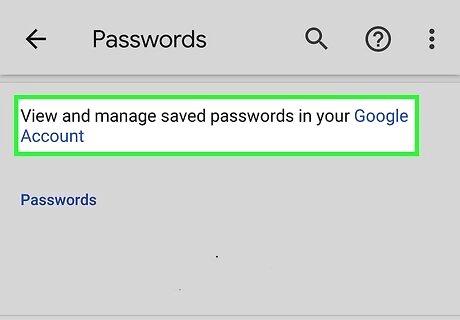
Tap View and manage saved passwords in your Google account. This opens your password manager.
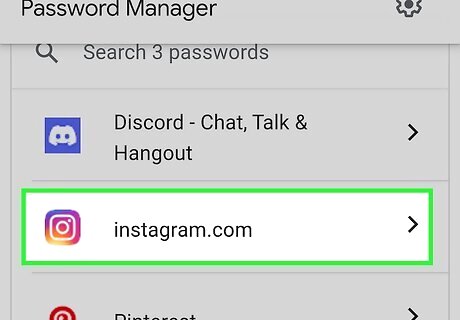
Tap the Instagram account you want to remove. A "Delete" option will appear at the top of the screen.
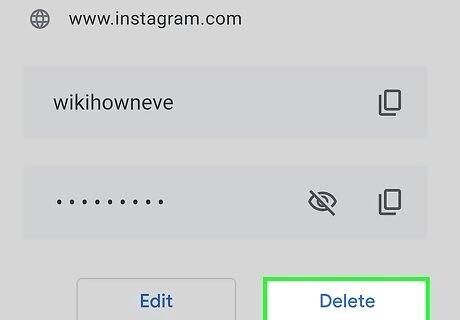
Tap Delete (the garbage can) at the top. This deletes the saved login and password.













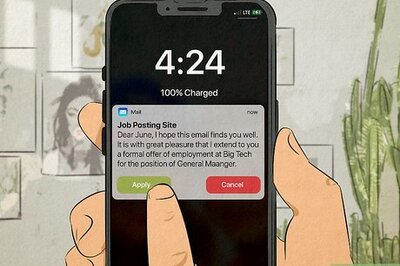





Comments
0 comment