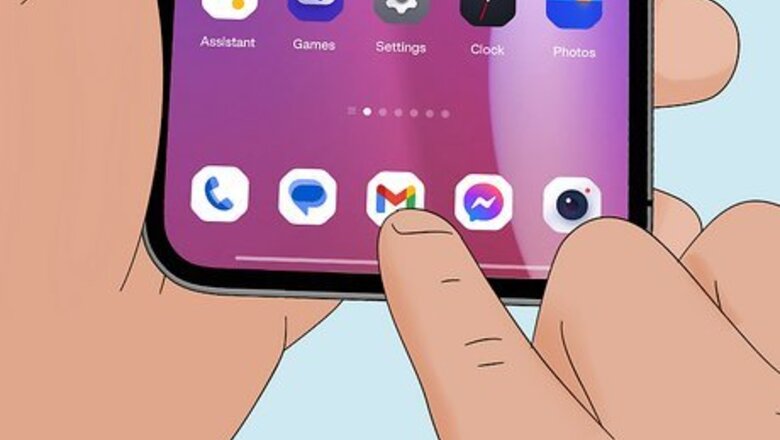
views
- Deleting your trash in Gmail is easy on either mobile or desktop!
- If you're using the mobile app, go to "☰ > Trash > Empty trash now."
- If you're using a computer, click "More > Trash > Empty Trash Now."
Mobile (Android, iPhone & iPad)

Open Gmail. Tap the app icon that looks like a red and white envelope.

Tap ☰. You'll see this three-line menu in the top left corner.
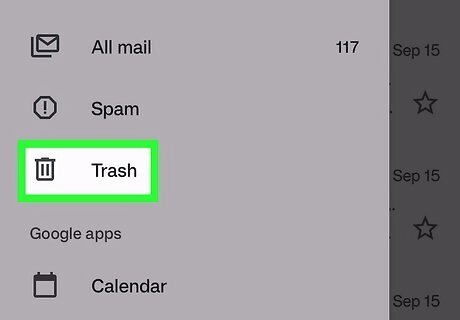
Tap Trash. You may need to scroll down to see this option next to a trash can icon.
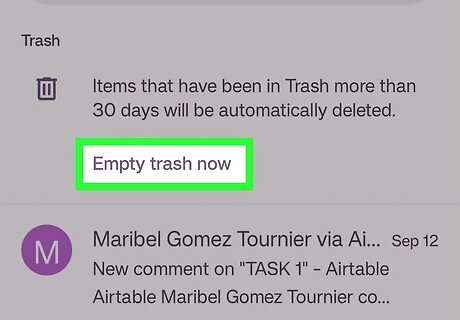
Tap Empty trash now. This it at the top of your screen. For emails that you archived, find them in All mail and delete them from there.
Desktop
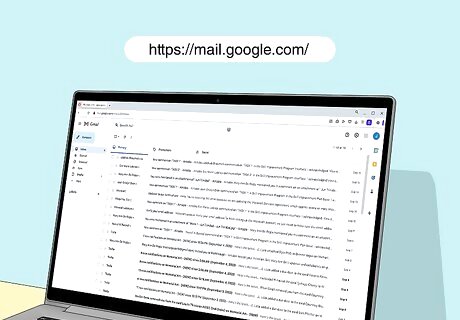
Go to https://mail.google.com/ log in. This will take you to your Gmail inbox once you've signed in.

Click More. You'll see this on the left under Inbox, Snoozed, and Drafts. The menu will expand down.

Click Trash. It's next to an icon of a trash can.

Click Empty Trash Now. You'll see this at the top of your screen. Gmail will permanently delete everything in your Trash. If you want to delete specific emails instead, click the box next to the email's subject, then click Delete forever at the top of the page.
FAQ
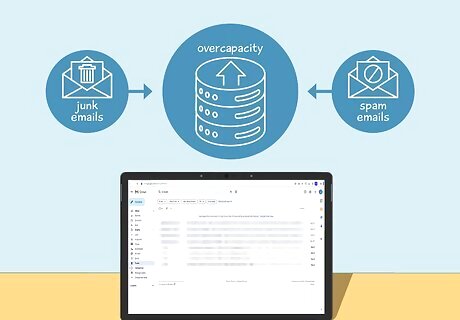
Why should I empty the trash? If your trash is full of spam or junk emails, then incoming emails can bounce, so you don't see them. You can even experience emails that won't send if you have an account that's overcapacity. You can also make more room by deleting everything in your inbox and cleaning it out. If you have sensitive information in your trash, you want to delete that immediately to keep yourself and your data safe.
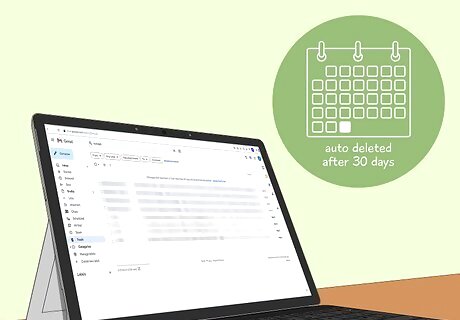
How long will emails stay in the trash if I don't delete them? Gmail will delete the emails in your trash every 30 days. If one sender sent you a bunch of emails that ended up in the trash, you can delete all the emails from them instead of your entire trashcan.


















Comments
0 comment