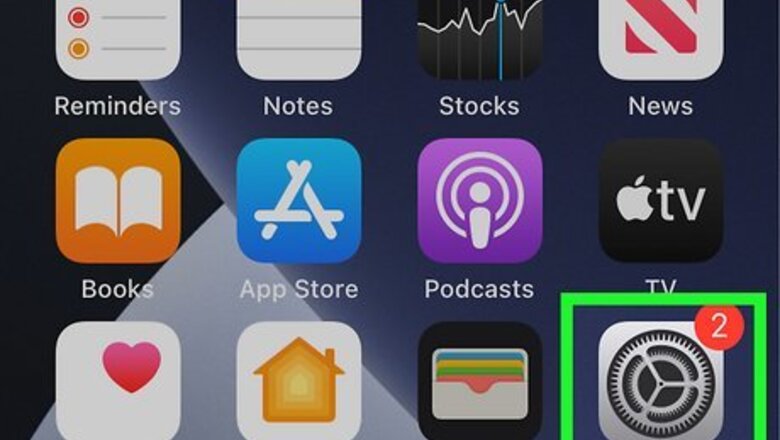
views
- Whether you're using an iPhone, Android, or Landline phone, there is a speaker icon that you can press to turn off the speakerphone feature.
- Turn off the default speaker option in "Settings > Accessibility > Touch > Call Audio Routing" for iPhones.
- Sometimes simply picking up the receiver of a phone will direct the audio from the speakerphone to the built-in, smaller speaker.
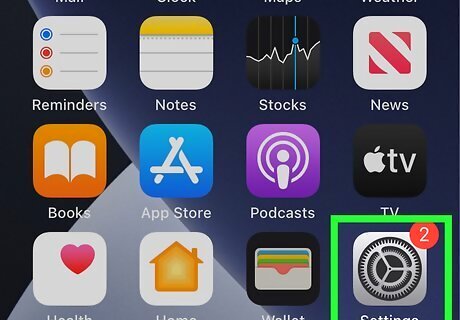
Open Settings. Tap the app icon that looks like a pair of gears.
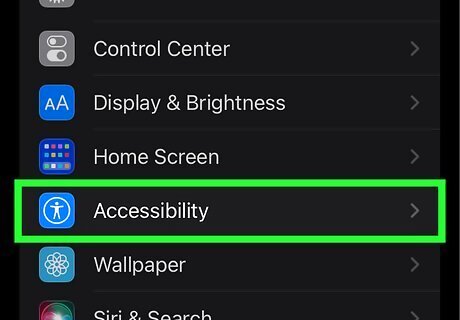
Tap Accessibility. It's next to a blue icon in the third grouping of menu items under "General" and "Control Center."
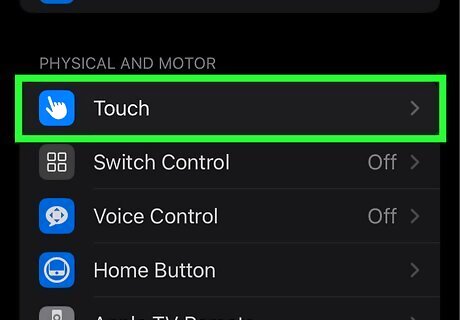
Tap Touch. You'll find this under the "Physical and Motor" header next to a blue icon with a white pointing hand.
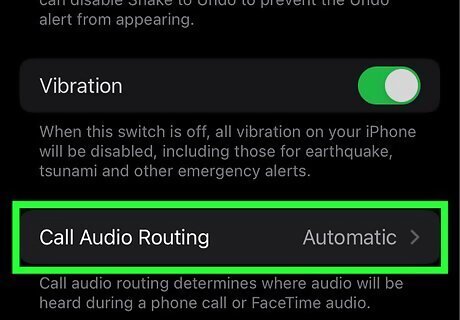
Tap Call Audio Routing. It's near the bottom of the window. If this already says "Automatic," then the active speaker will be chosen automatically if you're receiving a phone call or a FaceTime call.
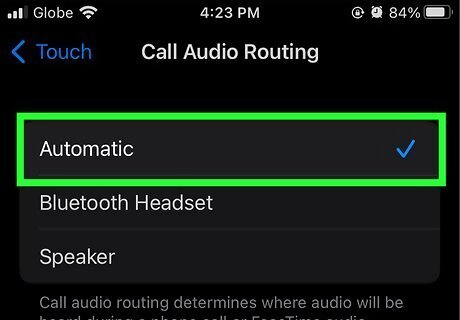
Select Automatic. You can set this to "Bluetooth Headset" or "Speaker" to always have the call routed through those speakers instead of the headset speaker. For iOS 12 or earlier, these steps will be slightly different. Go to Settings > General > Accessibility > Call Audio Routing > Automatic instead.



















Comments
0 comment