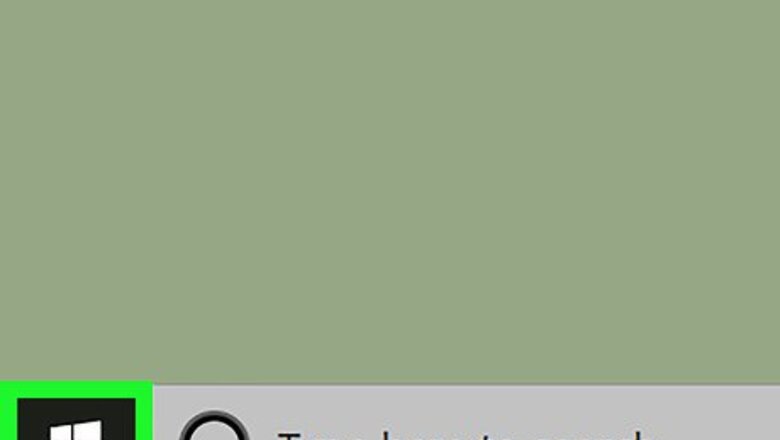
views
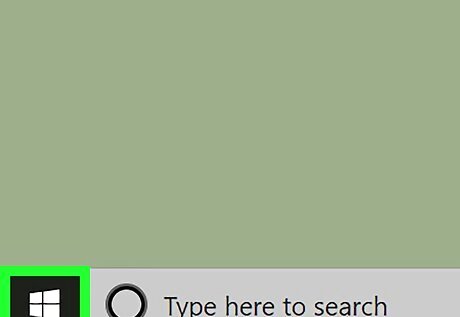
Open Start Windows Start. Click the Windows logo in the lower-left corner in the taskbar. This opens the Windows Start menu.

Type Control Panel. This searches and displays all the apps that match what you type.
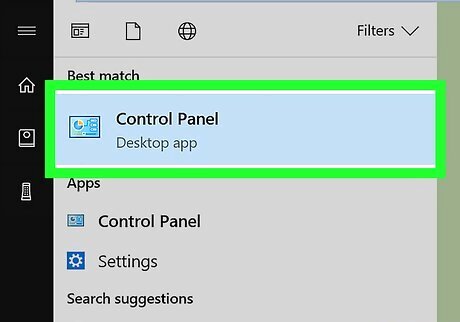
Click the Control Panel icon. It's the app that has an icon that resembles a blue panel with graphs and controls on it.
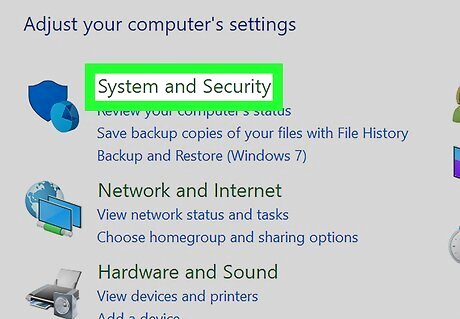
Click System and Security. It's the first option in the Control Panel. It in bold green text next to the icon that resembles a shield.
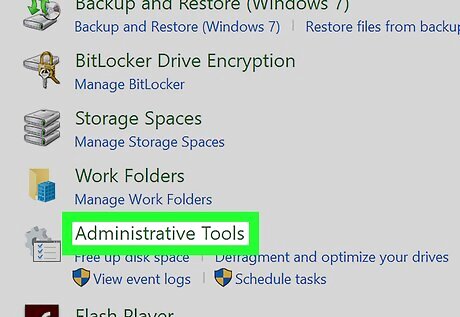
Click Administrative Tools. It's the green text at the bottom of the "System and Security" menu. It's next to an icon that resembles a screen in front of a gear.
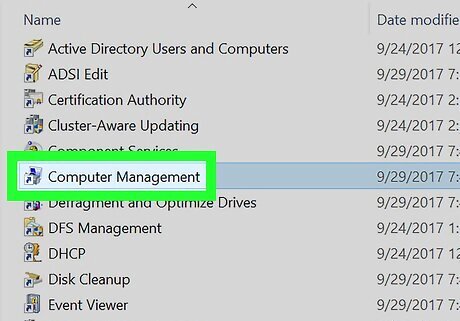
Double-click Computer Management. It's near the top of the "Administrative Tools" menu. It's next to an icon with a computer screen.
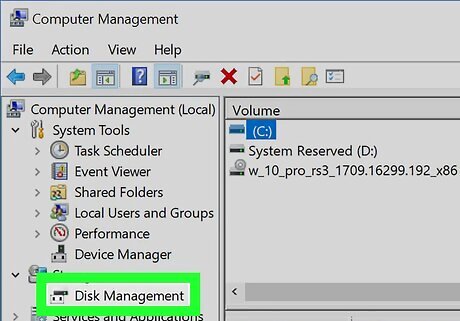
Click Disk Management. It's in the sidebar to the right. All the drives on your computer are listed under the "Volume" field in the center pane of the Computer Management window. Right-click a drive to display a drop-down menu with additional drive options. You can format, extend, shrink, or delete a volume or change the drive's letter or path.
















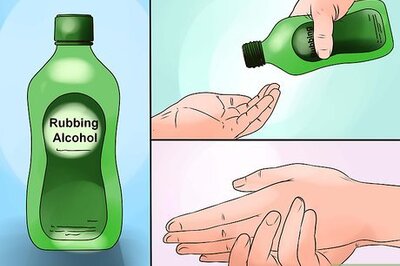

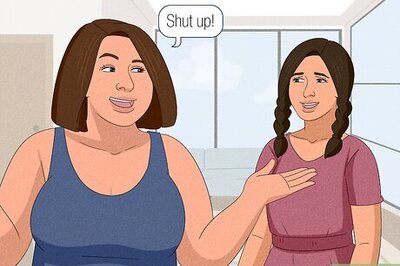
Comments
0 comment