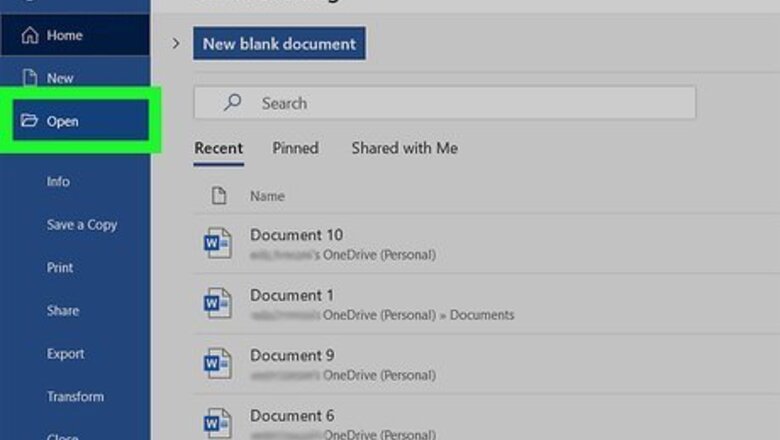
views
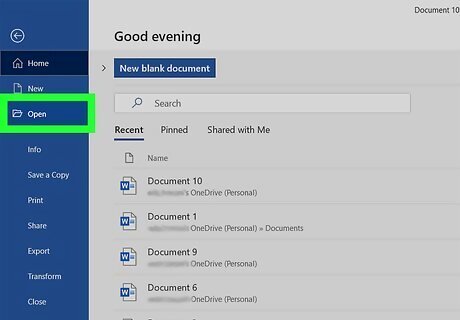
Open your document in Word. You can either open Word, then go to File > Open to open your document, or you can right-click your document file and click Open with > Word. You can also create a new, blank document.
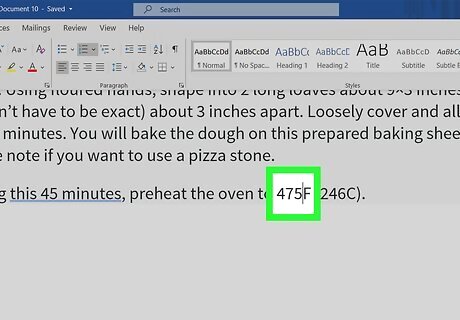
Click the document where you want to add the symbol. The cursor defaults to the last place it was when you last worked on the document or in the most upper left corner of a new document. You can use the ALT code Alt + 0176 instead of continuing through with the rest of this method. If you want to read more about ALT codes, read How toType Symbols Using the ALT Key.
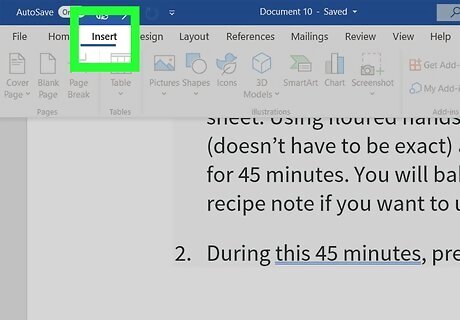
Click the Insert tab. You'll see this along the top of your document space next to the Home tab. If you're using a Mac, you'll see this along the top of your screen, and it will produce a drop-down menu.
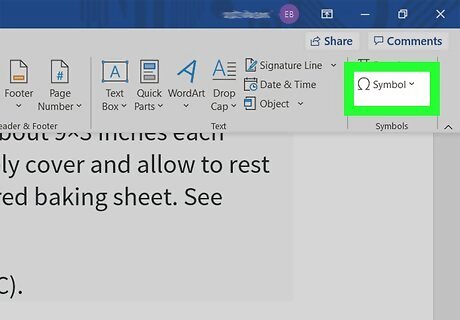
Click Symbol. You'll see this in the far right of the menu in the Symbols grouping. If you're using a Mac, you'll find this in the middle of the drop-down menu.
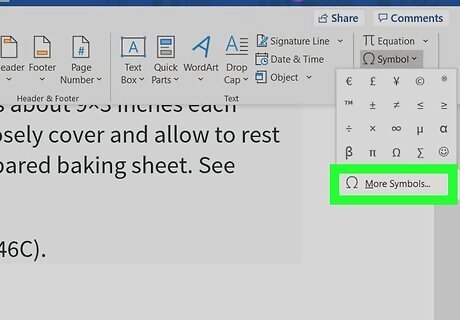
Click More Symbols. You'll see this at the bottom of the menu. If you're using a Mac, the button is Advanced Symbol instead. A window will pop up and you can click to select the degree symbol and click Insert. If you've used the degree symbol before, it will show up in this drop-down menu and you'll be able to select it here.
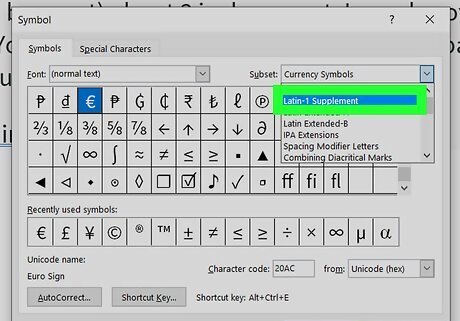
Click to select Latin-1 Supplemental from the font drop-down menu. You'll find this under the Symbols tab.
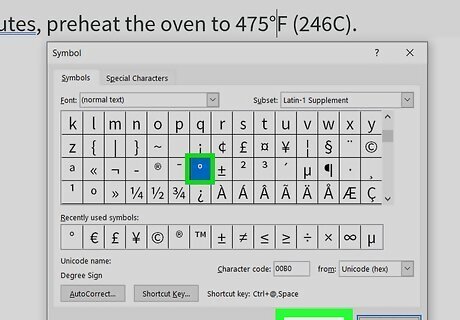
Click to select the degree sign and click Insert. You'll see the degree symbol appear in the document where your cursor is located.














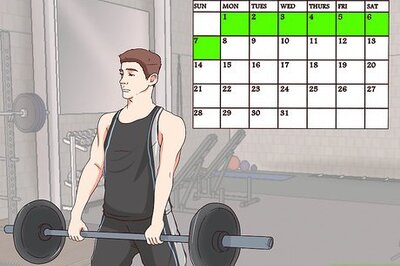





Comments
0 comment