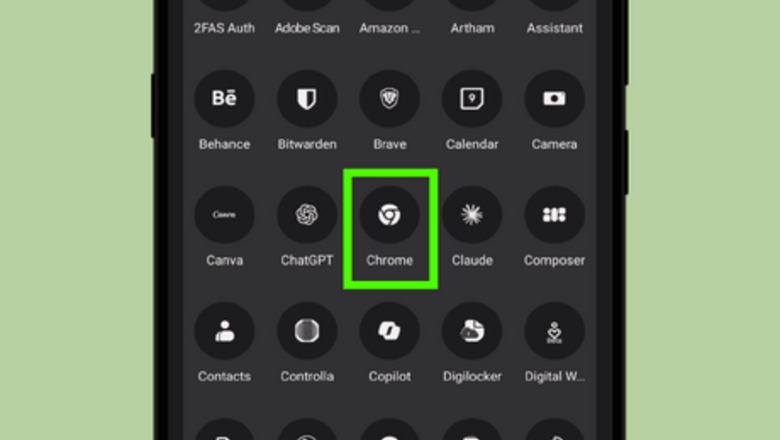
views
For websites that support Progressive Web Apps (PWA), the shortcut behaves more like a native app. It appears in your app drawer and offers an app-like experience. However, some websites only support PWAs and do not offer a regular shortcut option. This issue is commonly encountered in popular browsers like Chrome, Microsoft Edge, and Samsung Internet. This can be frustrating for some users, as PWAs may clutter the app drawer or limit browser functions like switching tabs or using extensions.
In this article, we’ll show you how to add a web page as a home screen shortcut on Android, even if the standard option isn’t available.
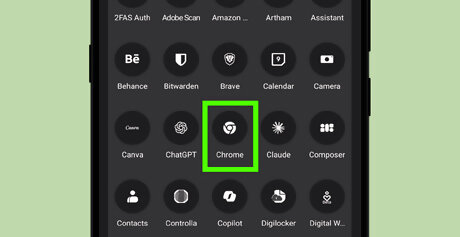
Open your browser. Go to your app drawer and launch your preferred browser.
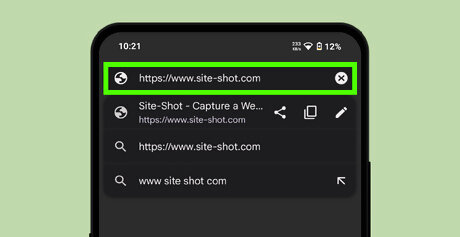
Navigate to the website. Type the website address into the address bar, or search for it using Google. Open the webpage you want to add as a shortcut.
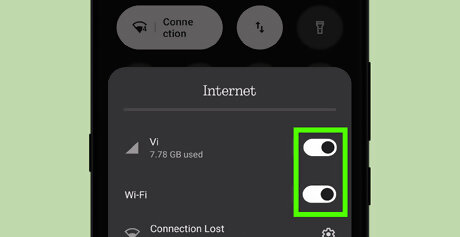
Turn off your internet connection. Disable both Wi-Fi and mobile data on your device. The easiest way to do this is by turning on Airplane Mode.
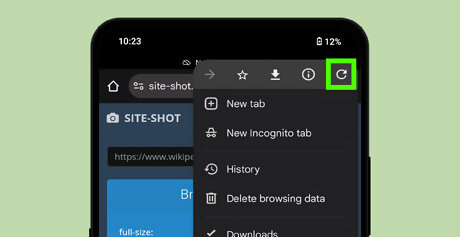
Refresh the webpage. You can swipe down from the top of the page to reload it in most browsers. Alternatively, tap the three-dot or ≡ menu icon in your browser and select the refresh option.
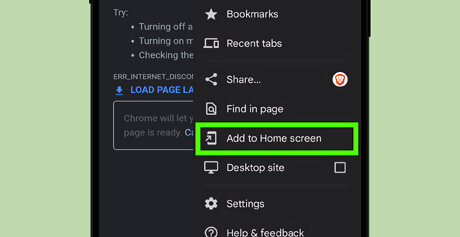
Tap Add to Home screen. With the page still open and offline, tap the three-dot menu or the ≡ icon in your browser, then select “Add to Home screen.” In Opera: Tap “Add to” and then select “Home screen.” In Microsoft Edge: The option is labeled “Add to phone.” In Samsung Internet: Tap “Add to” and then choose “Home screen.”
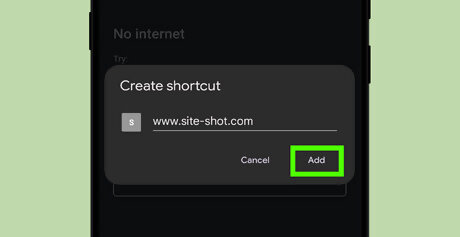
Customize and confirm. A pop-up will appear at the bottom. If you'd like, change the shortcut name, then tap Add.
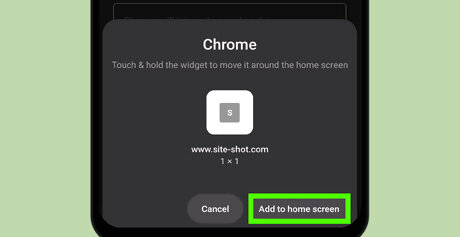
Confirm placement. Tap Add to Home screen again to confirm. The shortcut will now appear on your home screen like a regular shortcut.
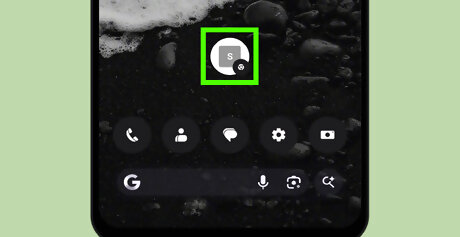
Reconnect to the internet. You can now turn your internet back on and access the shortcut like a regular one. Tap the shortcut to try it out!











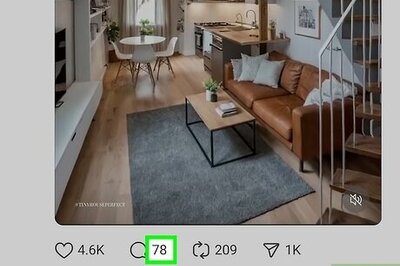
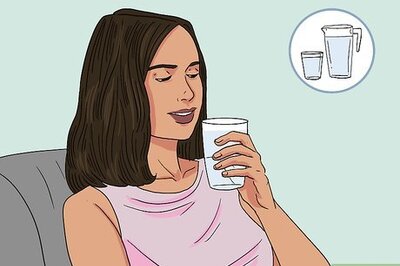

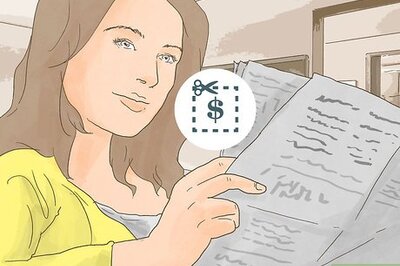
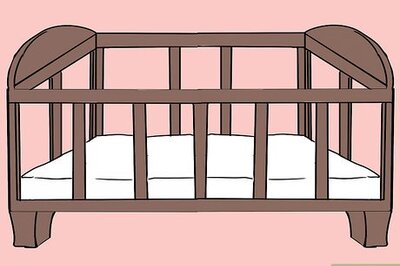

Comments
0 comment