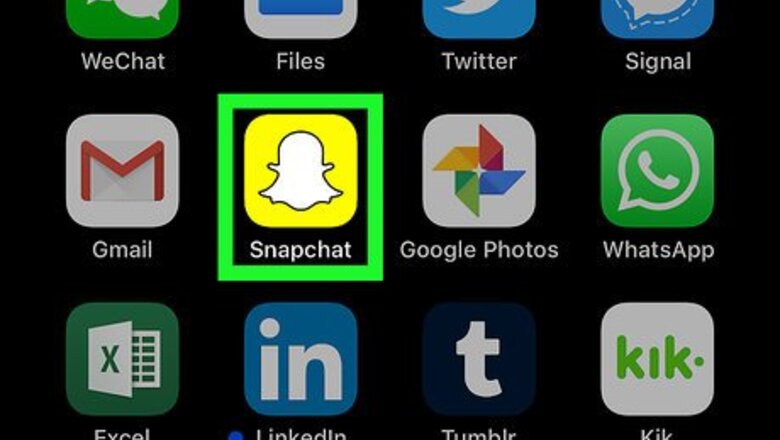
views
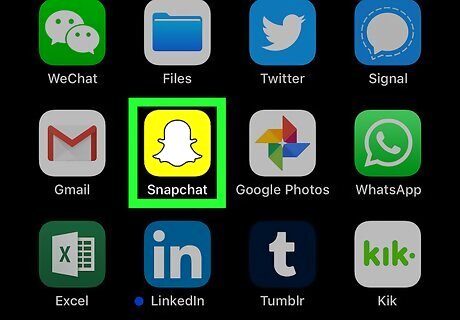
Open Snapchat. This will have a yellow icon with a ghost in it. On Android, you can find it in the main apps folder Android 7 Apps. If you aren’t already logged in, make sure to do so with your username and password.
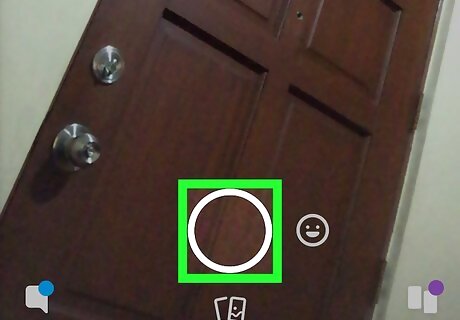
Take a snap. You can do this by either pressing the shutter button (for a photo) or holding it down (for a short video). Once you take a snap, editing options will appear in a vertical menu on the right-side of the screen.

Tap the sticker icon on the right-side of the screen. This icon looks like a piece of paper that has been folded in the bottom-right corner. Tapping it should pull up the menu for selecting stickers and GIFs to add to your snap.
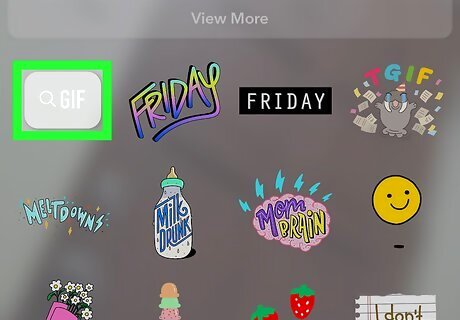
Tap GIF at the top of the page, next to the time and temperature.
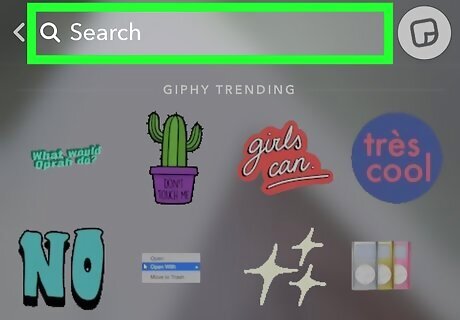
Search for the GIF you want to add to your snap. You can do this by either scrolling through the “Giphy Trending” suggestions or by searching for a GIF by name.
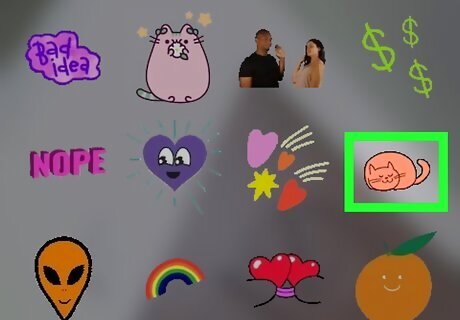
Select the GIF you want to add to your snap. The GIF will appear in the middle of your snap once it’s been selected.

Edit the GIF in your snap. You can drag the GIF to reposition it and resize it to fit in your snap the way you want it to.
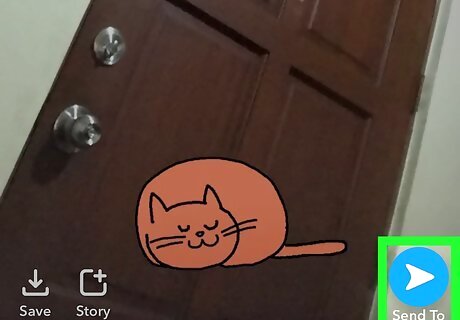
Post or send your snap. Once you’re done editing, tap the blue arrow button in the bottom-right corner of the screen to post your snap with the GIF you selected. You can choose to post the image or video to your story, a local story, or send it to your friends.











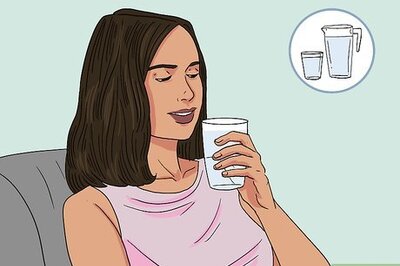



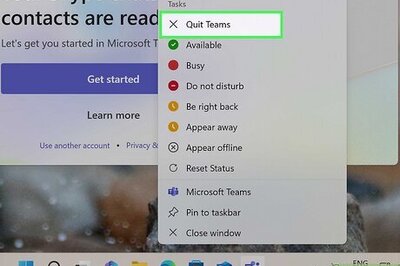


Comments
0 comment