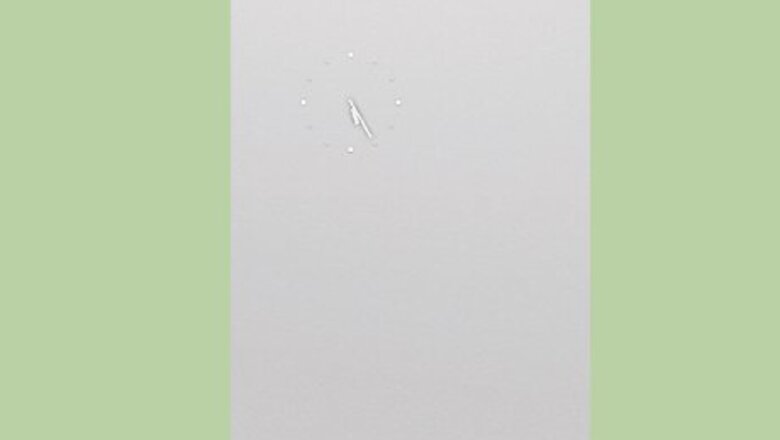
views
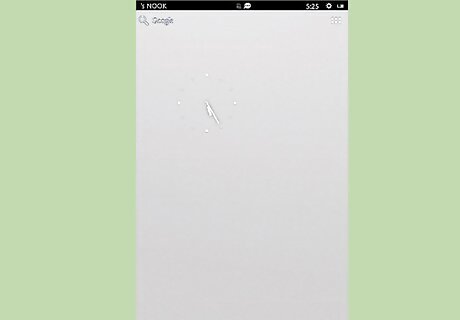
Turn on your Nook device.
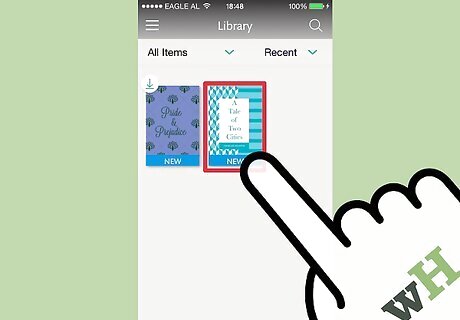
Open the book you'd like to read.
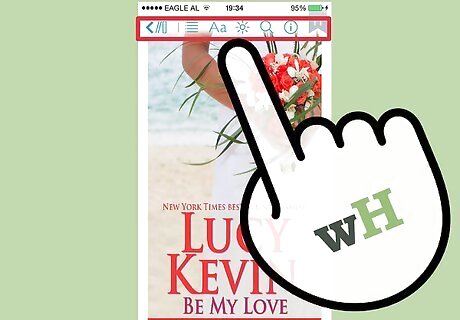
Tap anywhere on the screen. This should open up the "Reading Tools" menu at the bottom of the screen.
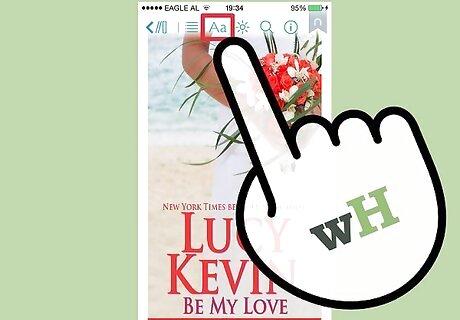
Tap the "Text" tool.
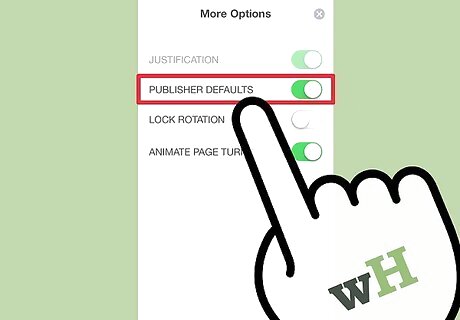
Tap the checkmark that should be next to "Publisher Defaults" in the bottom right-corner of the page.
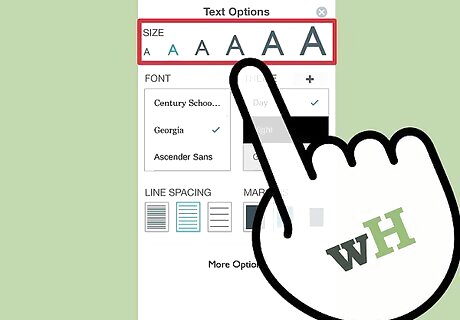
Look on the Reading Tools menu. On it, you'll see several different capital letter A's. Each one displayed is a different size.
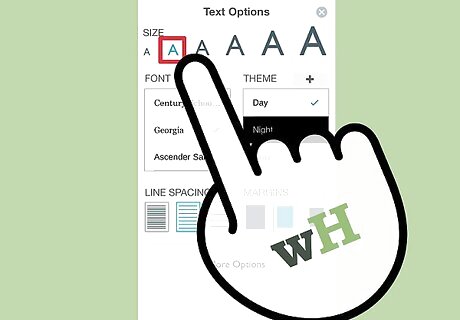
Tap the desired font size.
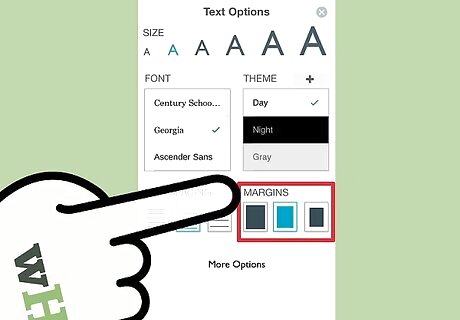
Set the margins to your desired widths. You'll find some options located in the section called "Margins" that can help you with this.
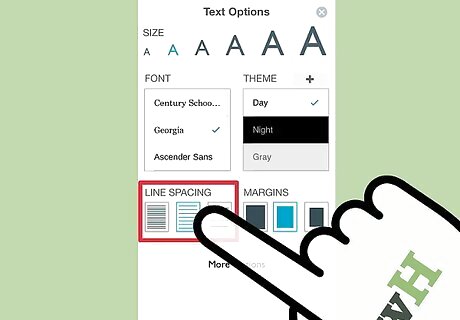
Set the Line spacing to increase the space between each line of text. These settings can be found in the Line Spacing menu.
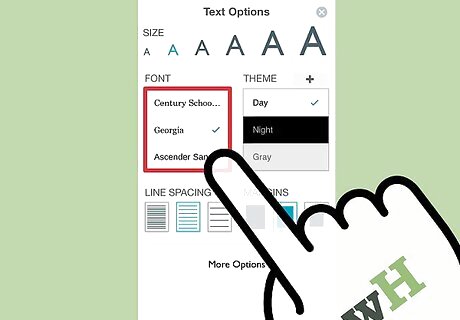
Get to know how to change the font-type, although this feature is rarely used by the majority of Nook owners.
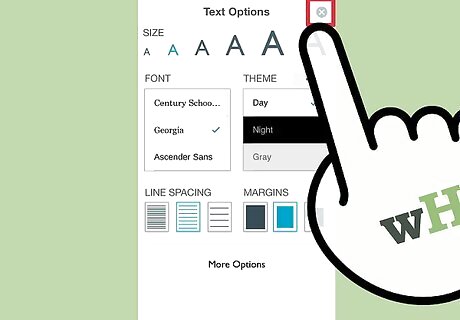
Tap the X button in the top right corner of the menu to close and save your settings.
















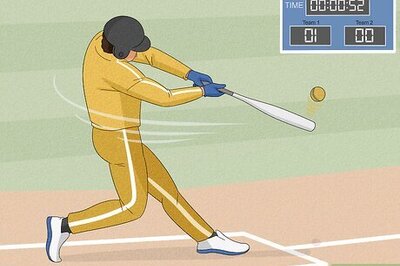
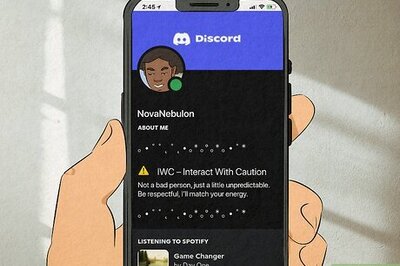
Comments
0 comment