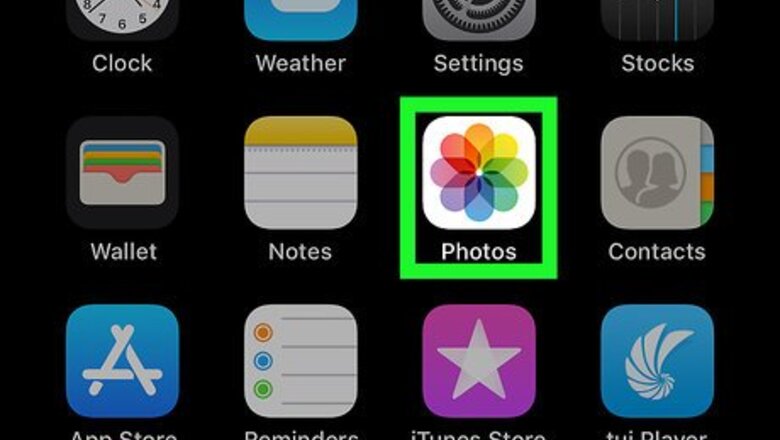
views
Creating a New Album
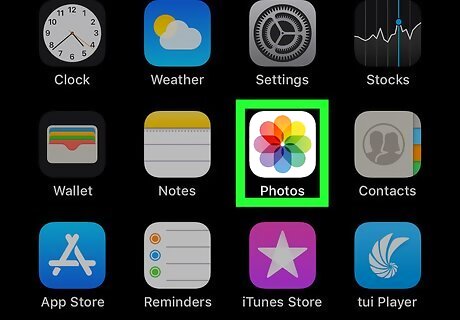
Open Photos on your iPhone. It's the multicolored floral icon typically found on the home screen.
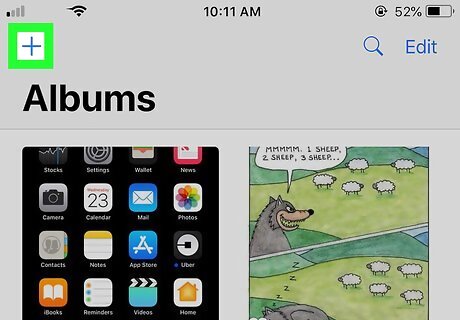
Tap +. It's at at the top-left corner of the screen. The ″New Album″ pop-up will appear.
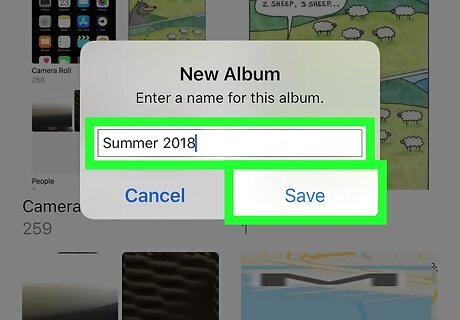
Type a name for the album and tap Save. Give the album a name that represents the photos you'll be adding to it, e.g. Summer 2018, Football Practice, etc.
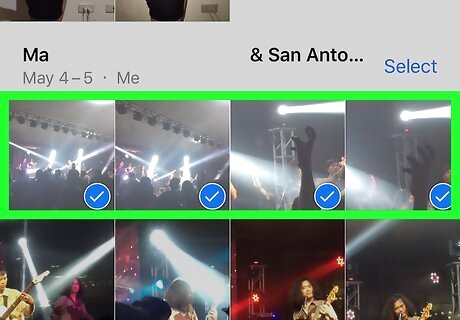
Select the photos you want to add. Scroll down through the photos, and then tap each photo you want to add to the new album. A blue and white check mark will appear at the bottom-right corner of each selected photo.

Tap Done. It's at the top-right corner of the screen. The selected photos are now added to the new album.
Adding to an Album
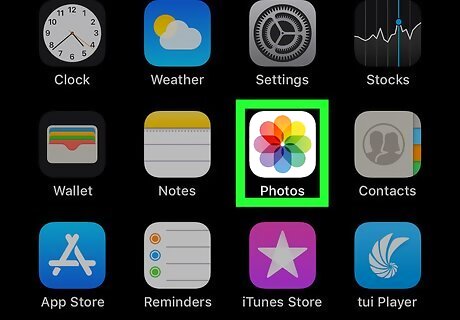
Open Photos on your iPhone. It's the multicolored floral icon typically found on the home screen.
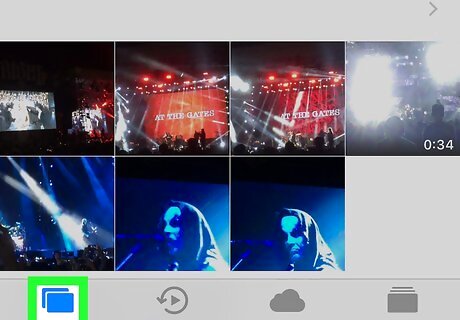
Tap the Photos tab. It's at the bottom-left corner of the screen.
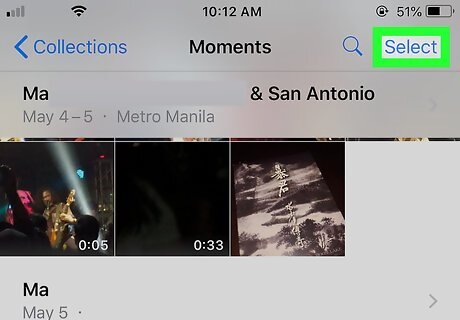
Tap Select. It's at the top-right corner of the screen. If the photos are in another album, tap that album to open it, then tap Select.
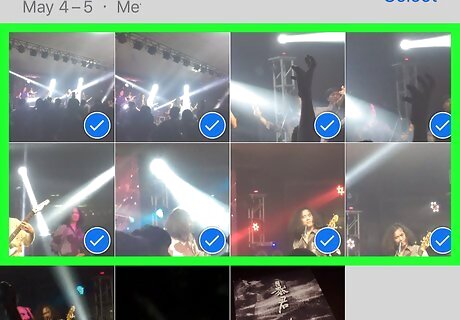
Tap the photo(s) you want to add. A blue and white check mark will appear at the bottom-right corner of each selected photo.
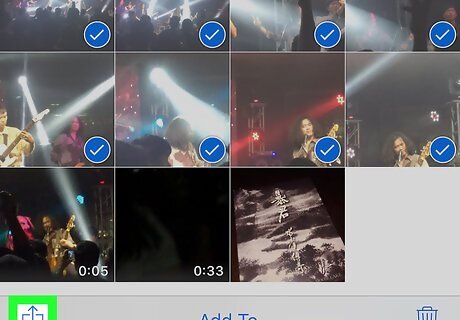
Tap the sharing iPhone Blue Share button. It's at the bottom-left corner of the screen. Options will appear at the bottom of the screen.
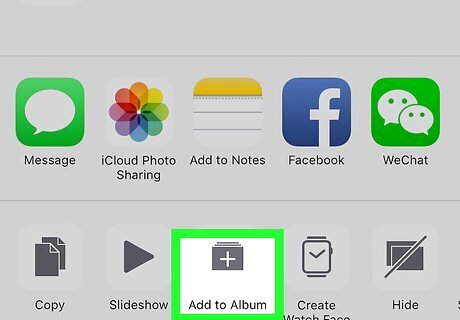
Tap Add to Album. It's the folder with a ″+″ at the bottom-center part of the screen. A list of albums will appear.
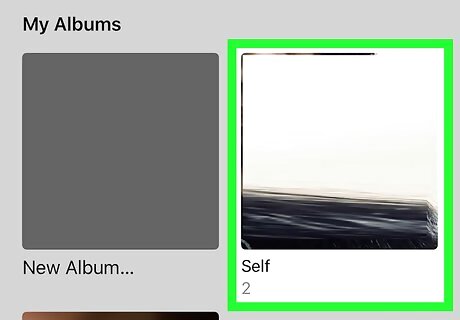
Select an album. Tapping an album name will add the selected photos to that album.
Rearranging Photos in Albums
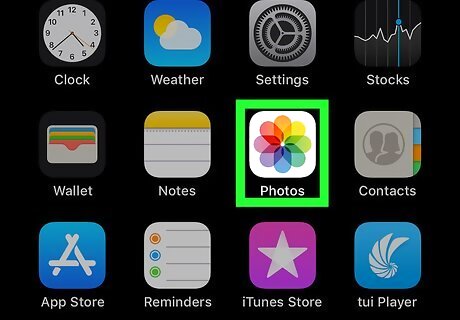
Open Photos on your iPhone. It's the multicolored floral icon typically found on the home screen.
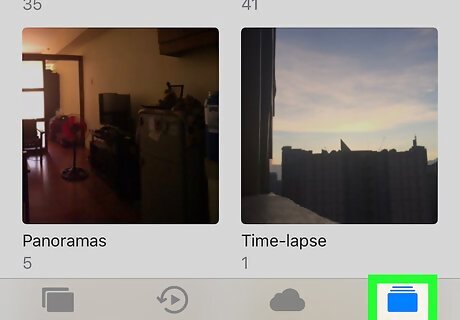
Tap the Albums tab. It's at the bottom-right corner of the screen.
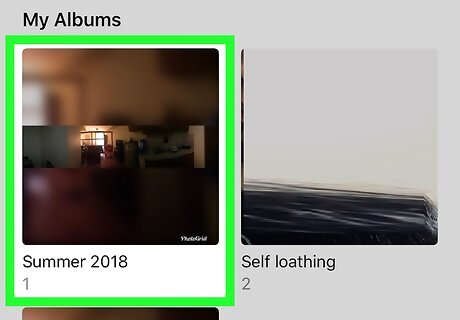
Select an album. Tapping the album's name opens the album.

Tap Select. It's at the top-right corner of the screen.
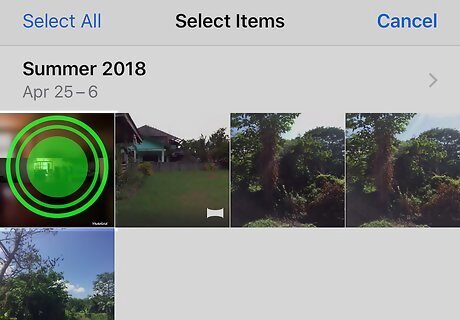
Tap and hold a photo you want to move. This allows you to move the photo elsewhere.
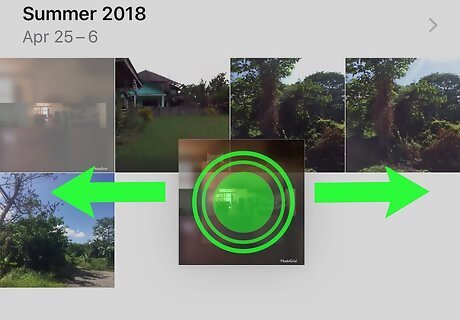
Drag and drop the photo to its new location. When you lift your finger, the photo will be moved to its new position.












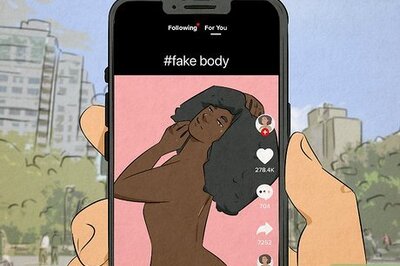

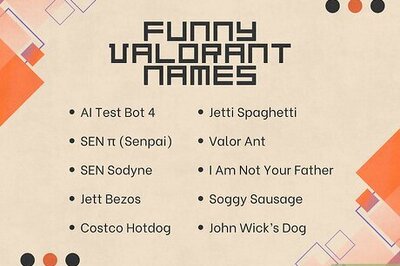
Comments
0 comment