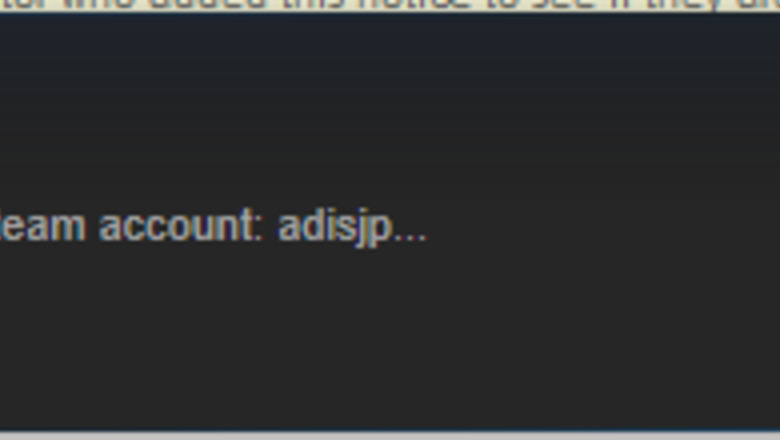
views
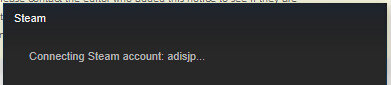
Log into Steam.1. Steam log in.png
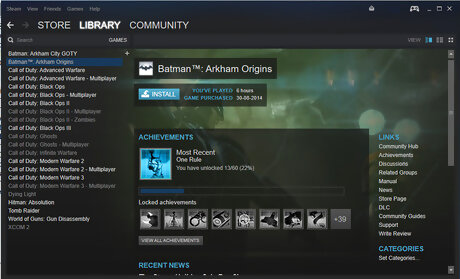
Go to "Library" > "Games". This view will show you all the games you have bought and installed. Only those currently installed in your system will be highlighted and can be backed up. If you click on the games installed, it will show Play.2. Play opt.png If you click on uninstalled games, it will show Install.3. Install opt.png
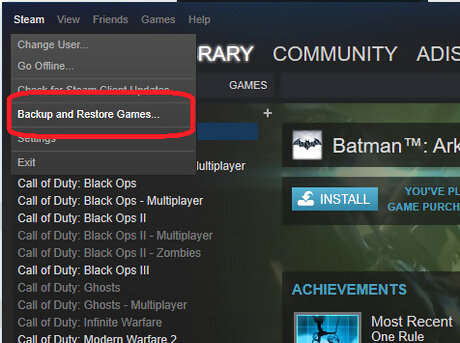
Click "Steam" > "Backup and Restore Games".
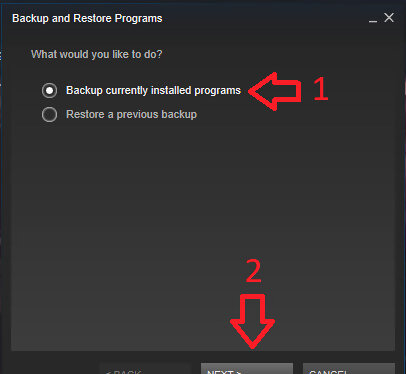
Choose "Backup currently installed programs" and click Next.
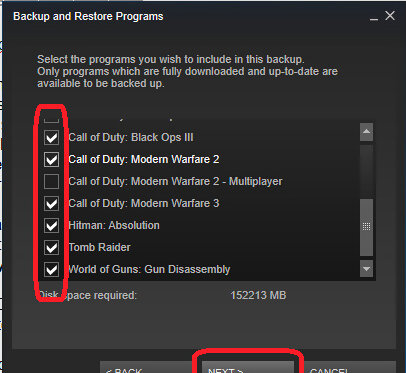
Choose the games you want to backup and click Next.
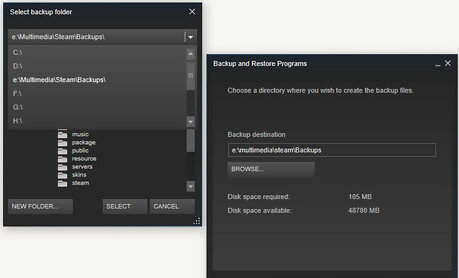
Choose your destination folder. By default, the destination folder will be C:\Program Files (x86)\steam\Backups. You may want to choose another. Use an external hard drive, especially if you are re-installing or installing an upgraded OS, where all your data may be deleted. Click Next.
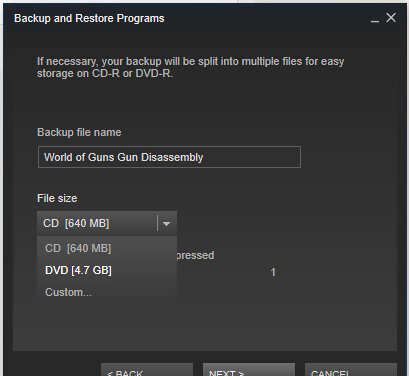
Choose the file size. You can choose between CD, DVD or Custom. Use CD for games smaller than 1 GB. Use DVD for games larger than 1 GB. For 100GB data, up to 25 DVDs will be created. Use custom only if necessary, especially if your games go beyond 100GB data. Click Next.
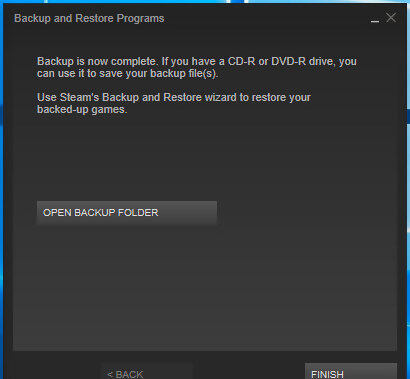
Finish the backup. Wait for Steam to finish backup. Then click Finish.3. wait for fin.png You may open the backup folder to check.4. opn bckup fold.png You need not burn these on an external DVD / CD. Steam's restore function can directly read the data. Do not delete or modify the name or contents of the folder. Do not rename the folder at all, or else the Steam program may not recognize your backups.











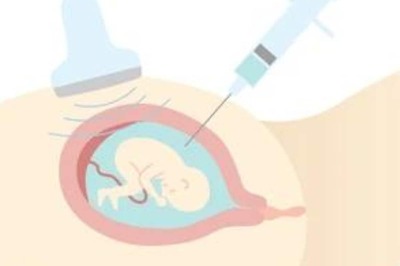
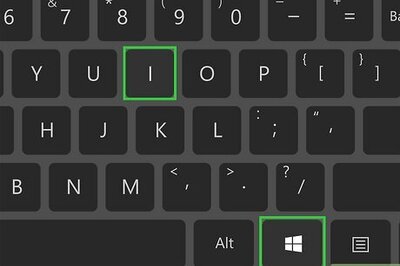

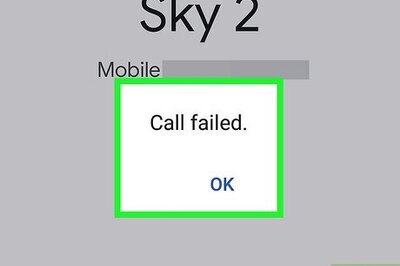

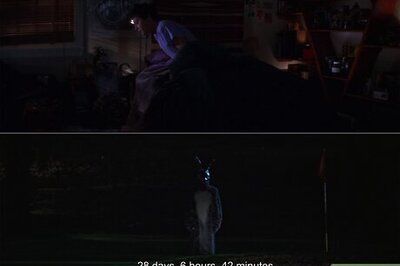
Comments
0 comment