
views
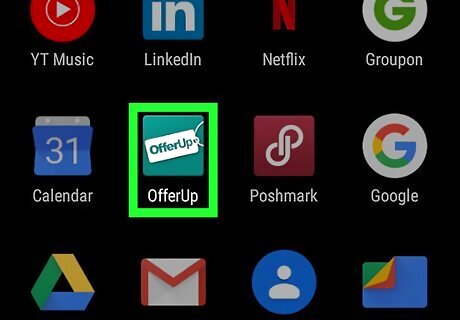
Open OfferUp. This app icon looks like a blue icon with a white tag that says “OfferUp” in blue. You can find this app on either your home screen, in your app drawer, or by searching.
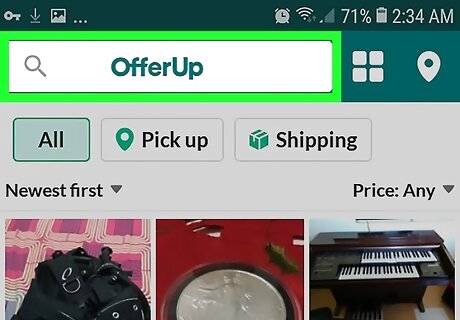
Tap on the search bar. This is along the top of your screen. Your cursor will activate inside the text field and your keyboard will appear.
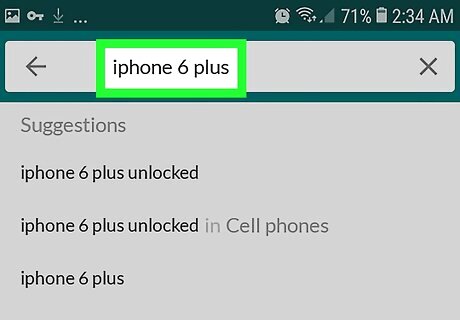
Type in your keywords. A list of suggestions will appear as you type, you can either select one of these or hit the Android 7 Search button on your keyboard. A list of search results will appear. You can change the location of your search results by tapping the pushpin in the upper right corner. This will open a page where you can change the location and distance of the items that appear in the search results. Tapping Apply applies these changes to your current search. You can also search by category by tapping the four-square icon in the upper right corner.
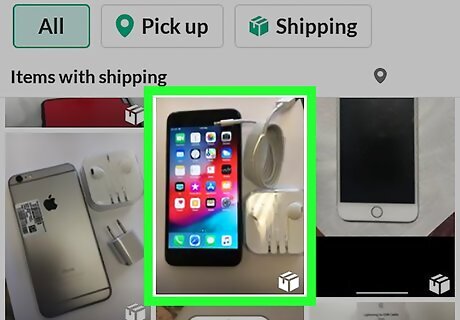
Tap the item you want to purchase. This will load a page of details about that item, such as more pictures, price, distance from you, and information about the seller. You can check the seller’s ratings on this page as well, which gives you an idea about whether this person is trustworthy or a hassle. Tap on this tab to bring up more details about the seller, including written reviews on this person by other buyers. You can read these reviews to see if this is someone you want to deal with along with your item you’re buying.
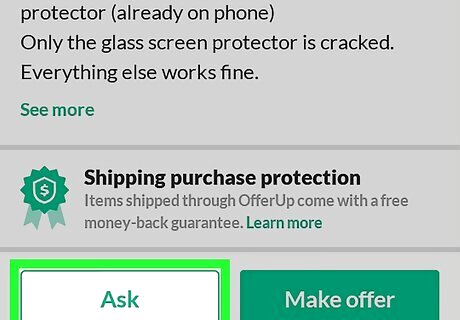
Tap Ask to chat with the seller. To access this chat, you can click the chat bubble with text inside, which is located between the Android 7 Chrome Home Home and Android 7 Camera Post icons along the bottom of your screen when you’re not looking at an item.
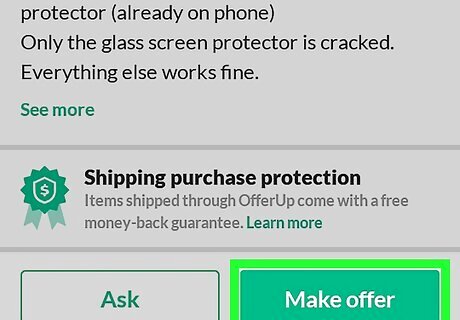
Tap Make offer. Make sure you are ready to make the purchase before you hit Make offer. If your cursor opens with the price asked, you have the option to type in your offer. If not, then the price is fixed and cannot be changed. If what you want to buy requires shipping, you will need to enter in a payment here.
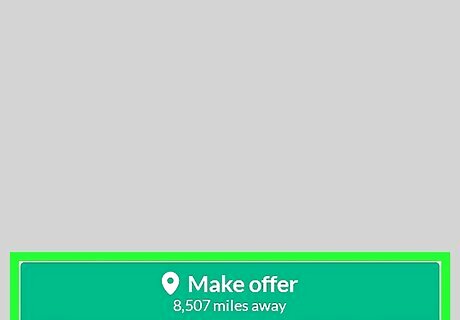
Tap Make offer again. If you entered in a different price than what the seller was asking for, you will need to wait for the seller to agree or disagree with your offer before continuing. If the seller accepts your offer, you’ll get a message. If you’re buying something that will be shipped, tap Ship to me and fill out your information in the fields that appear.
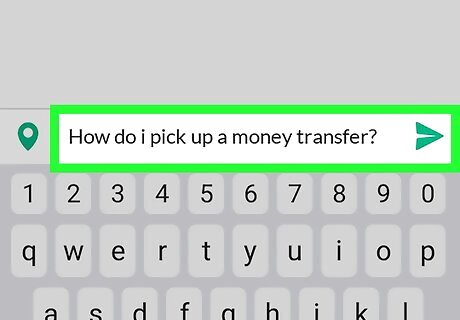
Chat with the seller. Confirm details for the transaction, like where the item can be picked up, how to transfer cash, and what time you can pick up the item. Make sure you’re safe by choosing a well-lit and populated space for the sale to take place! Make sure you check the condition of the item before you finalize the purchase. Show up on time to collect your item. Leave a review of the seller after the transaction is complete.



















Comments
0 comment