
views
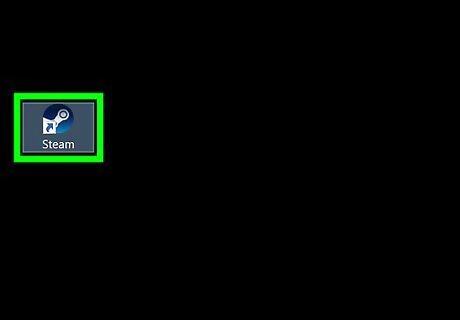
Open the Steam app. It’s in the All Apps area of the Start menu (Windows) or in the Applications folder (macOS).
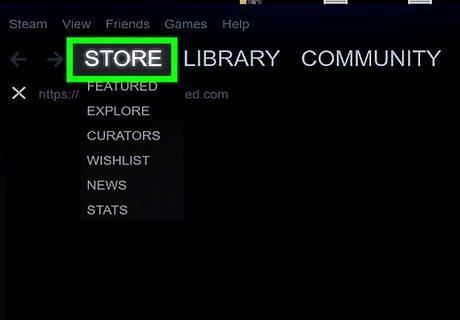
Click Store. It’s near the top-left corner of the app.
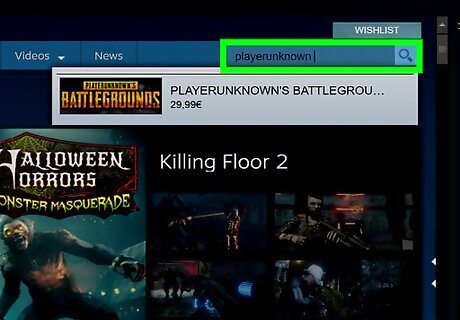
Type playerunknown into the search bar and click the magnifying glass.
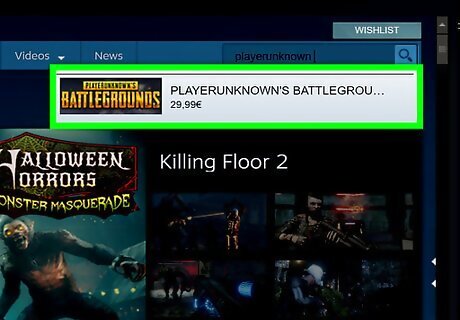
Click PLAYERUNKNOWN’S BATTLEGROUNDS. It should be the first option in the list.
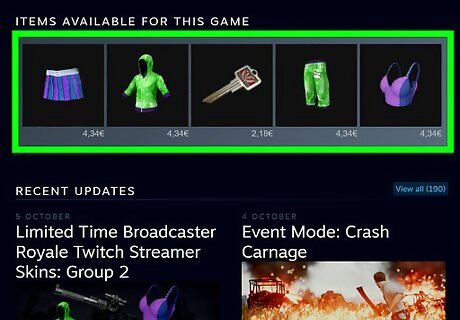
Click any item under ″ITEMS AVAILABLE FOR THIS GAME.″ This displays a list of PUBG items for sale.
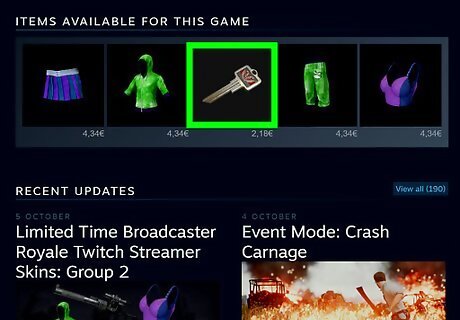
Click an item. This displays information about the item, as well as its price.
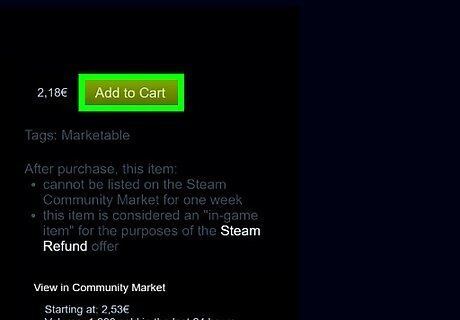
Click Add to Cart. It’s the green button next to the price. The item is now added to your shopping cart. If you’d like to buy more items, click Continue Shopping to return to the list. You can return to the shopping cart at any time by clicking CART at the top of the window (to the left of the search bar).

Click Checkout. It’s on the pop-up window.
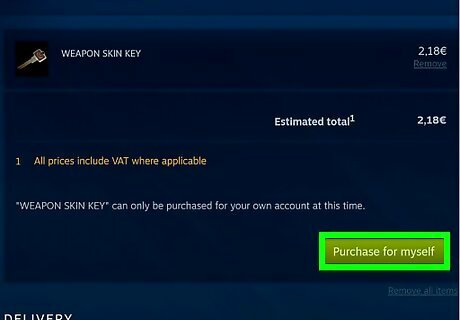
Review the estimated price and click Purchase for myself. It’s the green button below the price.
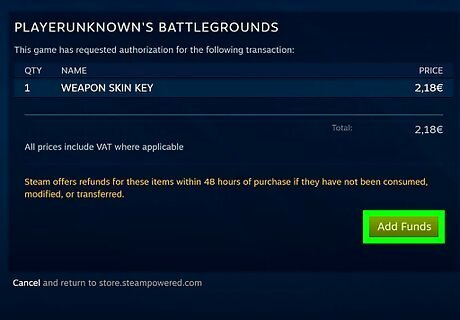
Add funds to your account. If you already have enough money in your Steam wallet to cover the purchase, you can skip this step. Your Steam wallet total is at the top of the window. To add funds, click Add Funds, select an amount, and then follow the on-screen instructions to process your payment.
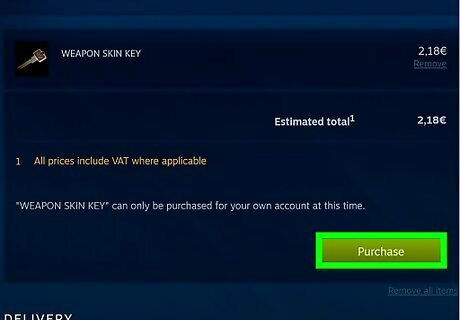
Click Purchase. Once you have enough money in your account, you can click the green Purchase button to finish your transaction. Follow the on-screen instructions to confirm your order. Once purchased, the item will be added to your PUBG inventory.
















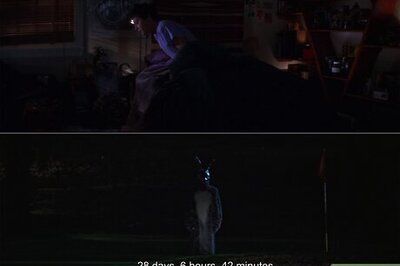

Comments
0 comment