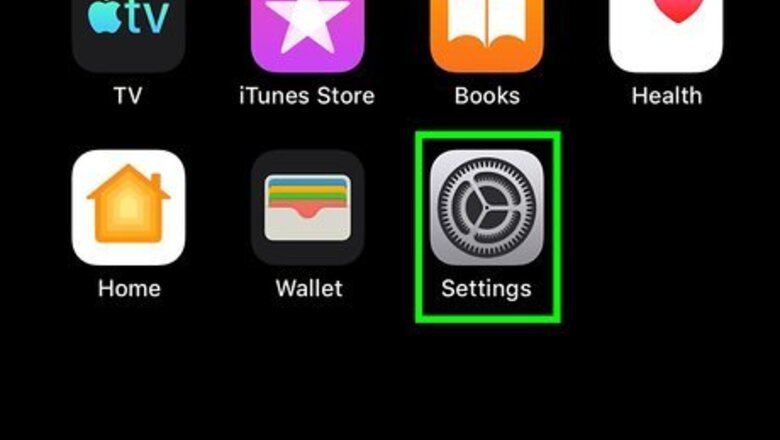
views
Canceling in iTunes
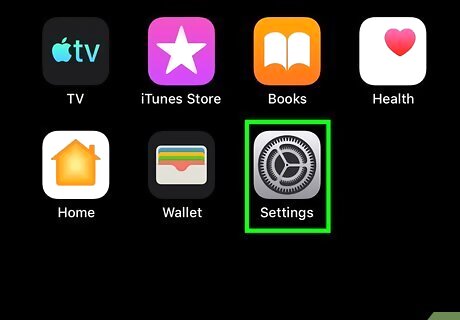
Open your iPhone or iPad’s Settings iPhone Settings App Icon. This app is usually located on the home screen. If you signed up for Deezer on an Apple product and are being billed by Apple, use this method.
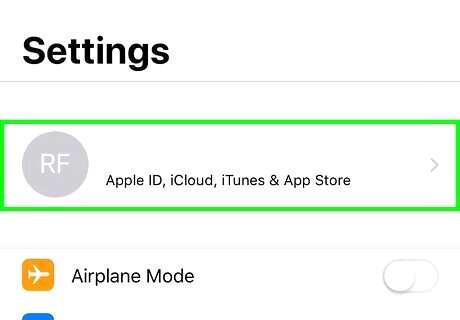
Tap your name. It’s the first option.
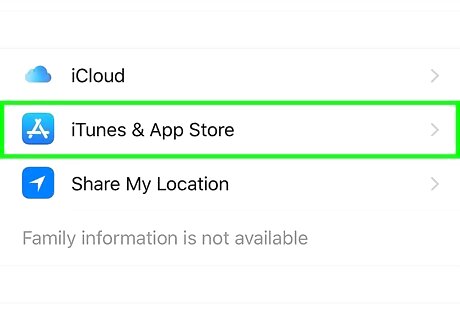
Tap iTunes & App Store. It’s the blue icon with a white ″A″ inside.
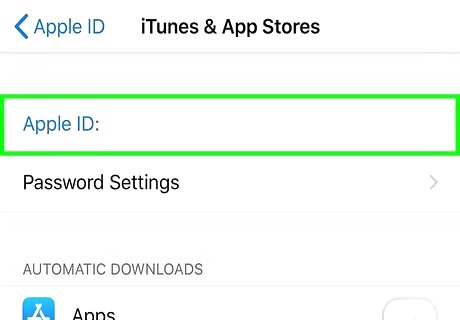
Tap your Apple ID. It’s at the top of the screen. If you don’t see the Apple ID you were using when you signed into Deezer, you’ll need to switch to that Apple ID before you continue.
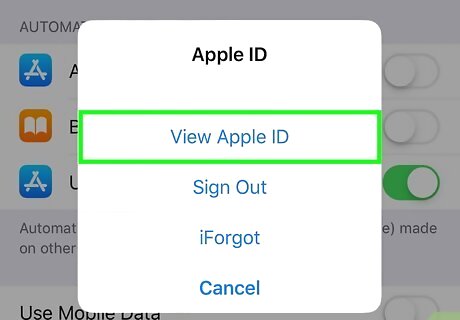
Tap View Apple ID. It’s at the top of the screen.
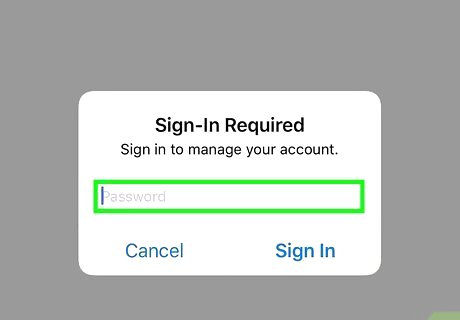
Verify your identity. If prompted, enter your passcode or use Touch ID to proceed.
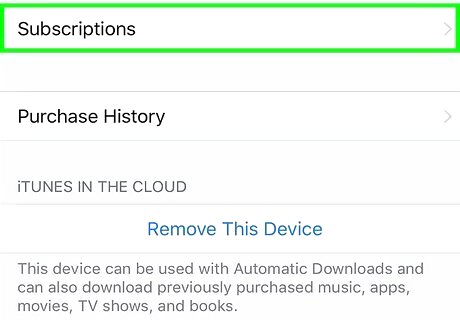
Tap Subscriptions. A list of your paid memberships will appear.
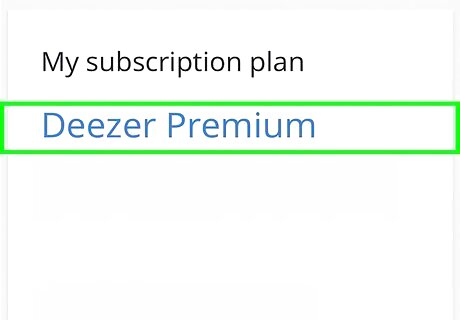
Tap Deezer. Your billing details will appear.
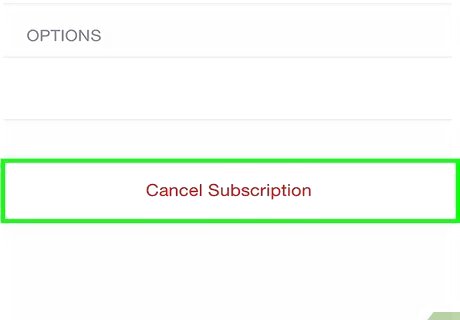
Tap Cancel Subscription. It’s the red link at the bottom of the screen.
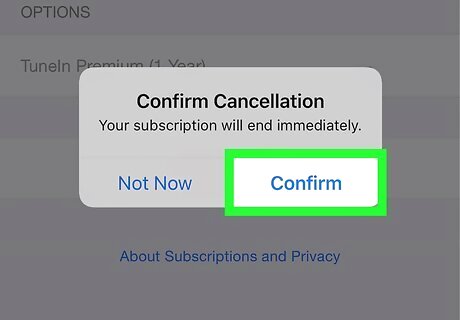
Tap Confirm. This ends your subscription to Deezer on the final date of the current billing cycle. You can continue using Deezer’s premium features until then.
Canceling in PayPal
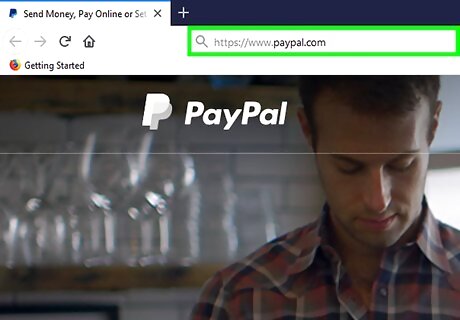
Go to https://www.paypal.com in a web browser. PayPal doesn’t include the option to manage automatic subscriptions in the iPhone/iPad app so you’ll need to use their website. Use this method if your recurring Deezer subscription fee is billed to your PayPal account.
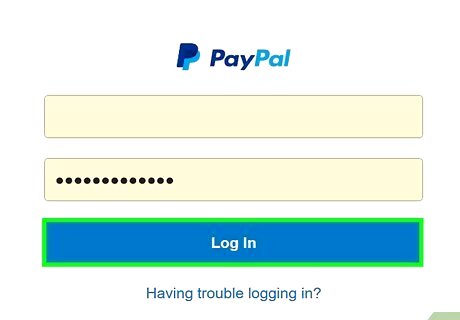
Sign in to your PayPal account.
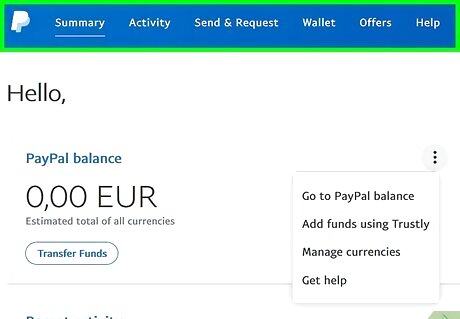
Tap Proceed to Account Overview. This brings you to your dashboard.
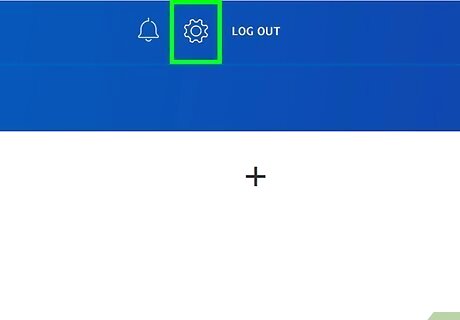
Tap the gear icon. It’s near the top-right corner of the screen. A menu will expand.
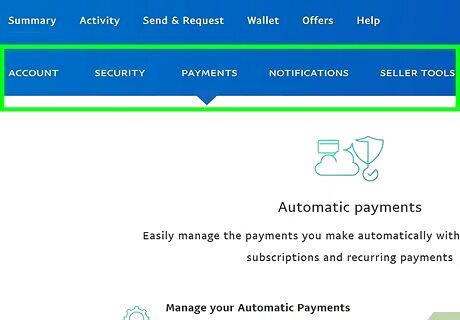
Tap Profile and settings.
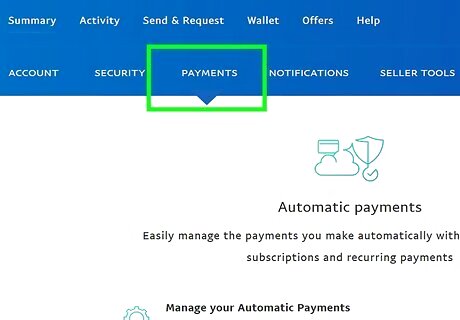
Tap My money. It’s the second option under ″My Profile.″
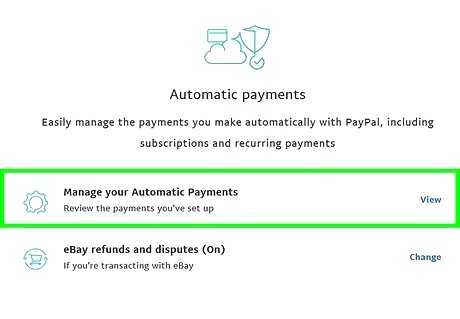
Scroll down and tap Manage Automatic Payments. It’s one of the final options in the list.
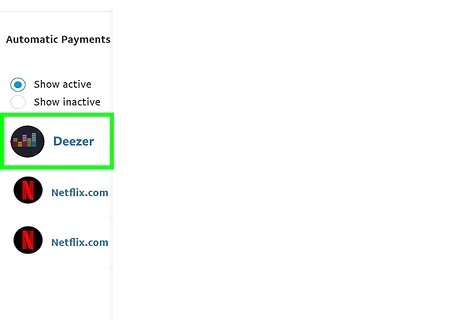
Select your Deezer subscription. Your subscription details will appear.
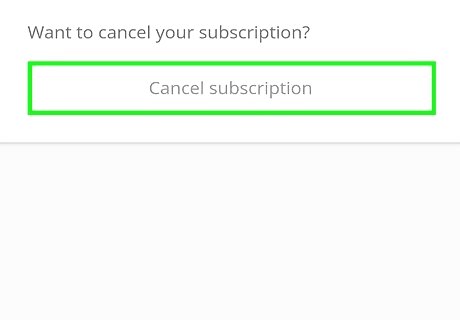
Tap Cancel. It’s next to ″Status″ near the top of the screen. A confirmation window will appear.
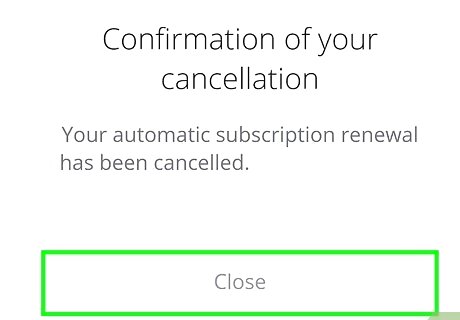
Tap Yes. This cancels your Deezer subscription. You can continue to use Deezer’s premium features until the last day of the billing cycle.



















Comments
0 comment