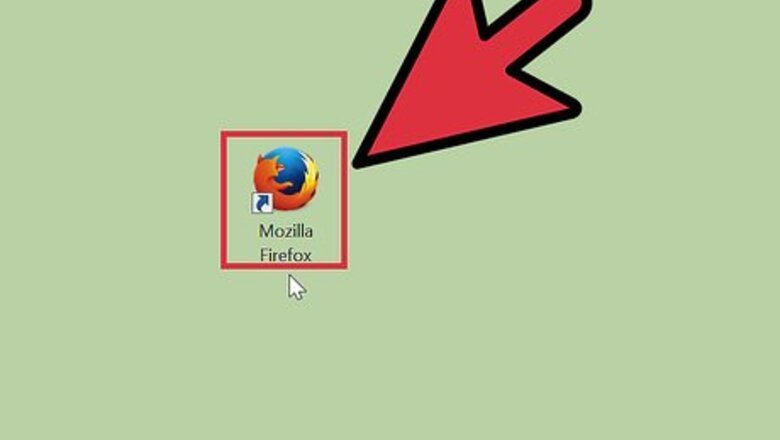
views
Accessing the Security Settings Page
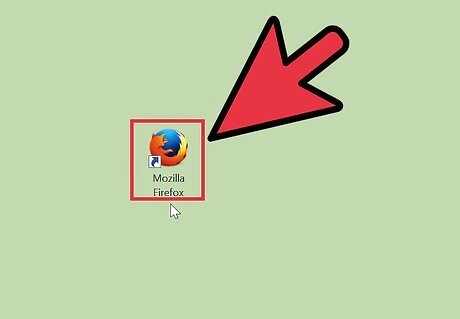
Launch Firefox. To open the Firefox browser on your computer, click on its icon, which should be on your desktop, Start menu, or taskbar.
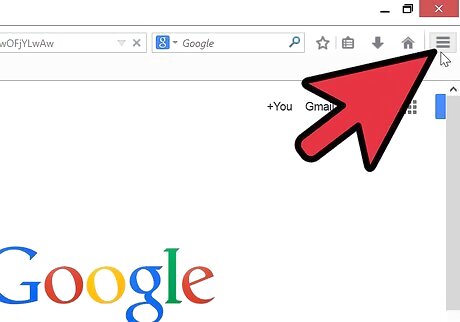
Click on the Settings button. Look for the icon with three short horizontal lines arranged one on top of the other found at the top-right corner of the browser. Click on the icon to display a drop-down menu..
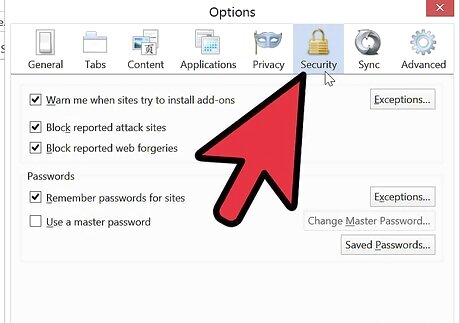
Click on the Security tab under Options. On that drop-down menu will be the submenu “Options.” Click on it, and a window will pop up where you will see that one of the tabs is marked “Security” with a padlock over it. Click on it to display the areas you can up the security on your Firefox.
Managing Your Security Settings
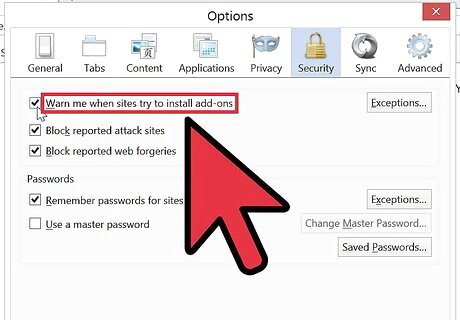
Be warned when sites install add-ons. Once you're in the Security settings window, the first thing you can tweak is whether you want Firefox to warn you when sites try to install add-ons on your browser. Click on the check box if you want to activate the feature.
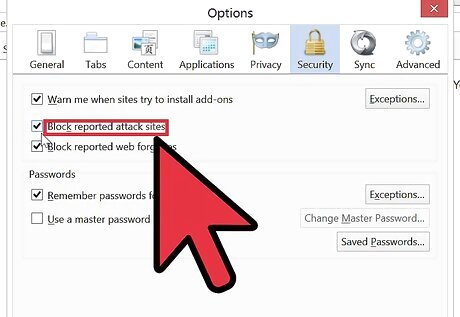
Block reported attack sites. The next security option allows Firefox to block reported attack sites that may harm your computer. Click on the check box if you want to activate the feature.
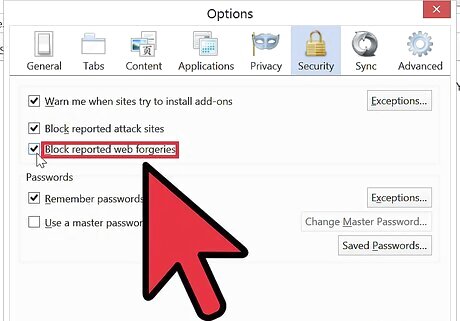
Block reported forgery sites. Next on the list is whether to allow Firefox to block forgery sites. These are sites that pretend to be another website when in fact the intent is to harm your computer or steal your information (or worse, your identity). Click on the check box if you want to activate the feature. It's highly recommended that you do.
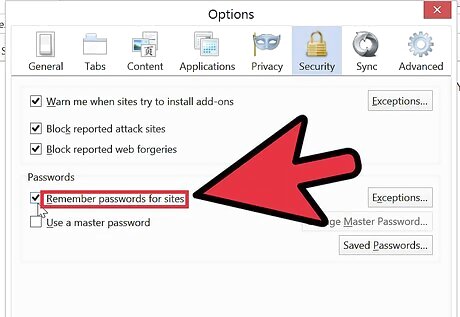
Decide if you want passwords to be remembered for sites. The second part under Security settings involves password security settings. The first of which allows you to indicate whether you want Firefox to remember passwords for all the sites you log into. Only check this box if you are using a private computer, and even then do so under extreme caution.
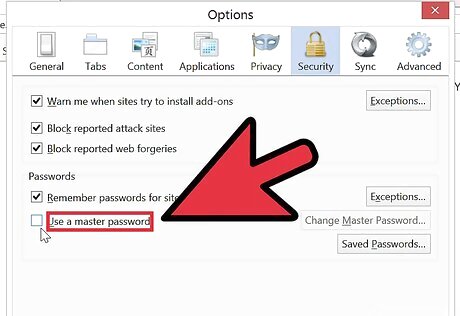
Decide if you want to use a master password. This last option under Security lets you create a master password so you can access saved usernames and passwords on Firefox that you use to access online services. Click on the check box if you want to activate the feature, and then type your master password into the “Change master password” field.
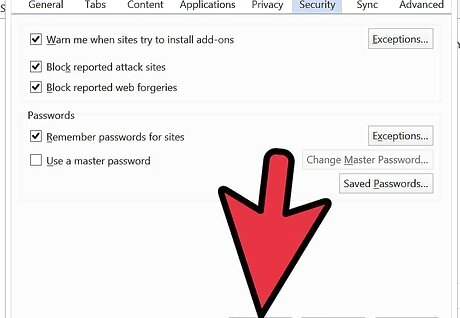
Save your new security settings. Click on the “OK” button at the bottom of the pop-up window to save your changes and successfully update your Firefox security settings.












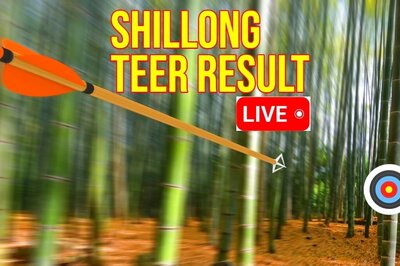





Comments
0 comment