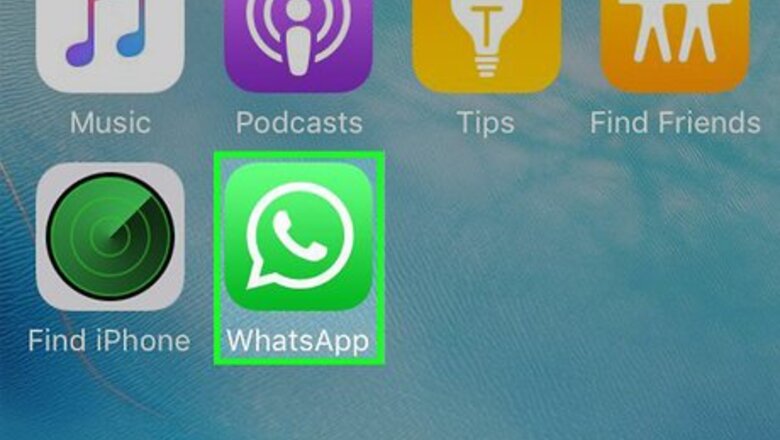
views
On iPhone
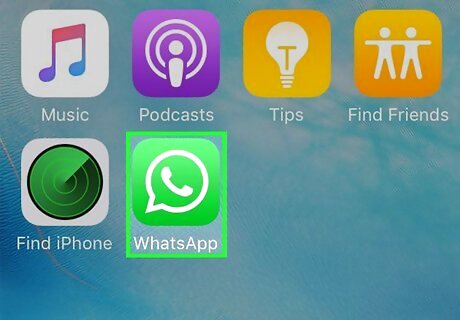
Open WhatsApp. Tap the WhatsApp app icon, which resembles a white phone receiver inside of a white speech bubble outline on a green background. This will open the last section of WhatsApp that you had open if you're logged in. If you aren't logged into WhatsApp, follow the on-screen instructions to log in before proceeding.
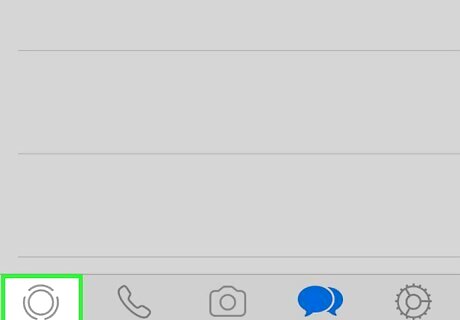
Tap the Status tab. It's in the bottom-left corner of the screen. If WhatsApp opens to a chat conversation, first tap the "Back" Android 7 Expand Left button in the top-left corner of the screen.
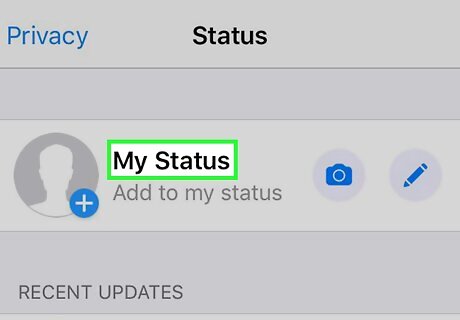
Open your status list. Tap the My Status heading near the top of the page to do so. If you just want to add a status without deleting an old one (or if you don't have an old one to delete), skip ahead to the "Create a new status" step in this method.
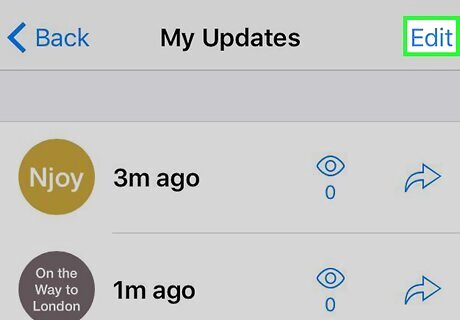
Tap Edit. It's in the top-right corner of the screen.
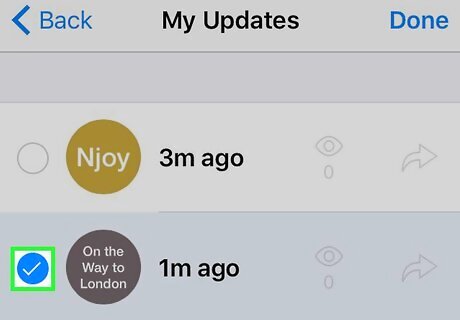
Select your status. Tap the status that you want to delete. You should see a checkmark appear to the left of it. If you have more than one status you want to delete, tap each status in question.
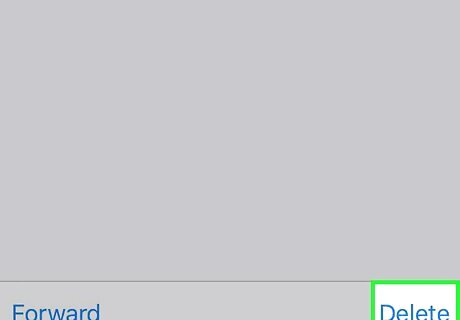
Tap Delete. This option will appear in the bottom-right corner of the screen once you've selected a status.
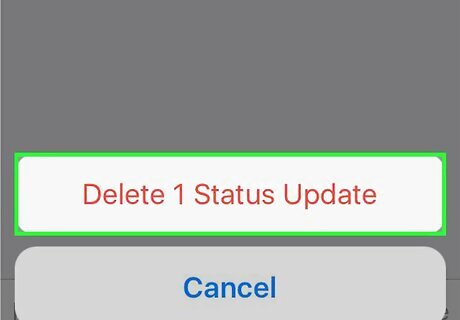
Tap Delete 1 Status Update when prompted. It's a red-text option at the bottom of the screen. Doing so removes the selected status from the My Status list. If you selected more than one status to delete, you'll see the number of statuses selected in this option (e.g., Delete 3 Status Updates) instead.
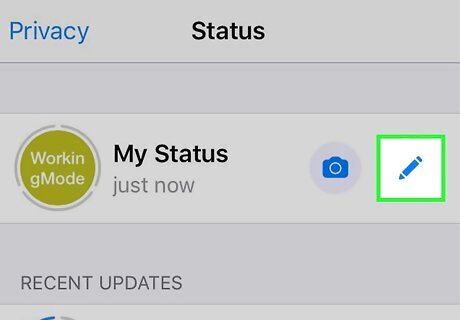
Create a new status. Tap the camera button to the right of the My Status heading at the top of the page, then take a picture (or select an existing picture) of whatever you want to use for your status. If you want to create a text-only status, tap the pencil icon to the right of the My Status heading and then type in your status message.
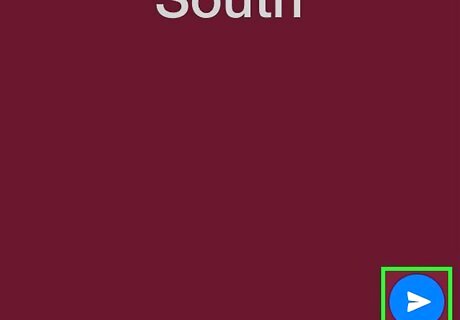
Post your status. Tap the "Send" icon Android 7 Send in the bottom-right corner of the screen. Your status will be visible to all of your WhatsApp contacts for the next 24 hours, after which point it will automatically disappear.
On Android
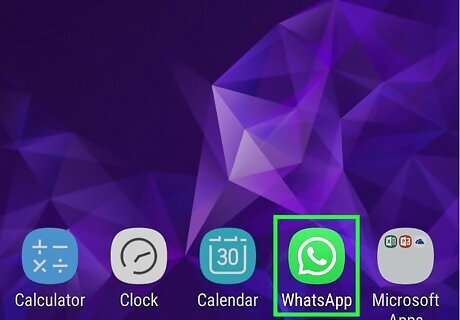
Open WhatsApp. Tap the WhatsApp app icon, which resembles a white phone receiver inside of a white speech bubble outline on a green background. This will open the last section of WhatsApp that you had open if you're logged in. If you aren't logged into WhatsApp, follow the on-screen instructions to log in before proceeding.
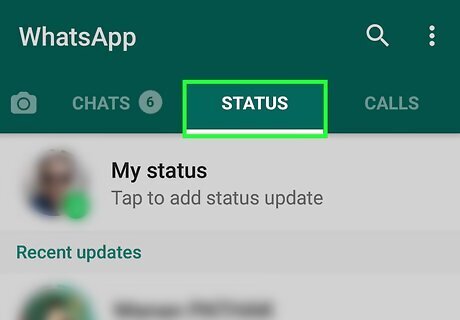
Tap the STATUS tab. You'll find it at the top of the screen. If WhatsApp opens to a chat conversation, first tap the "Back" button to exit to the main WhatsApp interface.
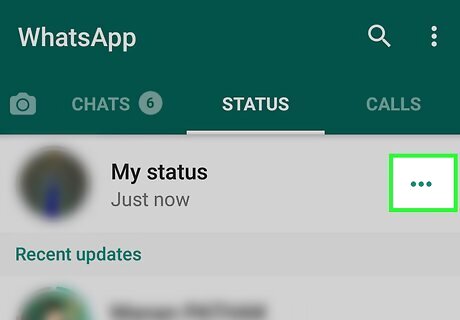
Tap ⋯. It's to the right of the "My status" heading. Doing so brings up a page with your current status(es) listed. If you just want to add a status without deleting an old one (or if you don't have an old one to delete), skip ahead to the "Create a new status" step in this method.
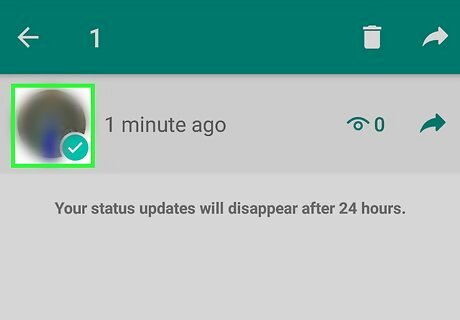
Select your status. Long-press the status that you want to remove until a checkmark appears to the left of it, then release your finger. If you have multiple statuses you want to remove, tap each subsequent status after long-pressing the first one.
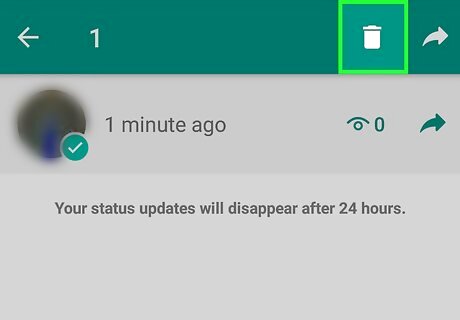
Tap the "Delete" Android 7 Delete icon. It's the trash can-shaped icon at the top of the screen.
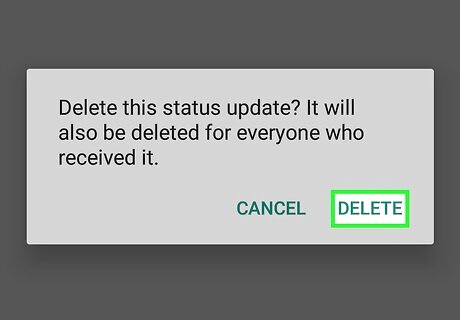
Tap DELETE when prompted. This will remove the selected status(es).
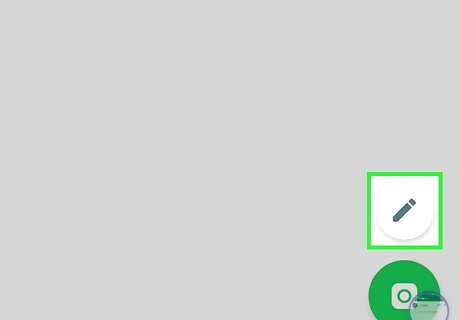
Create a new status. Tap the camera button in the lower-right side of the screen, then take a picture (or select an existing picture) of whatever you want to use for your status. If you want to create a text-only status, tap the pencil icon below the camera icon and then type in your status message.
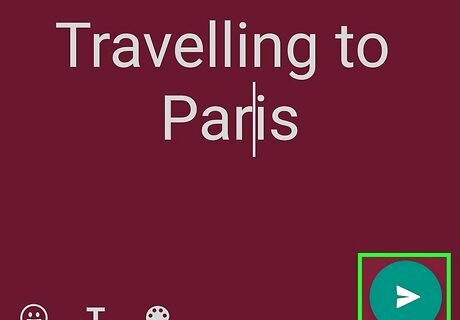
Post your status. Tap the "Send" icon Android 7 Send in the bottom-right corner of the screen. Your status will be visible to all of your WhatsApp contacts for the next 24 hours, after which point it will automatically disappear.














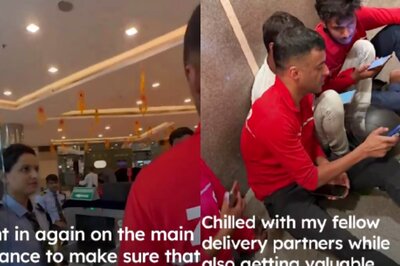



Comments
0 comment