
views
Removing the Cartridges from the Printer
Put on a pair of latex gloves before you touch the printer. Ink generally gets everywhere and can be difficult to clean off your hands. If you have a latex allergy, no worries! You can use rubber or vinyl gloves instead. Make sure you have multiple pairs of gloves handy. If you try and clean or re-install the cartridges with ink-covered gloves, you’ll delay the cleaning process.
Unplug the printer before opening it. It’s important not to do any of this work around a plugged-in printer. That being said, some printers will not allow you to change the ink unless the printer is plugged in. If this is true for your printer, lift up its cover and remove the cartridges. Then, unplug the printer and move on to the next step. If you unplug your printer and then open it up and find that you can’t remove the cartridges, don’t try to force them out. You could damage the insides of your printer.
Open up your printer to take the cartridges out. The ink cartridges are located near the front of the printer, so look for a flap directly above where the printer paper sits and lift it up to reveal the inside of the printer. Then, look for two cartridges that are off to one side of the printer. This flap should lift up easily, so there’s no need to be forceful when you open the printer.
Remove the cartridges gently one-by-one. Push down on the top of each cartridge to detach them from the cartridge holder. The cartridges fit snugly into their holders, so you might have to wiggle them a bit to loosen them up! Then, pull them out of the printer individually. If you are too rough, you could damage the cartridges themselves or the place in which they’re stored.Warning: If you touch the metal part of the cartridge with your bare hands, the natural oils in your hand could damage the cartridge and make it difficult to print things cleanly.
Scrubbing Your Ink Cartridges
Wipe the outside of the cartridges with a paper towel. Take a paper towel and fold it in fourths. Then, pour a cap’s worth of isopropyl alcohol onto the towel and gently rub the towel along the back and underside of the cartridges to remove the ink build-up. Rub the cartridge multiple times to ensure you’ve gotten rid of all the extra ink.Tip: If there’s a lot of excess ink, there’s a good chance there is some covering the area where the cartridge sits. Before you go to put the cartridge back in, rub some isopropyl alcohol around its storage space to remove any ink that might be there.
Clean the print head with a wet cotton swab. The print head is the area that covers the ink cartridge itself. Soak the cotton swab in lukewarm water and gently run it along just the print head. Go over the print head multiple times with the end of the cotton swab for a thorough clean. If you are concerned about mineral deposits from your tap water, use distilled water. You can buy distilled water at your local grocery store or order some online.
Scrub the colored circuitry strip with a different wet cotton swab. This strip is located on the back of the ink cartridge. Put a few drops of water on a cotton swab and delicately clean the circuitry by guiding the swab over it back and forth. Go over the strip 3-4 times to make sure it’s been cleaned entirely.
Get rid of excess water on the ink cartridges and let them dry. Take an unused cotton swab and wipe the print head and circuitry to ensure the cartridges are dry. Then, let the cartridges dry by placing them on a paper towel and letting them sit for 15 minutes. Have the circuitry facing up when you let the cartridge sit out to dry.
Reinstalling the Cartridges
Snap the cartridges back into their holders. Stick the cartridges back in their spots by pressing them down and pushing them into their holders. You should hear a clicking sound which lets you know that the cartridge has snapped back into place. Wiggle the cartridges with your thumb and index finger to make sure they aren’t loose. They should fit snugly into the cartridge holders.
Close the printer and plug it back in. Pull down the printer cover and plug the machine back in. Turn the printer on and give it a few seconds to boot back up. You don’t want to assume that the printer is functioning properly again, so take this time to see if everything looks in order.
Test out your printer by printing a document. Make part of the document black and white and another part of it color so you can make sure both cartridges are back up and running smoothly. You don’t need to fill up the page with words or images, so just type out a few sentences. Then, copy and paste those sentences to a different part of the page. Highlight the sentences and make the words different colors. Print out the piece of paper to see how solid the ink looks and how bright the colors are. You only need to use 1 piece of paper to do this.Tip: Making the words colors like blue, red, and green to check if the color ink cartridge is working properly.














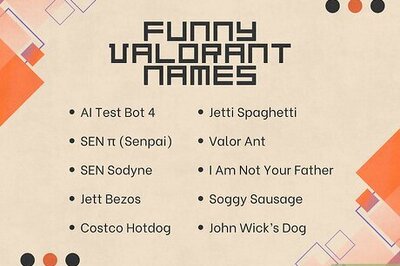



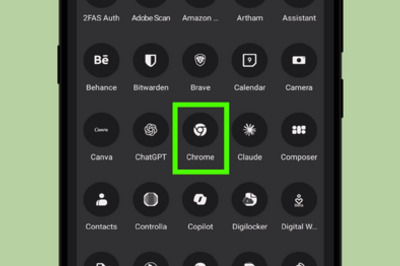
Comments
0 comment