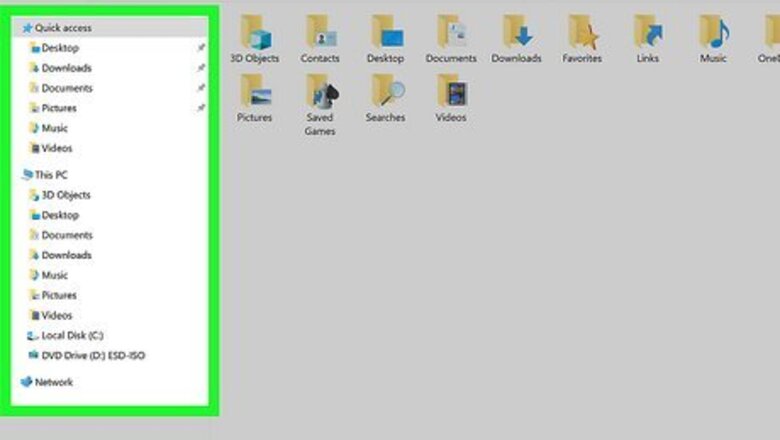
views
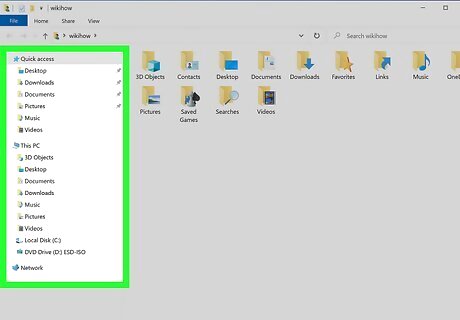
Navigate to the folder or file that you want to compress in File Explorer Windows File Explorer. You can open File Explorer by pressing Win + E or by clicking the folder icon in your taskbar.
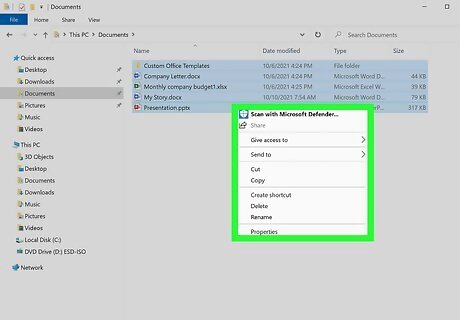
Right-click the folder or file. A menu will pop up next to your cursor. If you want to compress multiple files, hold Ctrl down while you click to select multiple items.
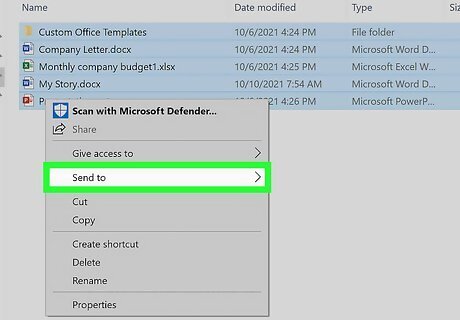
Hover your mouse over Send to. It's near the bottom of the menu, and hovering over that will prompt another window to appear.
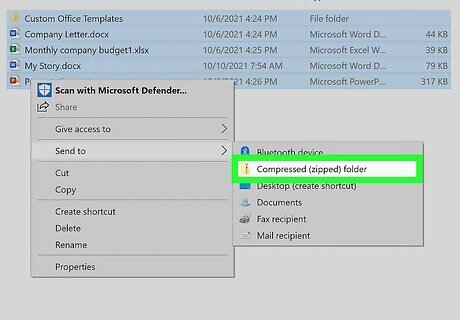
Click Compressed (zipped) folder. It's next to an icon of a folder with a zipper. A new zipped folder with what you right-clicked will be created in the same location of File Explorer. The cursor is active within the compressed folder name, so you can rename it. To extract anything inside the zipped folder, click to select it, then click Extractand Extract All at the top of your File Explorer window.



















Comments
0 comment