
views
- If you have more than one device connected to your Google Home, you'll need to reset the Wi-Fi device by device.
- To disconnect from Wi-Fi, open Google Home. Tap the device tile → "Wi-Fi" → "Forget" → "Forget network".
- To connect to Wi-Fi, tap the device tile, select a home, then follow the on-screen instructions for set up.
Disconnecting from a Wi-Fi Network
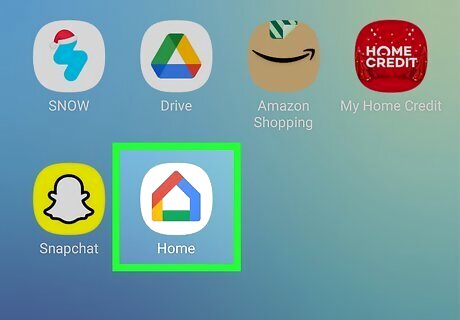
Open the Google Home app on your mobile device. This looks like a multi-colored outline of a house. Google Home is available for iOS in the App Store and for Android in the Google Play Store. Devices linked to Google Home can only connect to one Wi-Fi network at a time. You'll need to change the Wi-Fi network for each device connected to your Google Home. Currently, there is no way to change them all at once.
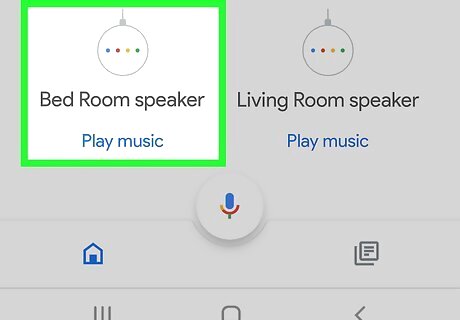
Tap and hold the Google device tile. You can also tap the tile, then tap the cog icon in the top-right corner. You'll be taken to Device settings.
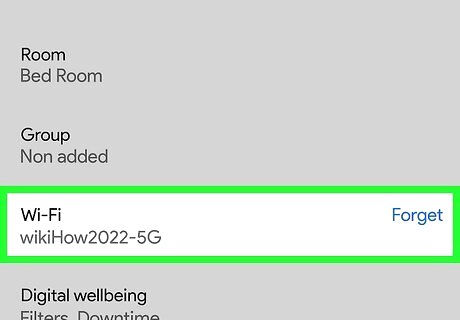
Tap Wi-Fi. You may need to scroll down to find this option.
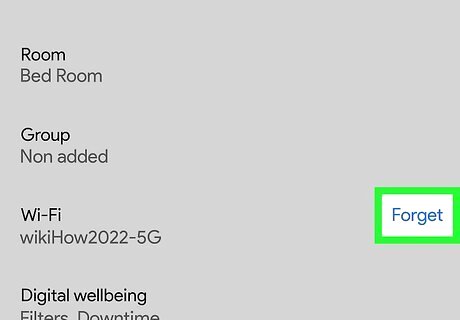
Tap Forget. This will be on the right of Wi-Fi. A window will pop up.
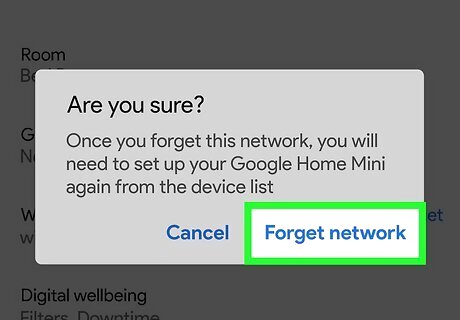
Tap Forget network. You'll be disconnected from the Wi-Fi network. Repeat these steps for any other Google Home devices that need to be connected to a new Wi-Fi network, such as a Chromecast.
Connecting to a New Wi-Fi Network
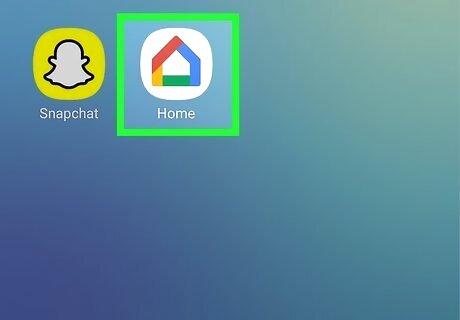
Open the Google Home app on your mobile device. This looks like a multi-colored outline of a house. When you disconnect a device from Wi-Fi, you'll need to set up the device again. Make sure your mobile device is connected to the new Wi-Fi network.
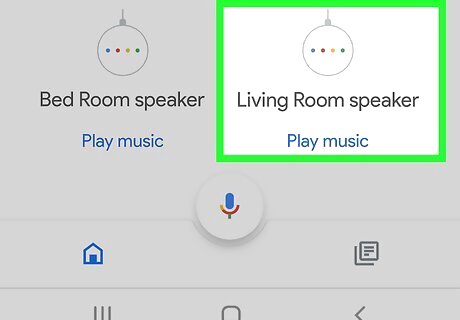
Tap the device tile. Select the device you want to set up. The device should still be listed underneath your devices in Google Home. If it isn't, you'll need to tap + in the top left, then Set up device.
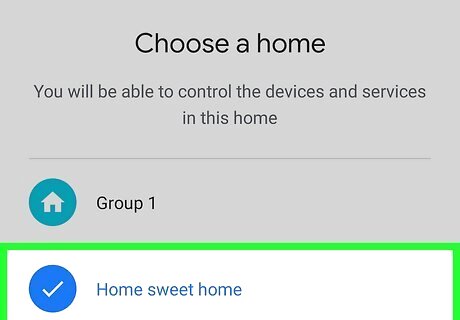
Select a Home for your device. You can choose an existing home or tap Create another home to make a new one. Your device will begin to connect to Google Home. A sound will play on the device to confirm you're connected.
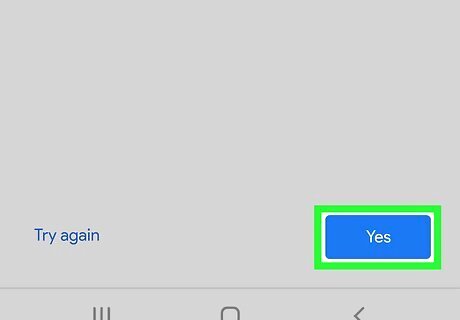
Tap Yes. If you didn't hear the sound, tap Try again in the bottom-left corner. You may be asked if you want to send analytics to Google. Tap No thanks or Yes, I'm in.
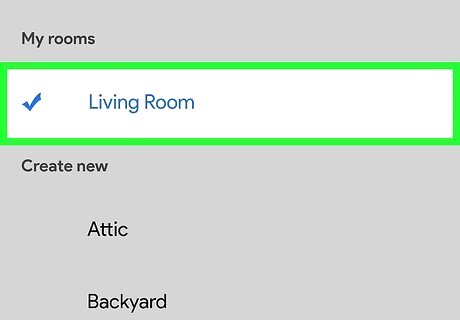
Select a location for your device. Tap an existing room underneath My rooms or tap Create new to assign a new location.
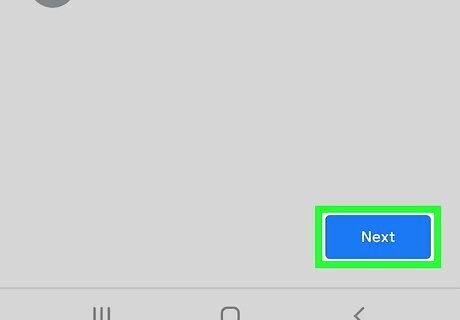
Tap Next. This will be at the bottom-right corner.
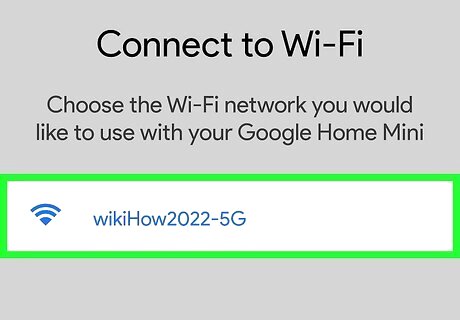
Select your new Wi-Fi network. If you don't see your Wi-Fi network, you may need to fix your connection.
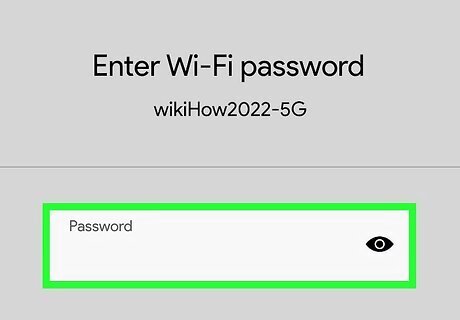
Enter your Wi-Fi password and tap Connect. You can tap the eye icon to toggle the password visibility. Check the box below the password field to use this Wi-Fi network to set up future devices. This can be helpful if you have multiple devices to set up. Your device will now be connected to your new Wi-Fi network. If you haven't set up other features such as Google Assistant, you'll be prompted to do so now.















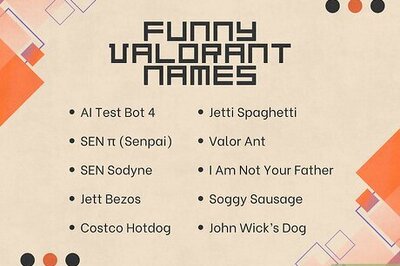


Comments
0 comment