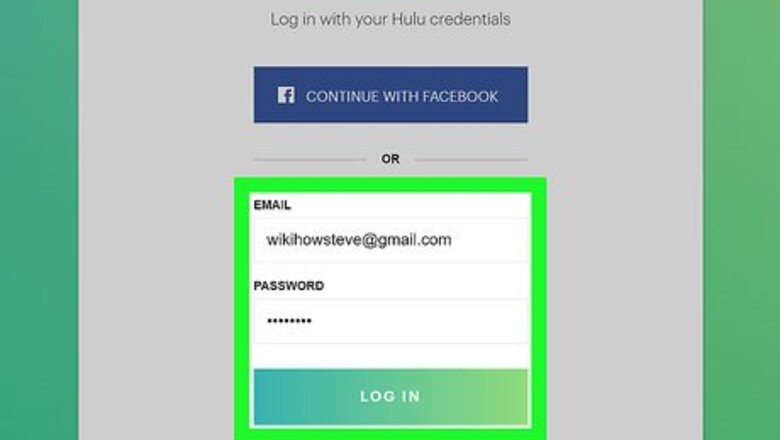
views
By Phone
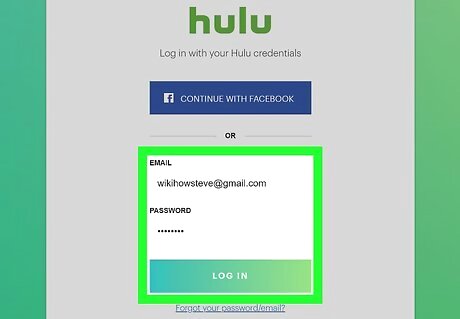
Login to your Hulu account online. Visit https://help.hulu.com/ and enter your login information. You can log in through Facebook or with your email address and password.
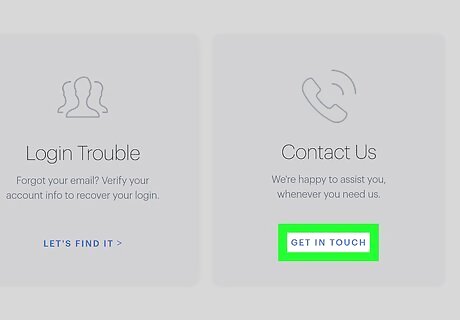
Navigate to the phone contact page. Once you’re logged into your Hulu account, scroll down to the Get In Touch button and click on it. Then navigate to the Phone tab.
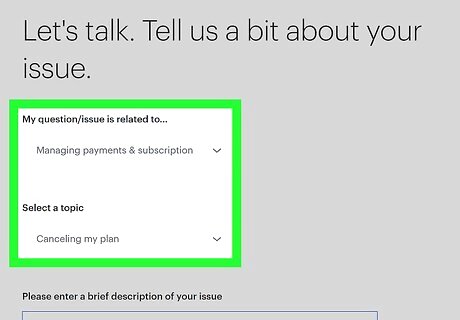
Select your issue using the dropdown menus. Respond to the “My question/issue is related to...” prompt using the dropdown menu. If a second dropdown menu appears, select the response that best describes your question. Follow the same process for any additional dropdown menus that might appear. The topics listed in the first dropdown include “Getting started with Hulu,” “Managing payments and subscription,” “Setting up and logging in,” “Using the Hulu app or website,” “TV and movie availability,” and “Video playback.” Some topics will have a third menu asking about the type of device you’re trying to use Hulu on.
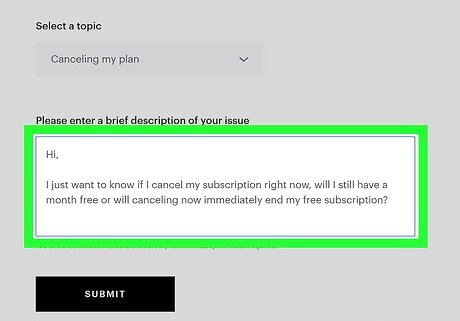
Type out a brief description of your issue. Once you’ve selected the best option from each of the dropdown menus, write out a brief explanation of your question or concern in the text box. Type at least 30 characters in your description since this is the minimum requirement. Don’t use more than 255 characters for your description.
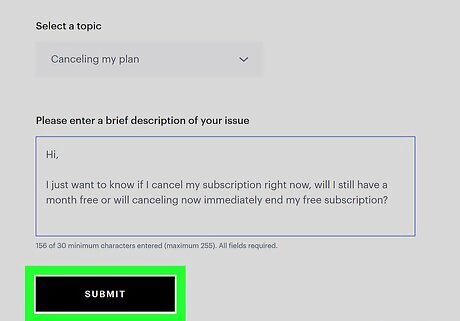
Submit your response to view the phone number you should call. After filling out all of the required fields, click Submit. You’ll be brought to a screen that says “We’re here to help” and displays a phone number that you can call for assistance. It will also list the approximate wait time, so you know what to expect. Hulu uses a few different customer service numbers, including 1-888-631-4858 and 1-888-265-6650. While it may seem like a lot of work just to find a customer service number, you should follow this process through your account to make sure you reach an active number with the shortest wait time.
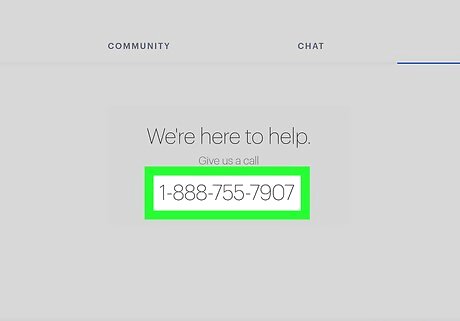
Enter your phone number if you’d prefer a call back instead of waiting on hold. If the wait time listed on the webpage is too long, or if you’d prefer not to sit on hold for a few minutes, you can type in your phone number and an agent will call you back. The page that displays the phone number you should call will give you an opportunity to do this. Scroll up until you see the “Call Me” heading (above “We’re here to help”). Enter your phone number in the box and click Submit. A Hulu representative will call you at this number as soon as possible. In the US, leave off the +1 country code. You’ll just need to enter your 3-digit area code and 7-digit direct number. Keep an eye on your phone for the call. You probably won’t recognize the phone number on your caller ID, but pick up anyway since it’s probably Hulu!
Live Chat
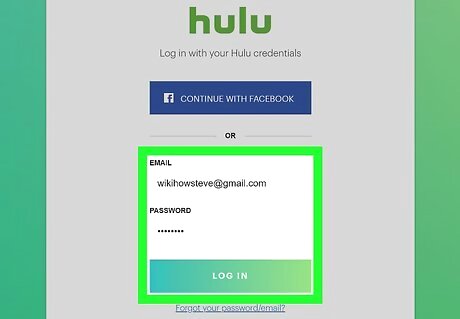
Login and navigate to the chat page within your account. Open https://help.hulu.com/ on a desktop computer or mobile device and enter your login credentials. Once you’re signed into your Hulu account, click on the Get In Touch button. On the next page, click on the Chat tab. Make sure you don’t click on the Hulubot option. This is an automated service and might be able to answer basic questions, but it won’t connect you with a real person.
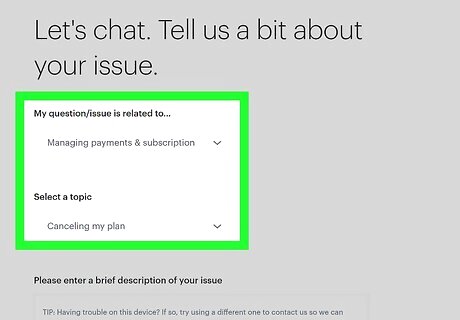
Choose options from the dropdown menus that describe your issue. Open the dropdown menu under the “My question/issue is related to...” prompt. Choose the option that most closely relates to the issue you’re having. Proceed to select options in any additional dropdown menus that appear. If you’re not sure about which options to pick, choose something related and make sure to clarify your issue via chat as soon as you get connected with a customer service representative.
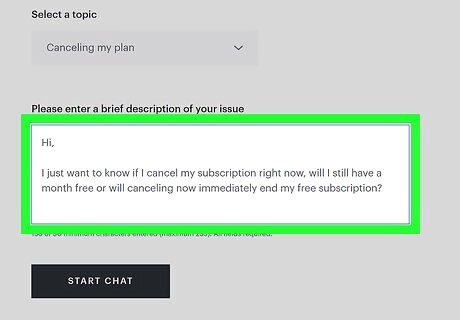
Write a brief description of your question in the text box. Type out a basic overview of your question. Use between 30 and 255 characters in your description. This is the first message your customer service agent will see, so you can phrase it as a question. It’s also okay to reiterate some of the information you chose in the dropdown menus. But expand on these by stating exactly what’s happening or what you’d like to know. You could say something like, “Hi, I’m having trouble getting the Hulu app to work on my Chromecast. It keeps shutting down and restarting. What can I do to get it up and running?”
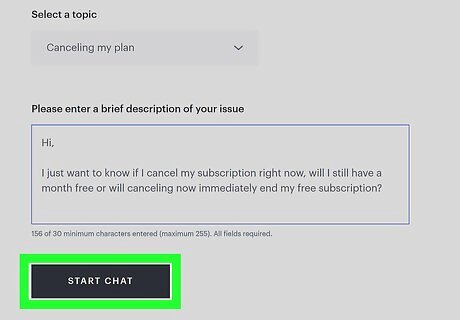
Click the Chat Now button to open the live chat. Check to make sure you’ve filled out all of the required fields. Then click Chat Now. This will submit your inquiry to a customer service agent. A chat window will pop up connecting you with an agent who will respond to your question. Once the agent has helped you resolve your issue, confirm that you don’t need any further assistance. This way, they know you’re all set and that they can end the chat.
Twitter, Email, or Hulubot
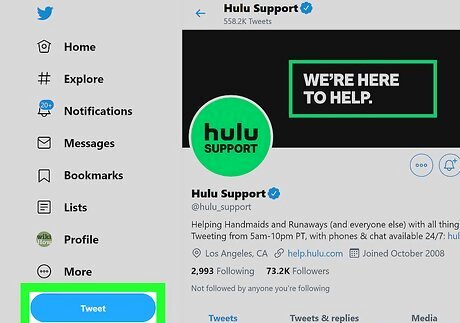
Send a Tweet to @hulu_support. Representatives are available to respond to your questions from 5 AM to 10 PM PT on Twitter. Visit the @hulu_support account from a web browser or the Twitter app. Click Tweet to Hulu Support to open a blank tweet. Type in your question and click Tweet to send your message. Note that your Tweet may be visible to other Twitter users.
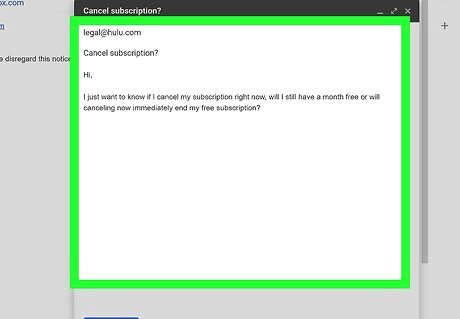
Email one of the teams at Hulu for department-specific matters. For topics and requests outside of customer service, you can reach out to different departments at Hulu via email. Copy and paste the email addresses below into the subject line of a blank email. Write and send out your note and await a response from a member of their team. For press and media inquiries, email [email protected]. To ask about getting your content added to Hulu, email [email protected]. To discuss distributing Hulu content, email [email protected]. For privacy concerns, email [email protected]. For legal concerns, email [email protected]. To submit a copyright infringement claim, email [email protected]. When you use email in a business situation, you should follow the format of a formal written letter. Start with a greeting and close with best or warm regards. Check that the attachment is correct before sending.
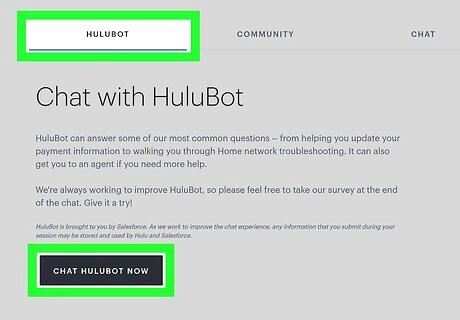
Chat with the automated Hulubot for help with basic questions. The Hulubot service is an automated response system. To utilize it, login to your account as you would to start up the live chat. Instead of going over to the Chat feature, click on Chat With Hulubot. A chat window will pop up and you can type in your question directly into it. The bot will respond shortly with an answer. Hulubot can be handy for general questions, including questions about your favorite shows. Keep in mind that there’s no customer service representative behind it, so it may not be as useful for account-related questions.















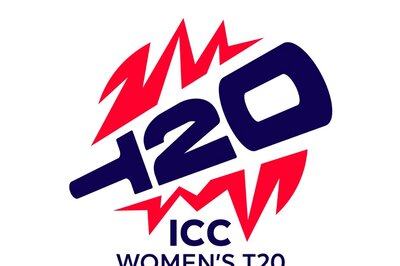




Comments
0 comment