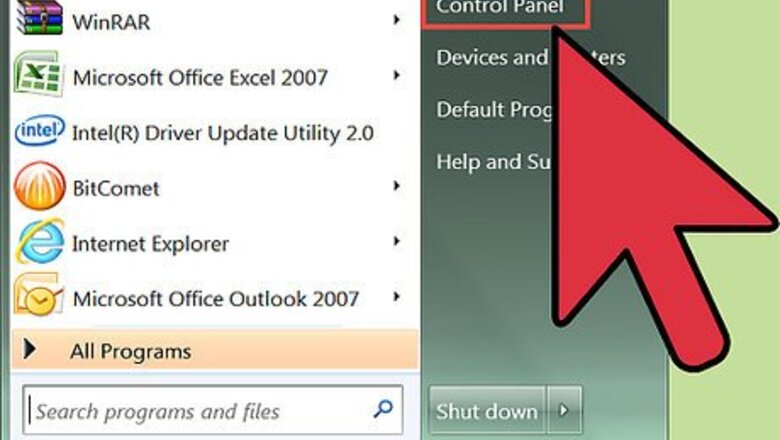
views
Locating the DBX files on your computer system
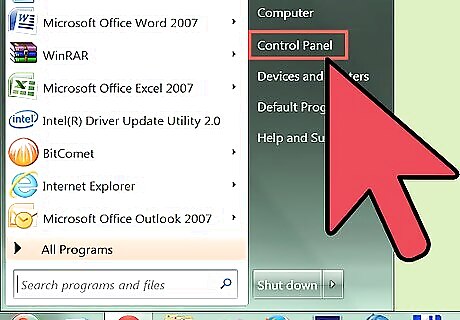
Go to Start and then Control Panel.
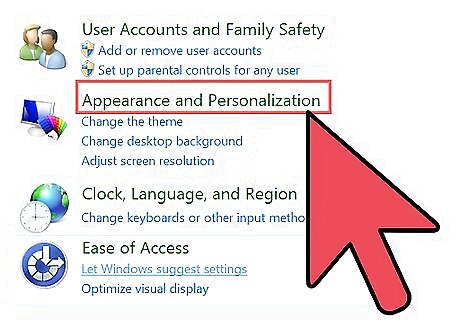
Click on Appearance and Themes and Folder Options.
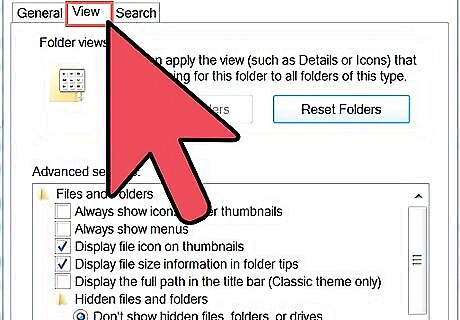
Click on View tab and check the Show files, folders and drives option under the Hidden Files and Folders menu.
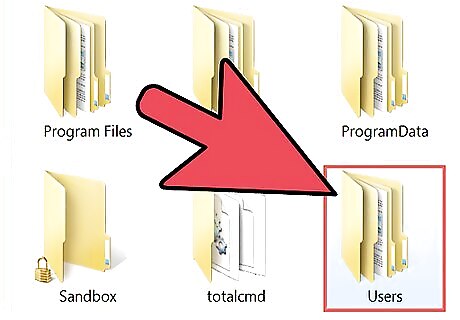
Go to this location given below to locate the folder named as Outlook Express: C:\Documents and Settings\your user name\Local Settings\Application Data\Identities\{your Windows user identity number}\Microsoft\Outlook Express
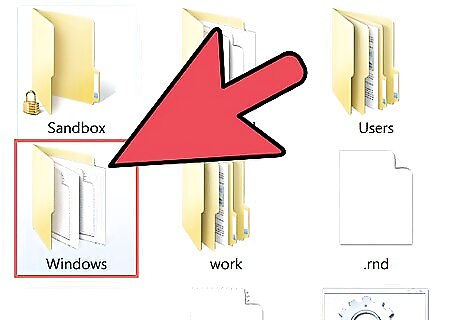
Copy the folder to the system having Windows Vista, 7 or 8.
Importing Outlook Express DBX files' data to Windows Live Mail
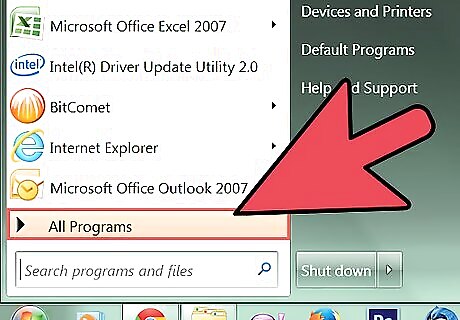
Launch Windows Live Mail on your system. Go to Start and then All Programs and Windows Mail.
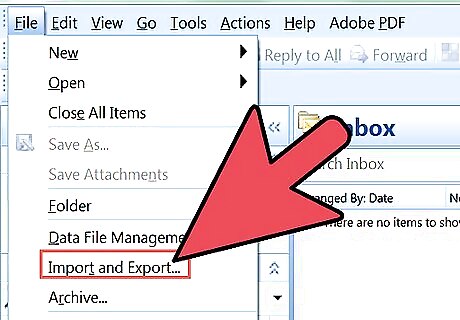
Click on File menu. Point to Import and click on Messages.
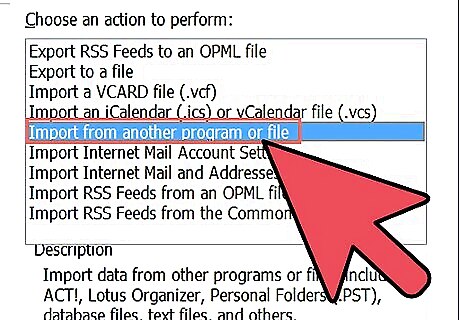
Click on Microsoft Outlook Express 6 and Next. If the "Import mail from an OE6 store directory" box is not checked, check it.
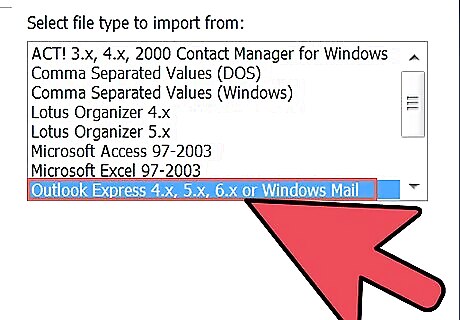
Click on Browse and locate the folder on your system which was copied earlier. Select it by clicking once.
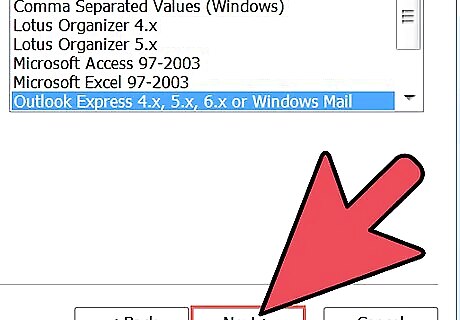
Click on Select Folder and then Next.
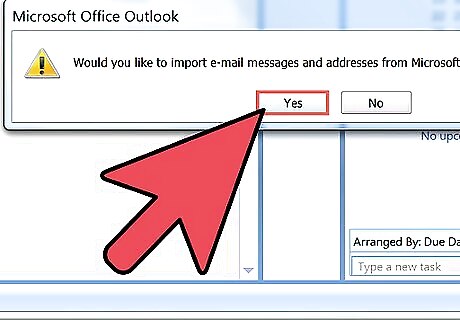
Either click on All folders or Selected folders to select all the folders or particular message folder respectively. Click on Next.
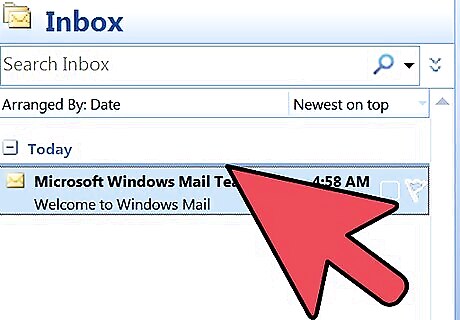
Click on Finish.
Exporting data from Windows Live Mail to Microsoft Outlook
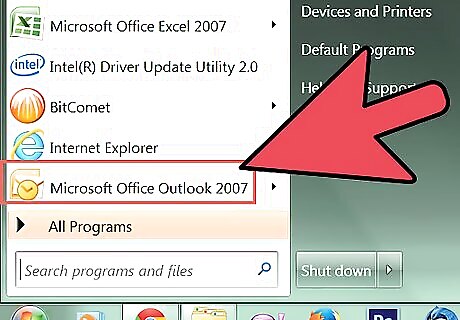
Launch Microsoft Outlook on your system. Also open Windows Live Mail in other windows on the same system.
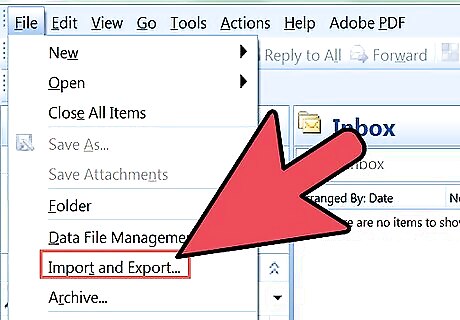
Click on File and then Export. Now select the email messages.
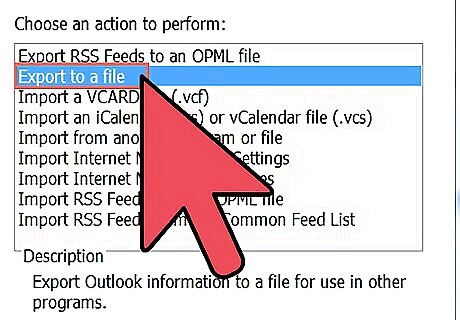
Select Microsoft Exchange as the format and click on Next.
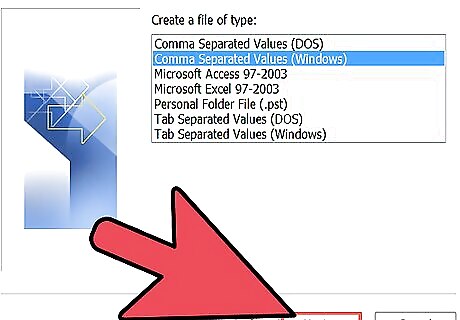
Wait for a message saying "all emails will be exported to Microsoft Outlook or Microsoft Exchange". Click on OK to continue.
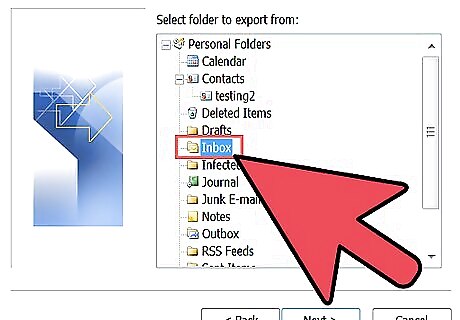
By using the Select folders option, you can export all the email folders or particular folders which you want to export.
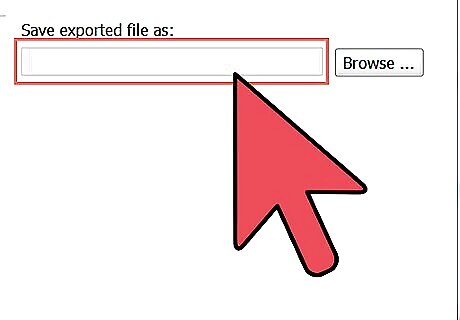
Select the appropriate option and click on OK to start the export process. It will take some time, so you need to wait until gets successfully completed.
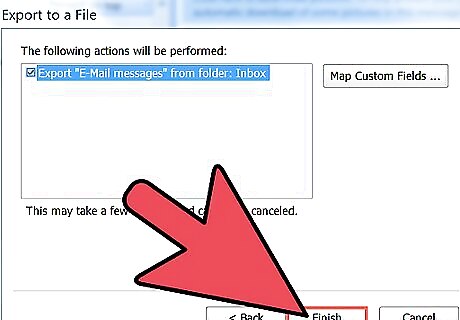
Wait for it to finish. Once it is done, a dialog box saying Export Complete will appear on your screen. Click on Finish.

















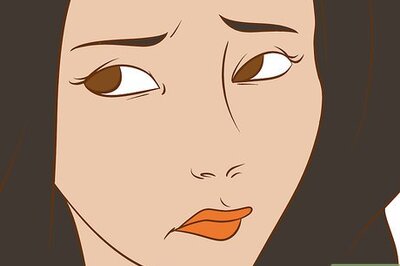

Comments
0 comment