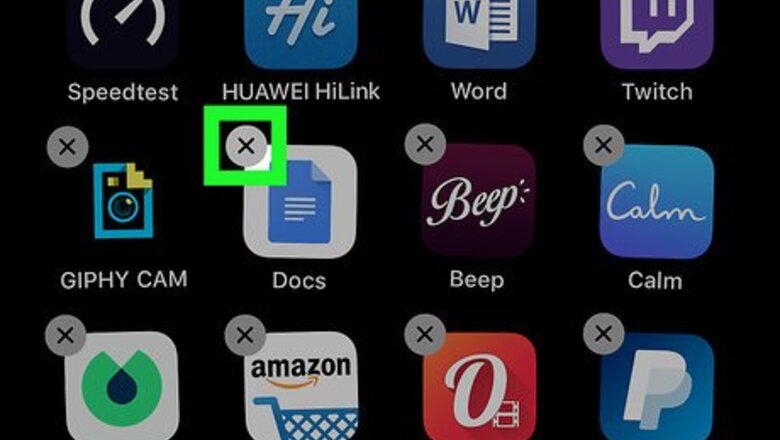
views
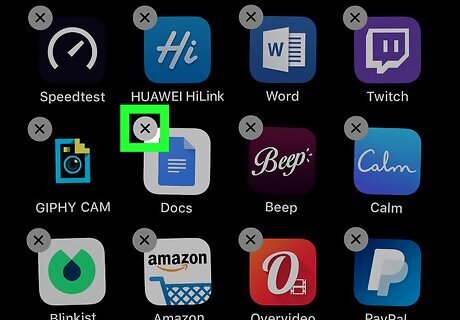
Delete Google Docs and Google Drive from your iPhone or iPad. You'll have to delete both of these apps from your phone or tablet before you can create a document shortcut on your home screen. If you're not sure how remove an app from your iPhone or iPad, you can check out an article on how to delete apps. You can download and install these apps again after creating your document shortcut.
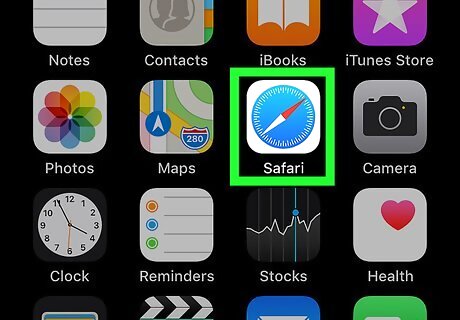
Open Safari on your iPhone or iPad. The Safari icon looks like a blue compass. You can find it on your home screen, or in an app folder.
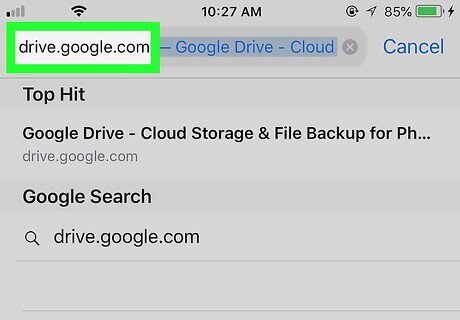
Go to the Google Drive website in Safari. Type drive.google.com into your browser's address bar, and hit the blue Go button on your keyboard.
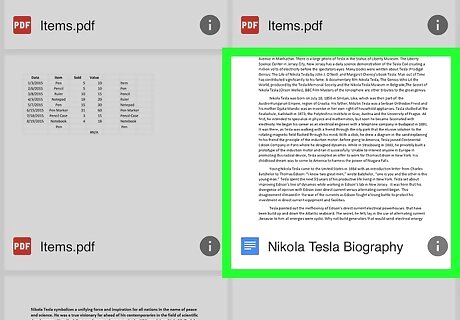
Find and tap the document you want to save. Scroll down your Drive files to find the document you want to create a shortcut of, and open it.
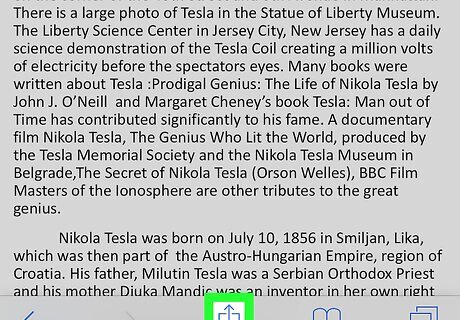
Tap the iPhone Blue Share icon at the bottom. This is your Share button on a toolbar at the bottom of Safari. It will open your options menu.
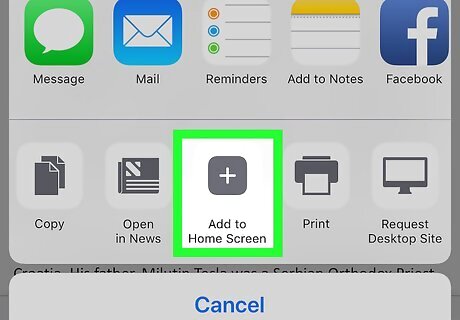
Tap Add to Home Screen on the Share menu. You can find it on the bottom row of the pop-up menu. This will allow you to name your shortcut on a new page.
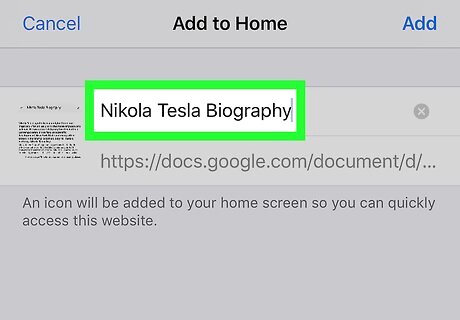
Enter a name for your shortcut. Tap the name field above the URL link on the "Add to Home" page, and enter a name for your document shortcut. This is an optional step. If you don't want to change the default shortcut name here, you can skip it.
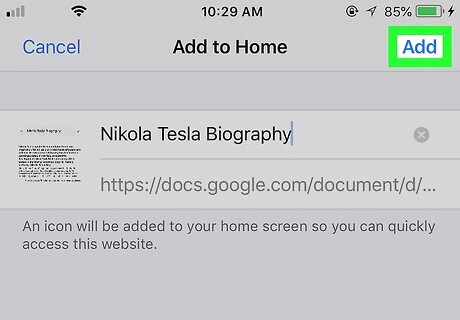
Tap Add on the top-right. This is a blue button in the upper-right corner of your screen. This will create a shortcut icon of the selected document, and save it to your home screen. If you tap the shortcut on your home screen, you'll be redirected to this document in Safari.












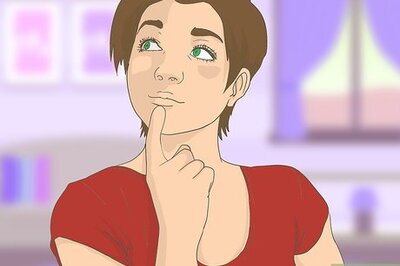



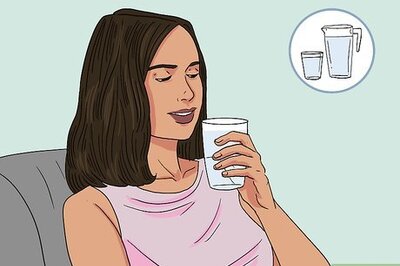



Comments
0 comment