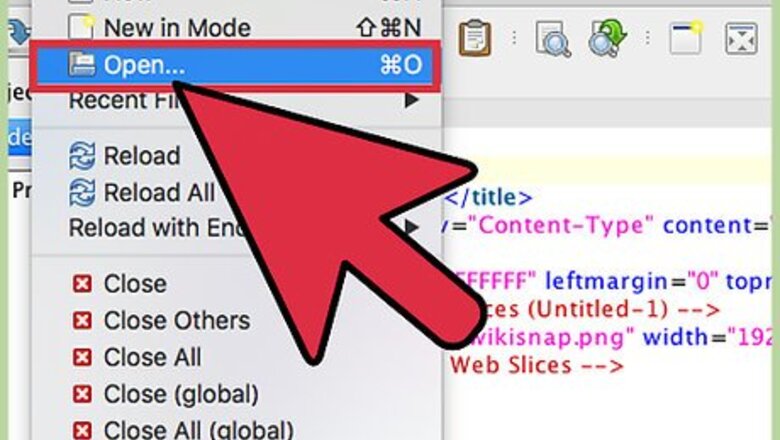
37
views
views
You can add a form to an existing HTML document inside the tags. These tags act as a container for all of your form data, such as text fields, lists, and buttons. When someone submits information through your form, the data will be sent to a sever that will save, process, send, or display results based on the content. Learn how to set up the
Building the Form Tag
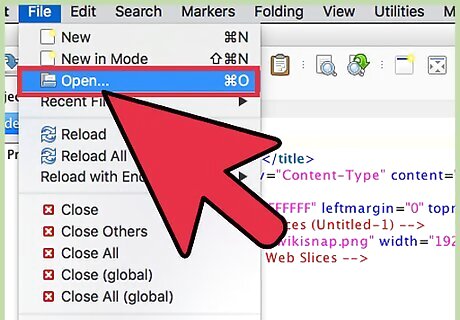
Open your HTML document in your preferred text editor. The content of an HTML form must be typed within the
tags. These tags act as a container for your form, like other container tags like and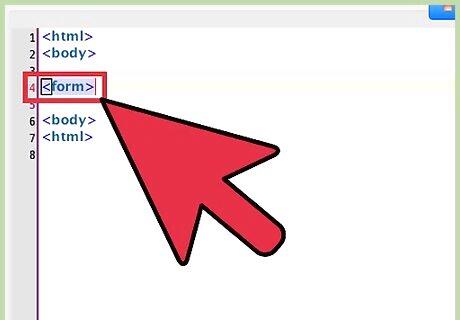
Open the
at the end of the form. This tag indicates that the form is over. Remember, all form content must be inside .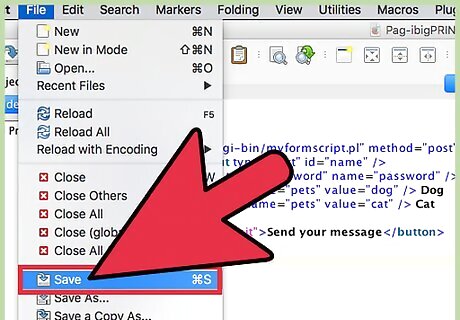
Upload your document to your web server. Now that you’ve added a form to your HTML document, upload it to your web server and give it a test run!

















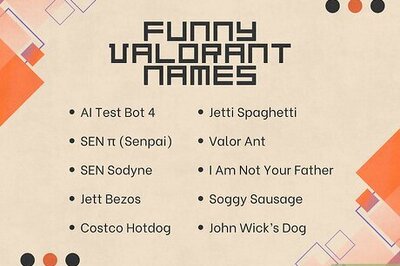
Comments
0 comment