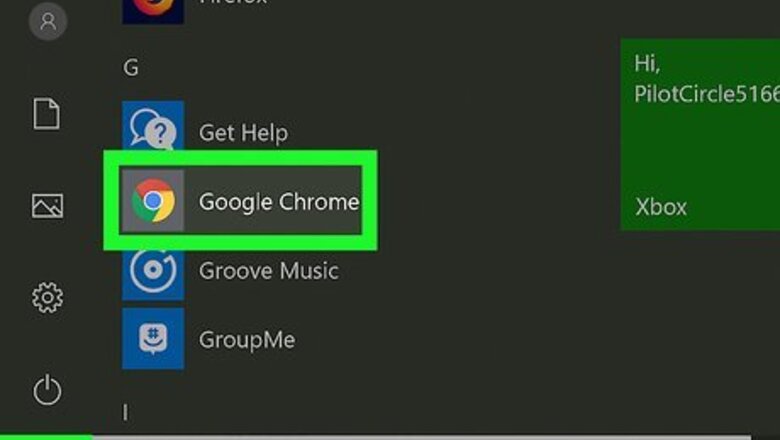
views
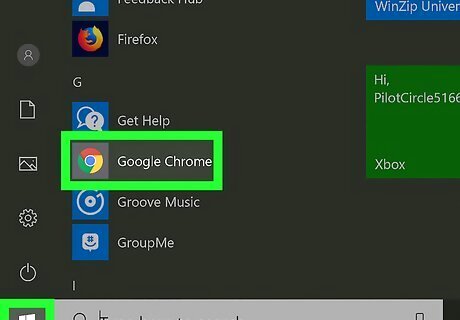
Open a web browser. This includes Safari, Chrome, Firefox, and Opera.
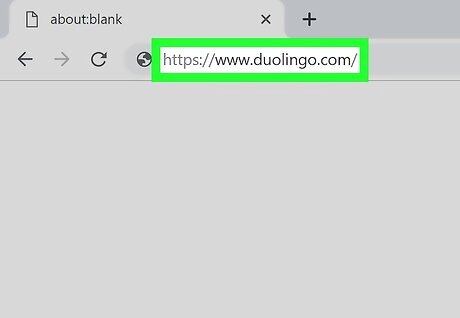
Navigate to https://www.duolingo.com/. The page you’re looking for looks like a night sky with an image of Earth centered with the text, “Learn a language free. Forever.” Login if you need to. The button to login is in the upper right of the screen.

Hover your mouse over your profile icon and name. This is in the upper right of your screen. A drop-down list will appear.
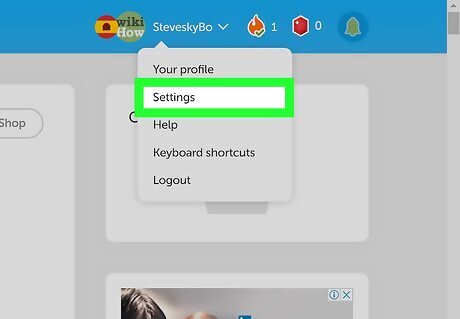
Click Settings. This will open a page where you can change all the settings for your account, including your username and email.
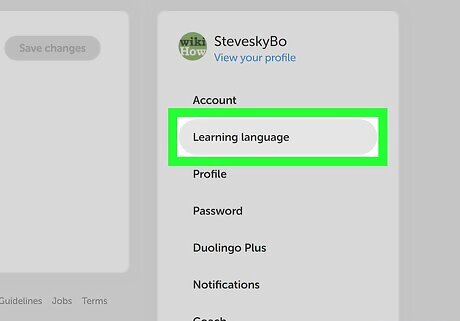
Click Learning Language. This is on the right side of your screen, under "Account".
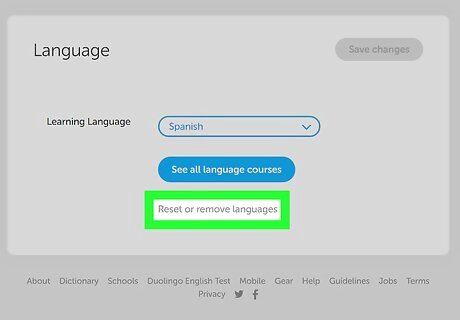
Click Reset or remove languages. This is in the middle of your screen under "See all language courses". A page will load that shows all the languages you are learning.
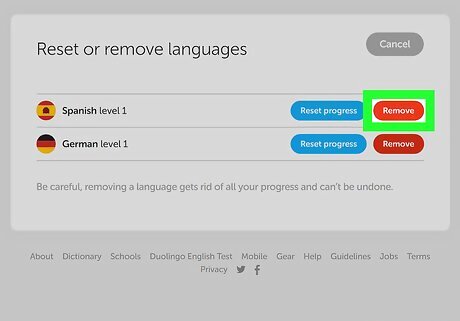
Click Remove next to the language you want to delete. Adding a language that you have removed will restart the learning process. You will not resume where you left off.

















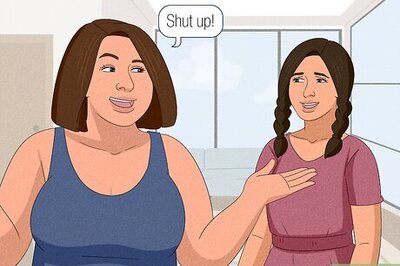

Comments
0 comment