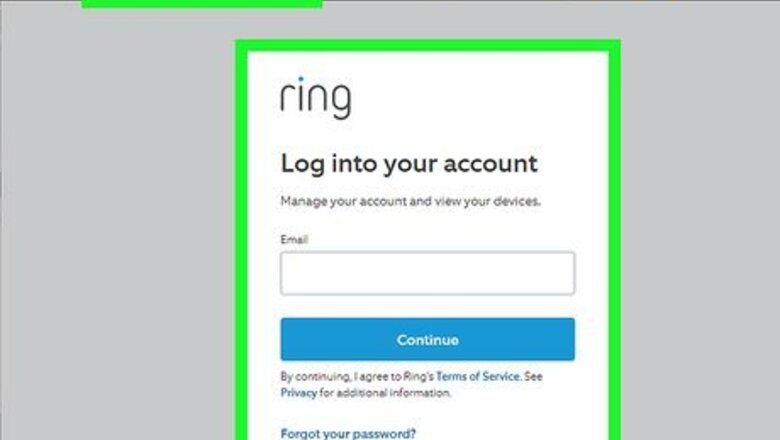
views
- To delete your Ring account, sign in to your dashboard, go to "Account" > "Manage Your Data," then select "Delete Data."
- You can cancel your Ring Protect subscription through Ring.com or Amazon, depending on how you subscribed.
- To delete a shared user from Ring, select the user from the "Shared Users" tab and choose "Delete."
Delete Your Ring Account
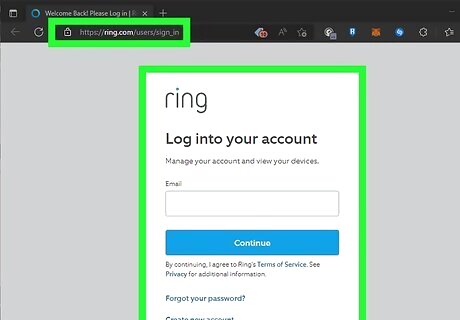
Sign in to Ring at https://ring.com/users/sign_in. You can use your Ring username and password to log in to your account in any web browser on your PC, Mac, Android, iPhone, or iPad. If you received an email about a Ring account that you didn't sign up for, you likely won't have login information. In this case, you can click Forgot Password and enter your email address to reset your password. Once you receive the email with a password reset link, follow the on-screen instructions to reset the password. If you pay for a Ring subscription, you will need to cancel it through Ring.com or Amazon first, depending on how you subscribed.
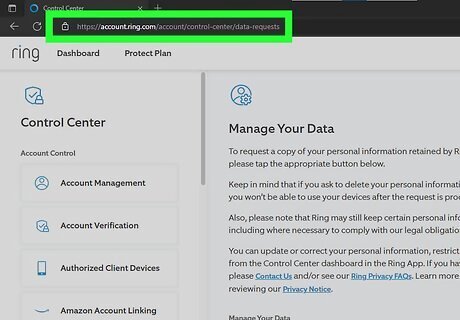
Go to the Data Requests page. You can get there by pointing your browser to https://account.ring.com/account/data-requests while signed in. You can also access this area by clicking Account at the top-right and choosing Manage Your Data in the left panel.
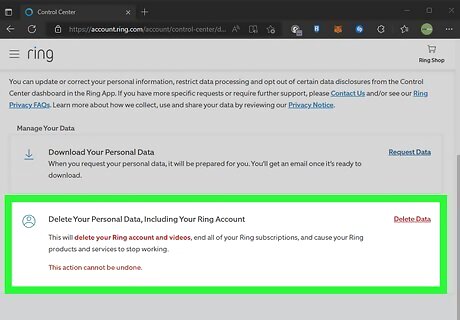
Click Delete Data. You'll see this in the right panel next to "Delete Your Personal Data, Including Your Ring Account."
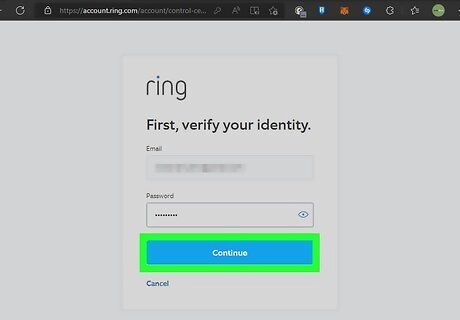
Enter your password and click Continue. Once you confirm your password, you'll see a confirmation asking if you want to permanently delete your account. If you set up two-factor authentication, you'll be prompted to verify the code you received via email, SMS, or in your authentication app.
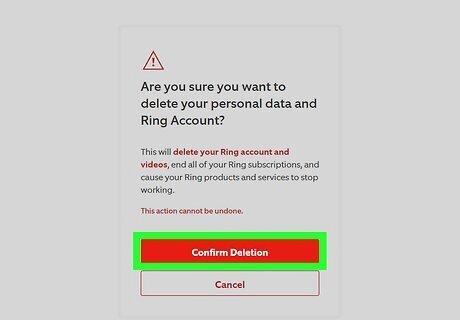
Click Confirm Deletion to delete your account. This deletes all of your Ring data and closes your account permanently. If you plan to sell, dispose of, or give away your Ring Doorbell or camera, be sure to restore it to its original factory settings first.
Cancel Ring Protect at Ring.com
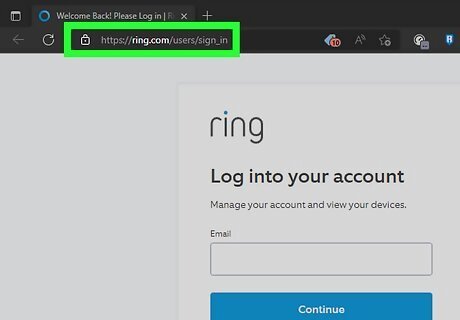
Sign in to your Ring account at https://ring.com/users/sign_in. If you don't want to pay for a Ring Protect membership, you can cancel your subscription through the Ring website using any web browser on your computer, Android, iPhone, or iPad. Use this method if you subscribed to Ring Protect through Ring. If you signed up through Amazon, use this method instead.
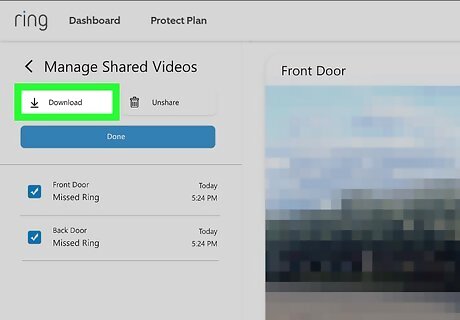
Download any videos you want to keep. When you cancel Ring Protect, all of your recorded videos will be deleted from the Ring servers. Before you cancel, make sure you download the videos you want to save. Mobile app: Tap the menu and select History. Select a video, tap the three dots, and then tap the download icon (the down-arrow). You can only download one video at a time on the mobile app. Computer: Click History and choose Manage. Select up to 50 videos to download at once, then click the download icon (the down-arrow).
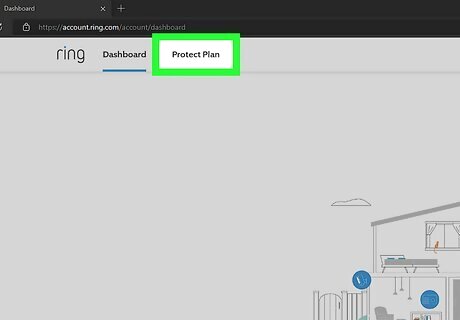
Click Protect Plan. You'll see this at the top of the Ring page.
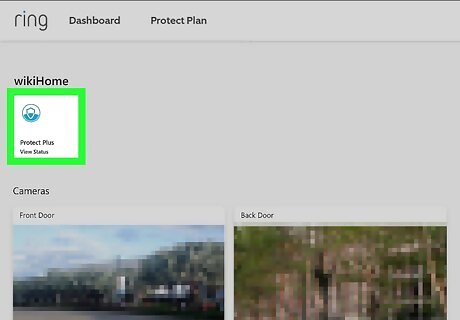
Select your plan. If you have multiple Ring plans, they'll all show up here.
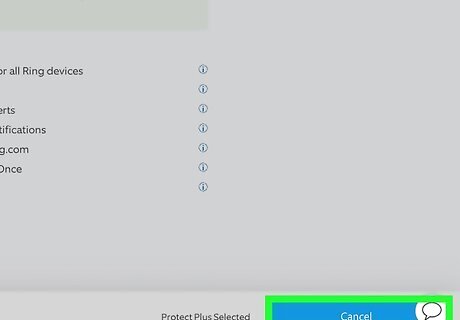
Click Cancel and select a reason. Once you select a reason, you'll be asked to choose a cancellation date.
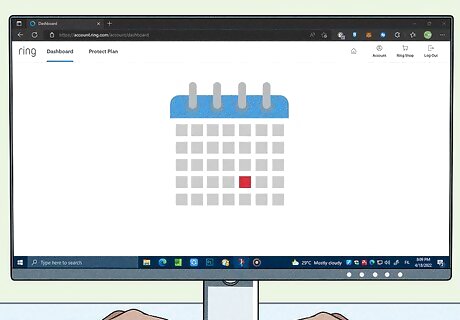
Choose when to cancel your account. If you cancel your Ring Protect subscription immediately, you will receive a prorated refund for any unused time for both annual and monthly plans. Alternatively, you can choose a date in the future, such as the day before your next bill is due.
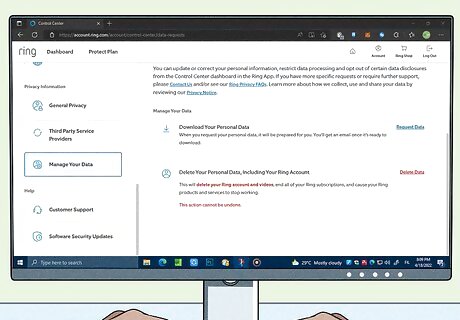
Follow the on-screen instructions to confirm. Once Ring Protect is canceled, you will no longer be billed. If a refund is due, it may take up to 10 business days to appear in your account. If you don't want to use your Ring devices anymore, you can delete your Ring account.
Cancel Ring Protect at Amazon
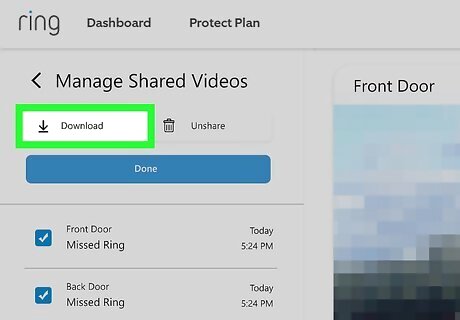
Download any Ring videos you want to keep. If you subscribed to Ring Protect through Amazon, you'll need to cancel through the Amazon website or app. Because canceling Ring Protect deletes all of your recorded videos, make sure you've downloaded any videos you want to keep before you cancel. Ring Mobile app: In the Ring app, tap the menu and select History. Select a video, tap the three dots, and then tap the download icon (the down-arrow). You can only download one video at a time on the mobile app. Computer: Sign in to https://ring.com/users/sign_in. Then, click History and choose Manage. Select up to 50 videos to download at once, then click the download icon (the down-arrow).
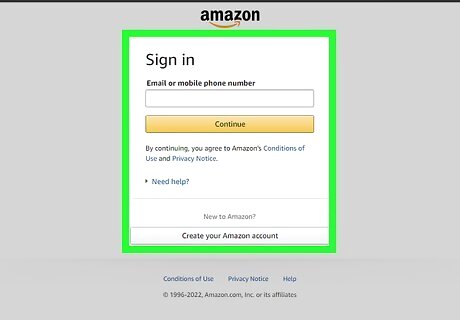
Sign in to your Amazon account. If you subscribed to Ring Protect through Amazon, you'll need to cancel your subscription through the Amazon website or mobile app. If you cancel Ring Protect while you're still in your free trial period, you can continue using Ring Protect for free until the trial period ends. You will not be charged as long as you cancel before the end of the trial.
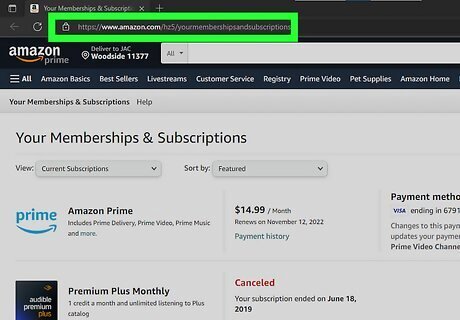
Go to your subscription list. The process is a little different depending on whether you're using the Amazon mobile app or visiting Amazon in your computer's web browser. Mobile app: Tap the profile icon at the bottom of the app, tap Your Account, and then tap Memberships & subscriptions. Computer: Point your web browser to https://www.amazon.com/hz5/yourmembershipsandsubscriptions. Alternatively, hover your cursor over your name at the top-right and select Memberships & Subscriptions.
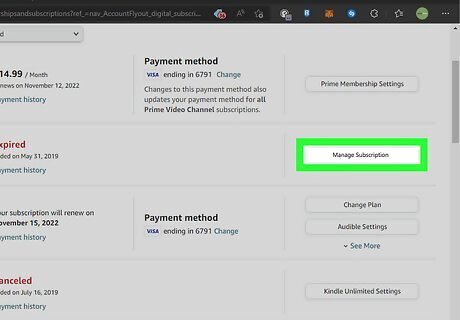
Select Manage Subscription on your Ring Protect plan. This displays the option to cancel the subscription.
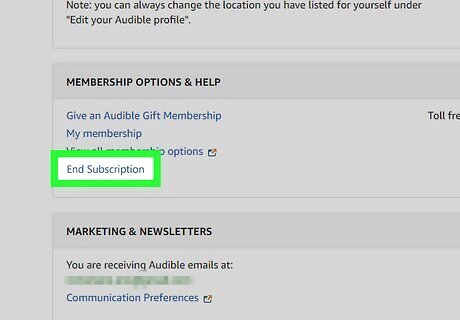
Select End Subscription. Additional instructions will appear.
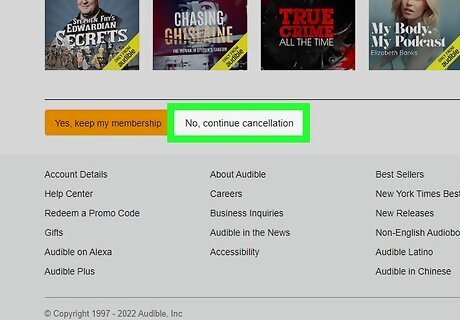
Follow the on-screen instructions to confirm. Once you've canceled your subscription, you will no longer be billed for Ring Protect. You will receive a prorated refund for any unused time for canceling an annual or monthly subscription. If you don't want to use your Ring devices anymore, you can delete your Ring account.
Delete a Shared User from Ring
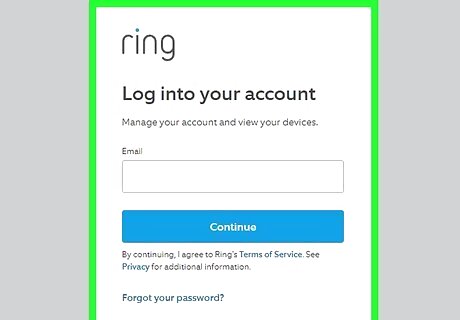
Sign in to Ring. If you want to delete another user from your Ring account without deleting your own account, you can do so in the Ring mobile app. You can also remove shared users on your computer by signing in to https://ring.com/users/sign_in. Once you delete a shared user, they won't be able to manage your Ring doorbells or security devices.
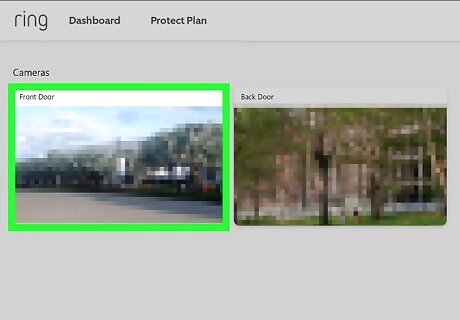
Select a Ring device. If you have multiple Ring locations connected to your account, make sure the correct Ring device is selected. In the mobile app, tap the three-line menu, tap the current address at the top, then choose the address and device you want to manage, then tap device you want to manage. On a computer, click the correct address on the dashboard.
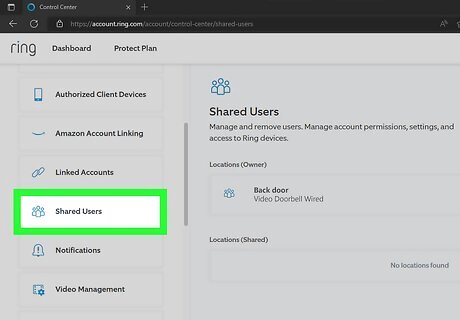
Open the Shared Users area. The steps to do this are a little different depending on your platform: On a phone or tablet, tap the three-line menu on the Dashboard and select Shared Users. On a computer, click the Account icon at the top-right and select Control Center. Click Shared Users in the left panel.
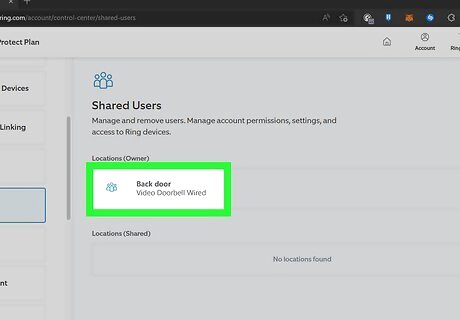
Click or tap the user you want to remove. This displays the user's current roles and permissions.
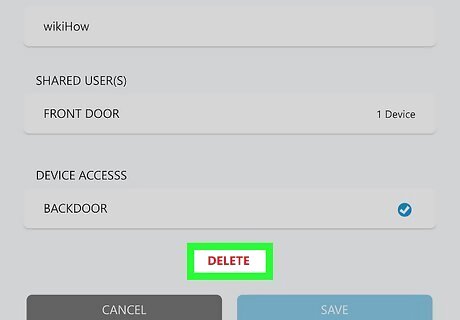
Click or tap Delete. A confirmation message will appear.
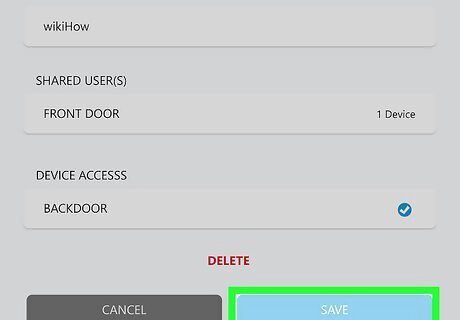
Click or tap Save to confirm. The selected user can no longer access or manage your Ring device. If you have multiple Ring devices, such as a doorbell and a security system, you will need to remove the user from each device separately.
















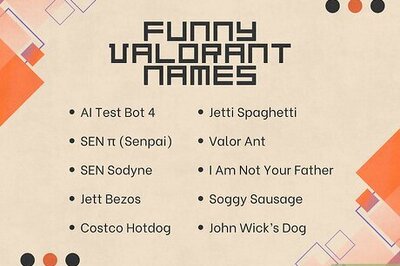


Comments
0 comment