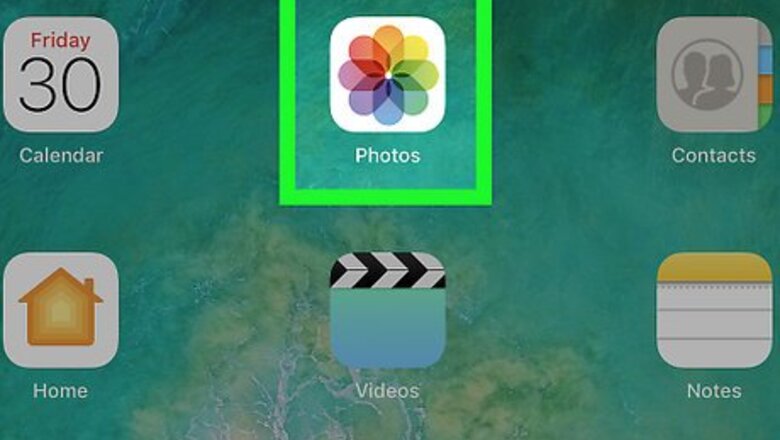
views
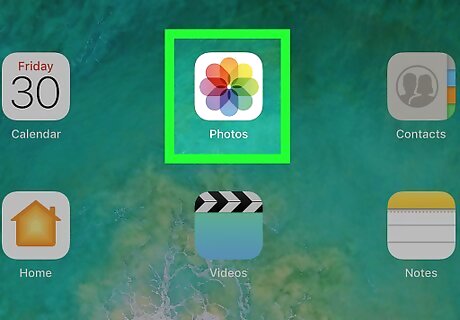
Open the Photos app on your iPhone or iPad. The Photos icon looks like a colored pinwheel on a white background. You can find it on one of your homepages.
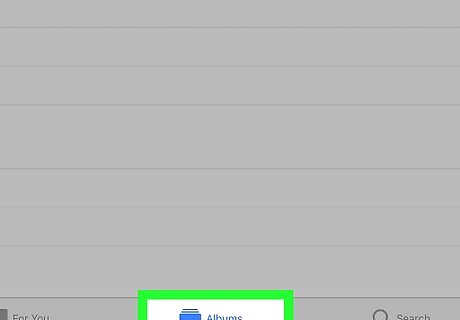
Tap the Albums tab. This button is in the lower-right corner of your screen. It will open a list of all your photo albums.
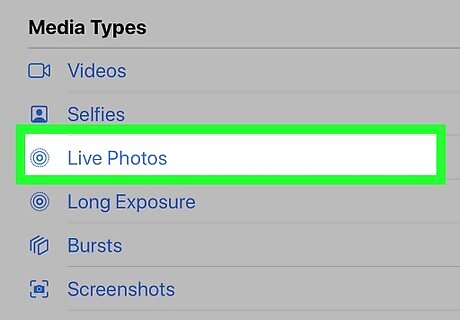
Tap the Live Photos album. You can find all your live photos in this album.
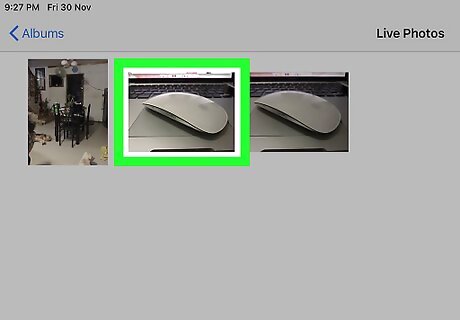
Tap the live photo you want to edit. This will open the picture in full-screen. You can hold down a live photo to view the entire playback.
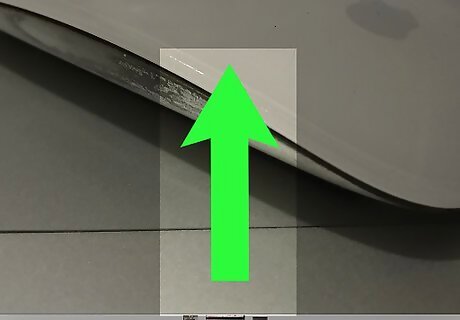
Swipe up on the live photo. Here, you can see a list of all the live effects you can use.
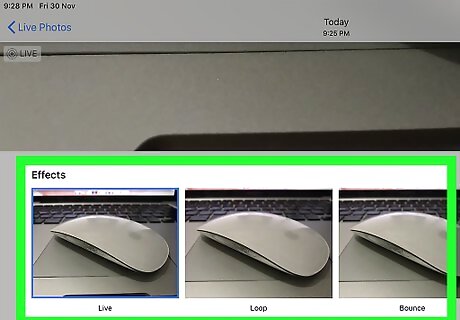
Select an effect under the "Effects" heading. Tapping will apply the effect to your photo. Loop will turn your live photo into a standard video loop. Bounce will create another video loop that plays your live photo from the beginning to the end, then play it in reverse. Long Exposure will combine all the frames in your live photo, and turn it into one, single long-exposure frame.
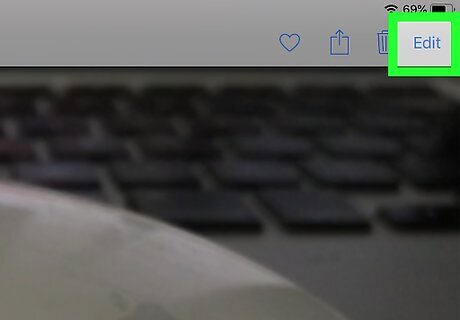
Tap Edit on the top-right. This will open the selected live photo in editing mode.

Drag and move the slider at the bottom to change the frame. You'll see your live photo's frames at the bottom of your screen. Hold down and drag the white slider here to the frame you want to use.
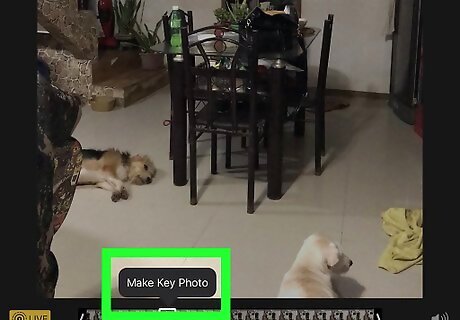
Tap Make Key Photo. This option will pop up when you change the frame slider at the bottom. It will set the selected frame as your live photo's key picture.
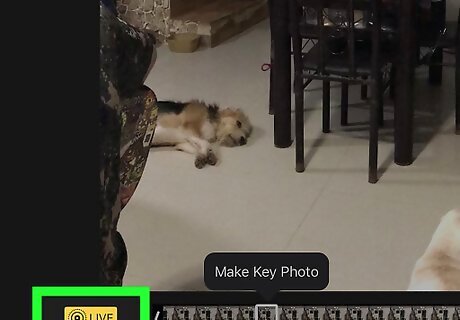
Tap the Live button at the top (optional). This will turn off the selected picture's live photo feature. You will only see the key picture. You can turn it back on anytime by tapping the same button in the Edit window.

Tap Done. This is a yellow button in the bottom-right corner of your screen. It will save your changes, and quit the editor.











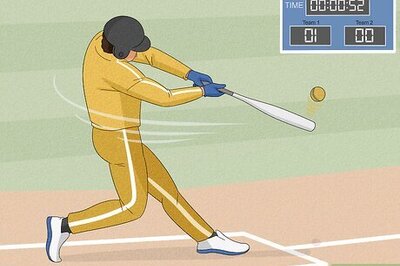
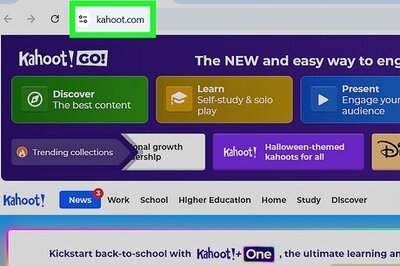
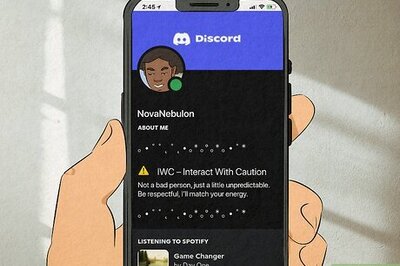
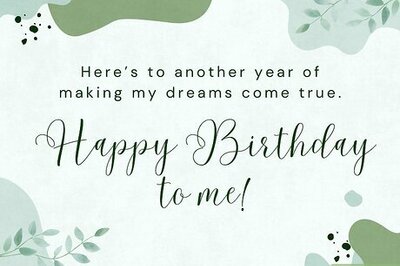
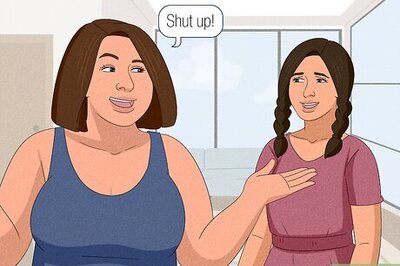

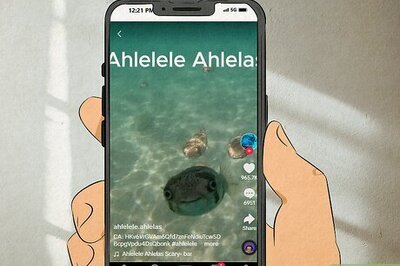

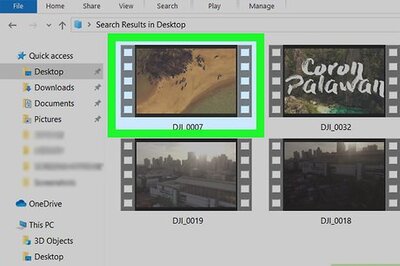
Comments
0 comment