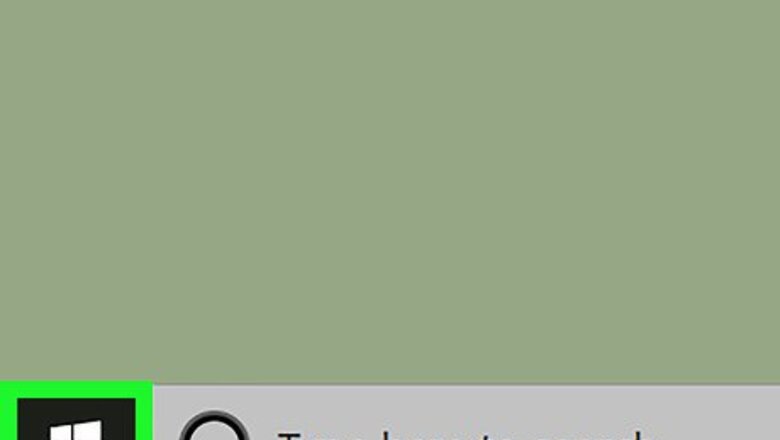
views
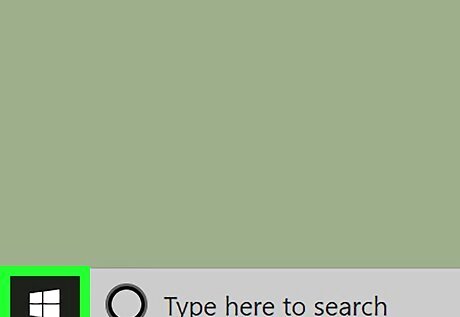
Click the Windows search icon. It's either a magnifying glass or a circle next to the Start Windows Start menu. You'll need to have Windows 10 Enterprise, Pro, or Educational edition to use this method. Your computer must have a 64-bit processor with Second Level Address Translation (SLAT), CPU support for the VM monitor mode extension, and at least 4 GB of RAM.
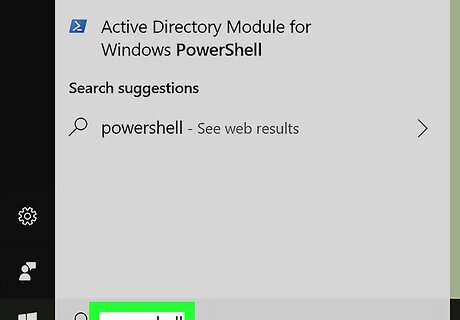
Type powershell. A list of search results will appear.
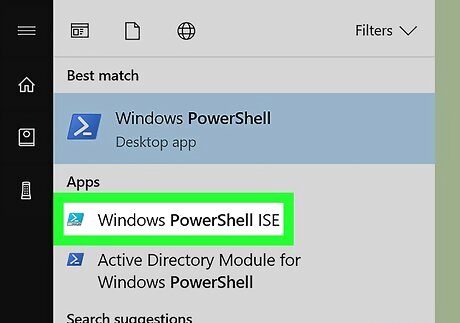
Right-click Windows PowerShell ISE. A context menu will appear.
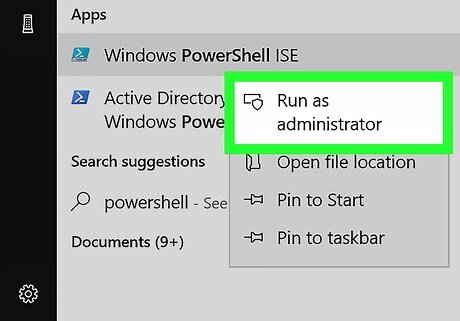
Click Run as administrator. This opens an elevated command prompt. You may have to grant permission for the app to run as an administrator.
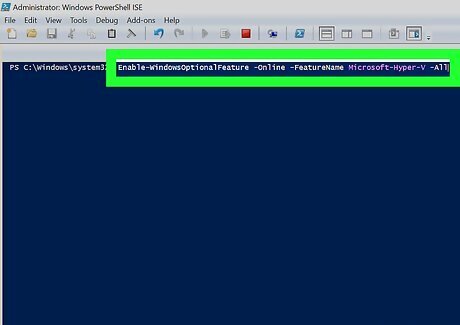
Type Enable-WindowsOptionalFeature -Online -FeatureName Microsoft-Hyper-V -All.
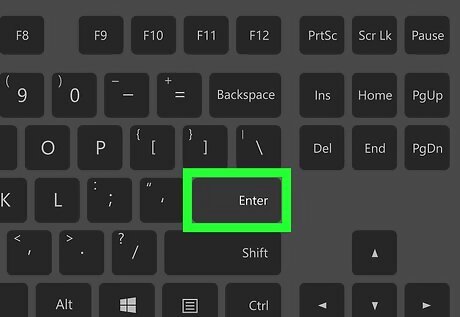
Press ↵ Enter. A pop-up will appear, asking if you want to restart the computer.
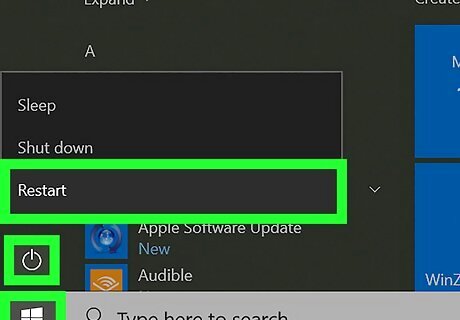
Click Yes. The computer will restart with Hyper V enabled. See Install Windows 10 Environment As a Virtual Machine with Hyper V Manager to learn how to use Hyper V.











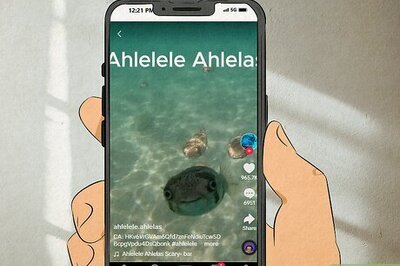


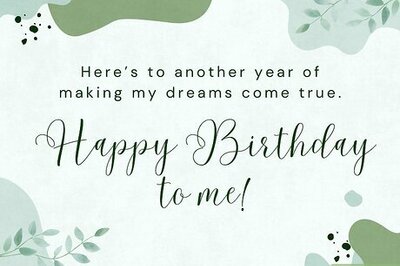



Comments
0 comment