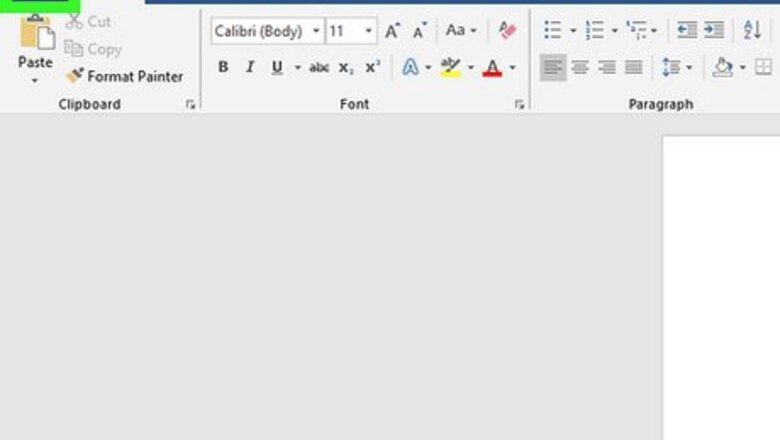
views
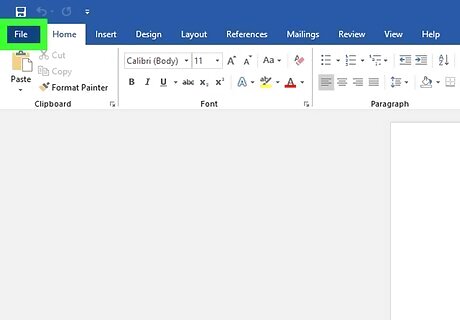
Open a word document and click on the Microsoft Office Button in the top left hand corner.
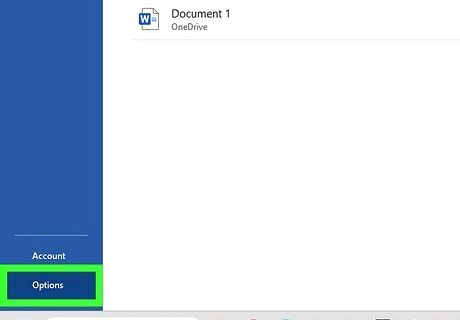
Scroll down to the bottom right and click on Word Options.
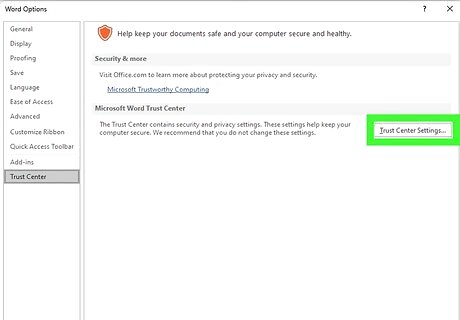
Click Trust Center, click Trust Center Settings, and then click Macro Settings. Several options will appear;
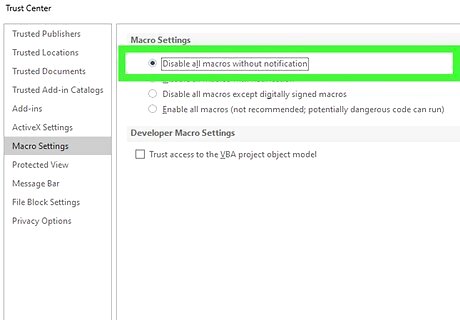
Click Disable all macros without notification if you do not trust macros
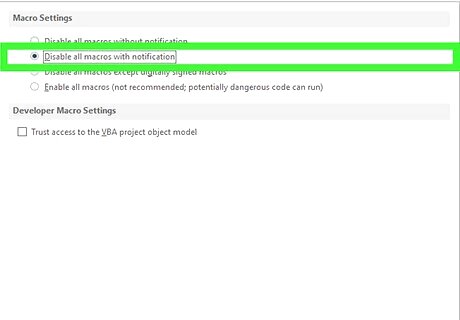
Click Disable all macros with notification if want macros to be disabled, but you'd still like to receive security updates when macros are present.
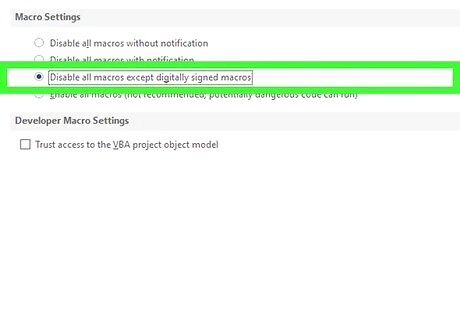
Click Disable all macros except digitally signed macros if you have already trusted the publisher (see tip below). If you have not trusted the publisher, you will still be notified in the future.
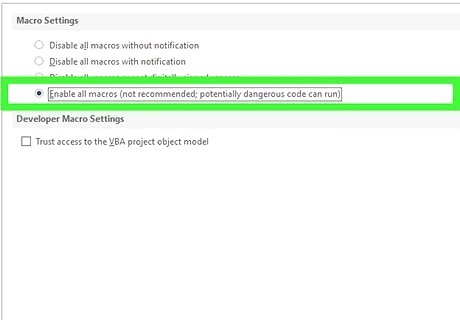
Click Enable all macros (not recommended, potentially dangerous code can run)if you would like to enable all macros without warning.













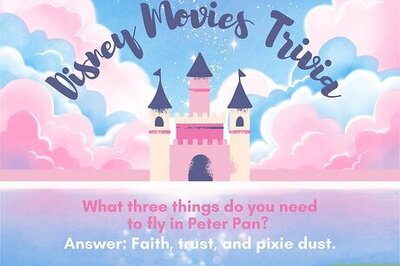

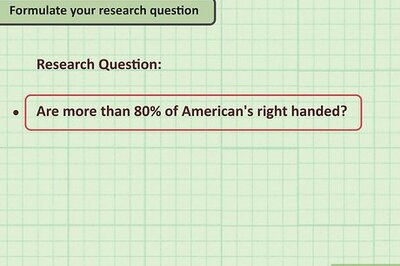
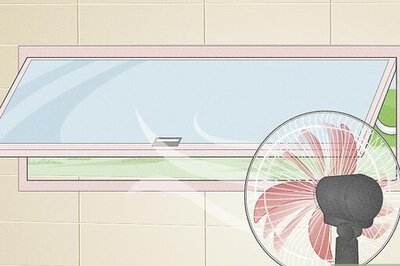
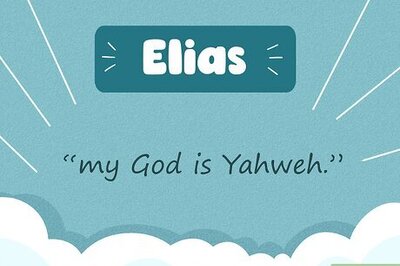
Comments
0 comment