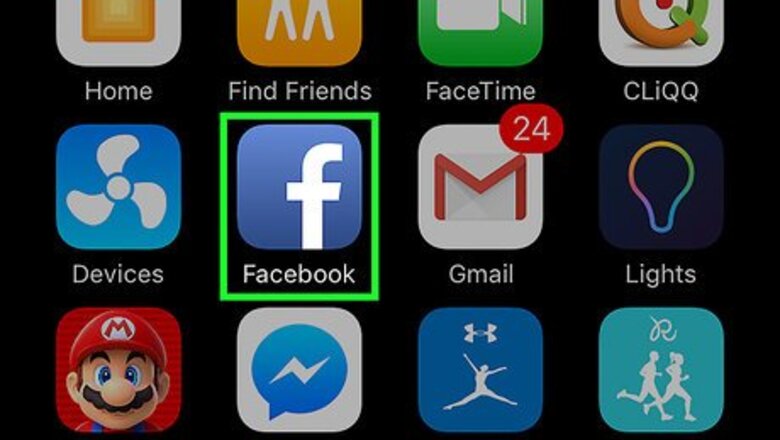
views
Using the Mobile App
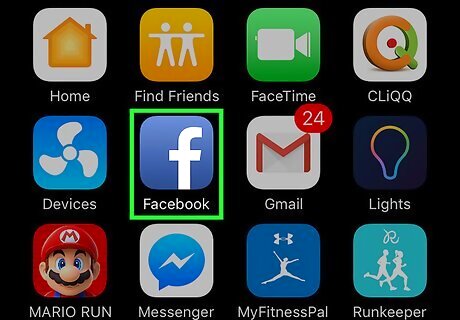
Open Facebook. It’s the blue icon with a white “F” on your home screen (iPhone/iPad) or in the app drawer (Android).
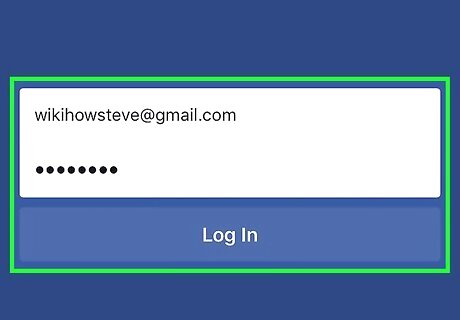
Sign in to Facebook. If you’re not already signed in, enter your username and password into the blanks and tap Log In.
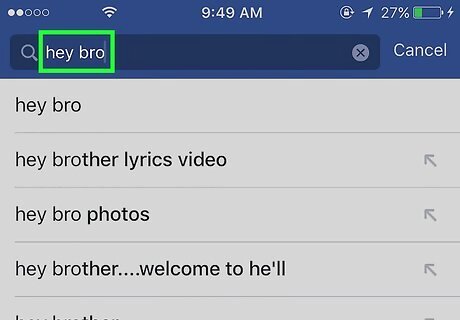
Go to your Page. To find it, tap the Search box at the top of the screen, then type its name. Tap the correct Page when it appears in the search results.
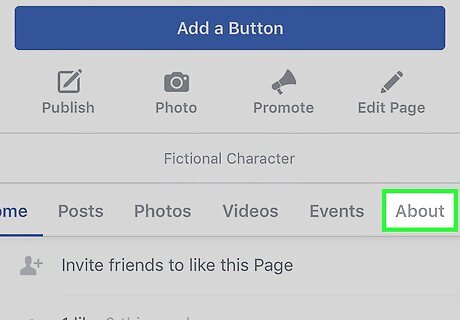
Tap About. You may have to scroll down a little to find it.
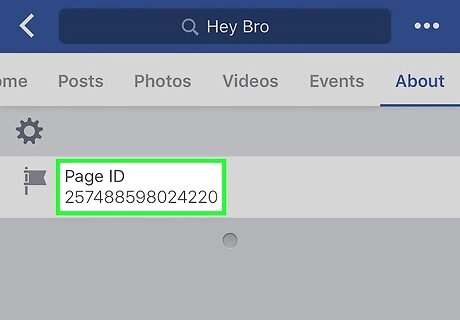
Scroll down to “Page ID.” The unique ID number for your Page appears here.
Using a Computer
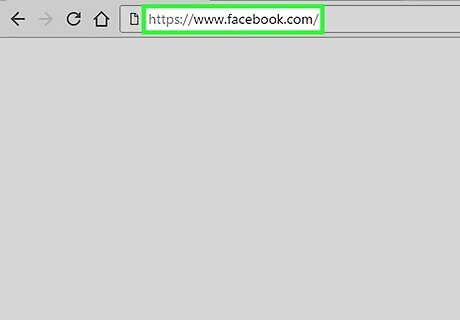
Go to https://www.facebook.com in a web browser.
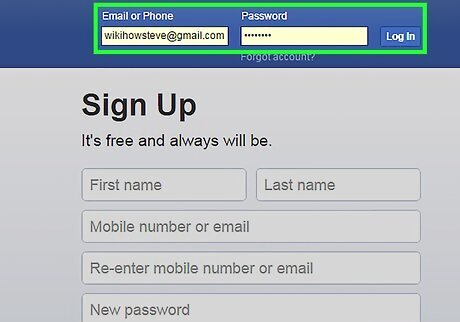
Sign in to Facebook. If you’re not yet signed in, enter your Facebook username and password into the blanks at the top right corner of the screen, then click Log In.

Click the downward-facing arrow. It’s the small white arrow the top right corner of Facebook.
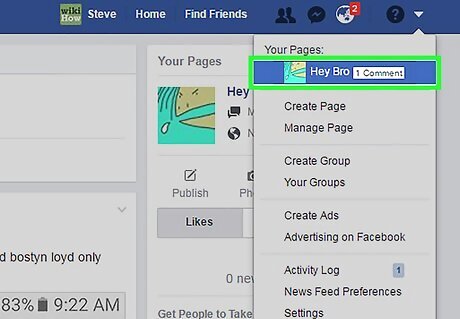
Select your Page. All Pages you manage are listed beneath “Your Pages.”
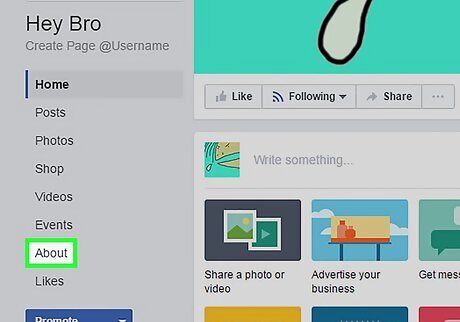
Click About. It’s in the list of options on the left side of the screen.
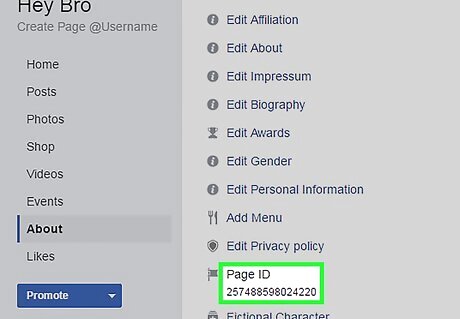
Scroll down to “Page ID.” The unique ID number for your Page appears here.












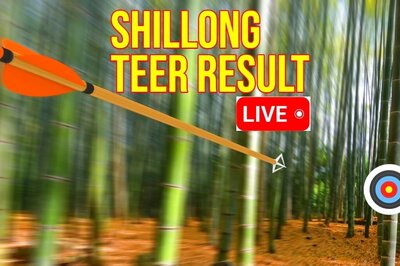



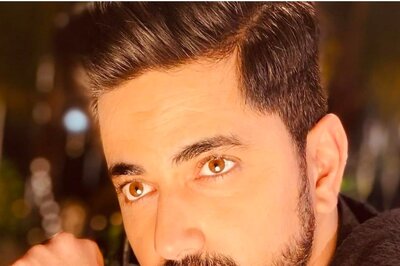



Comments
0 comment