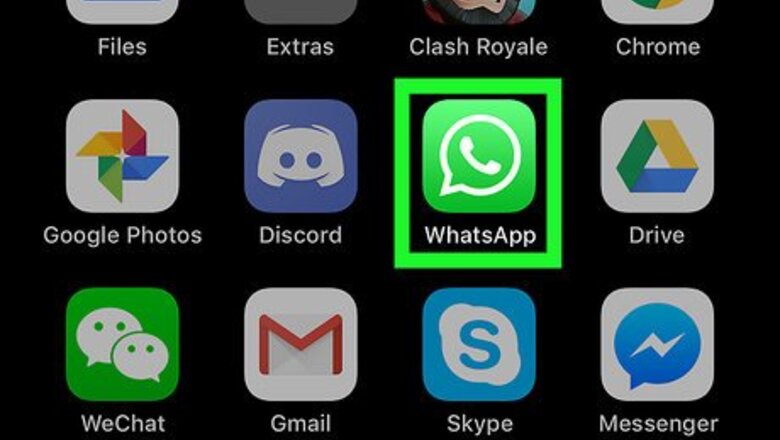
views
Sharing Your Location
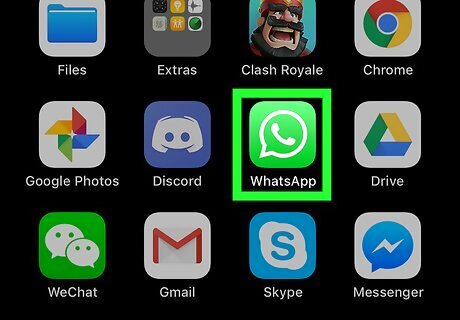
Open WhatsApp Messenger on your iPhone or iPad. The WhatsApp icon looks like a white phone in a green speech balloon. WhatsApp will open up to your Chats list. If WhatsApp opens up to a different tab, tap the Chats tab at the bottom of your screen.
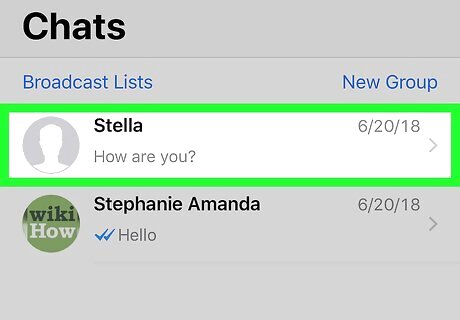
Tap the chat you want to share your location. Find the person or group you want to share your location with, and tap their name to open the conversation. Alternatively, you can tap the blue iPhone Quick Compose icon on the top-right, and select a contact to message here.
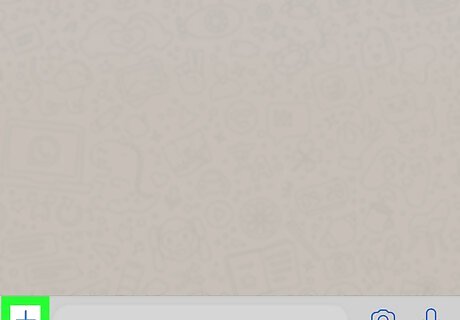
Tap the blue + icon on the bottom-left. You'll find this icon next to the message field at the bottom of your chat conversation. It will open a pop-up menu of different items you can share.
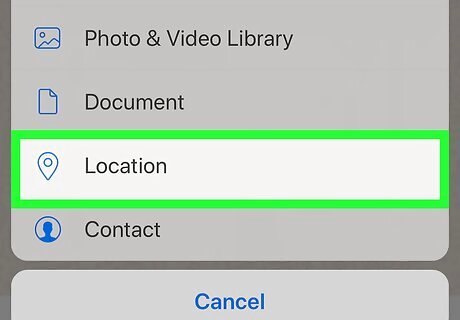
Select Location on the pop-up menu. This will open a map on a new page, and determine your current location. Your location is marked with a blue dot on the map. Make sure your iPhone or iPad's Location Services feature is turned on. Otherwise, you won't be able to determine your location.
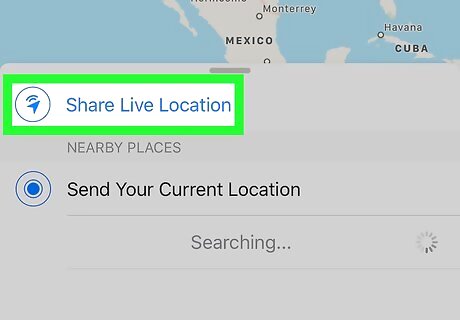
Tap Share Live Location below the map. This option will allow you to share your exact location on a map with your contacts. Your contacts will be able to view your location with live updates. You'll be prompted to specify a period of time to share your live location. Alternatively, you can scroll down and select Send Your Current Location or another location marker. This will only share your current location, and will not provide live updates as you move.
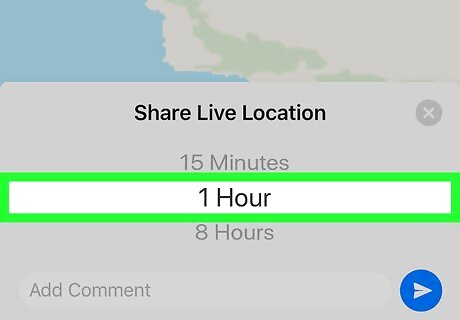
Select how long you want to share your live location. You can share it for 15 Minutes, 1 Hour, or 8 Hours. You can also optionally add comments to your location message here. Just tap the text field at the bottom, and enter your comments.
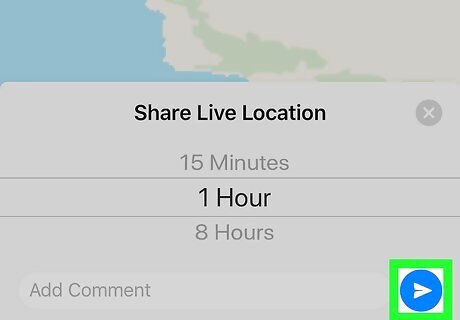
Tap the blue Android 7 Send button. This button is in the lower-right corner of your screen. It will send your live location to your contact in the chat.
Viewing a Shared Location
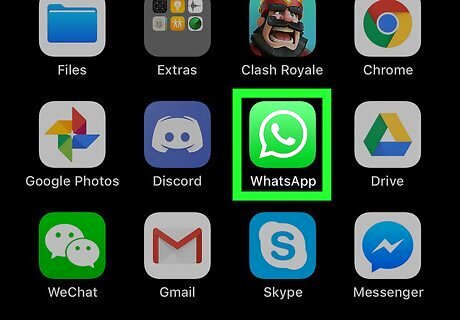
Open WhatsApp Messenger on your iPhone or iPad. The WhatsApp icon looks like a white phone in a green speech balloon. WhatsApp will open up to your Chats list. If WhatsApp opens up to a different page, tap the Chats tab at the bottom of your screen.
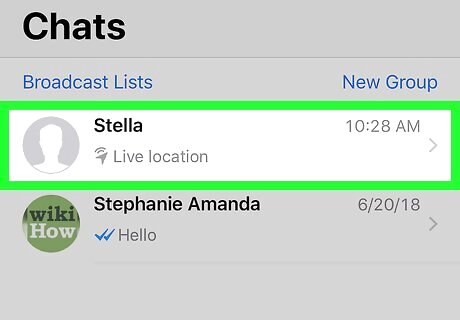
Tap the contact who shared their location. Find the person who shared their location with you, and tap their name to open the chat conversation.
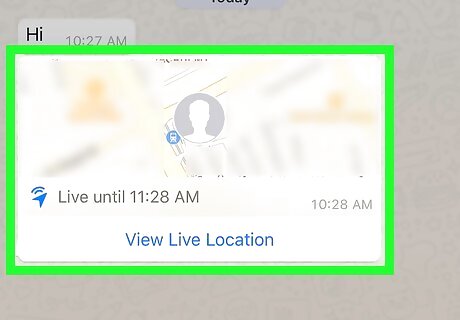
Find the map thumbnail in the chat. When a contact sends you their location, their location message will look like the thumbnail of a map.
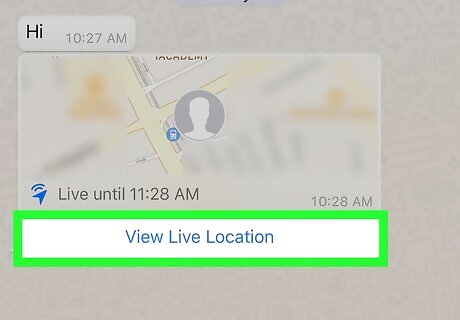
Tap View Live Location below the map thumbnail. This will open the map in full-screen, and show your contact's location.
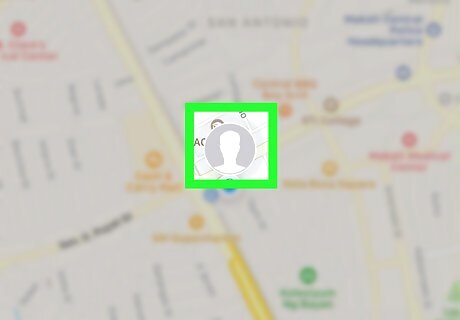
Find your contact's picture on the map. Your contact's exact location will be marked with a blue dot and a thumbnail of their profile picture on the map. The location marker will move with live updates if your contact is moving. If you want to share your location as well, just tap the Tap to Share Your Live Location button below the map.


















Comments
0 comment