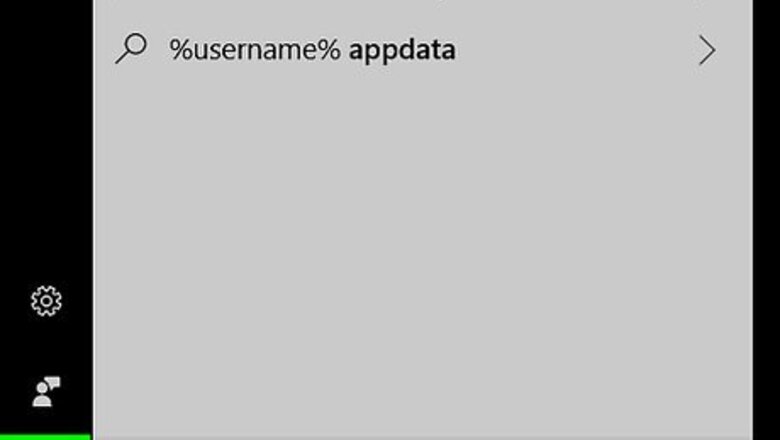
views
Using the Start Menu
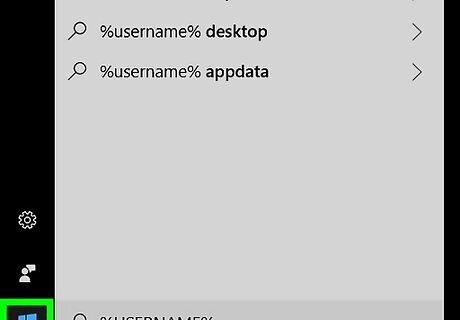
Open your computer's Start menu. The Start menu button looks like four squares in the lower-left corner of your screen.
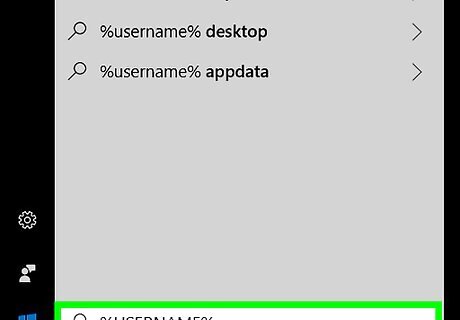
Enter %USERNAME% into the search box. Click the search box on the Start menu, and enter this line into it. This will search and find the User Accounts application from your Control Panel. If %USERNAME% doesn't bring User Accounts in the search, try searching %ACCOUNT%.
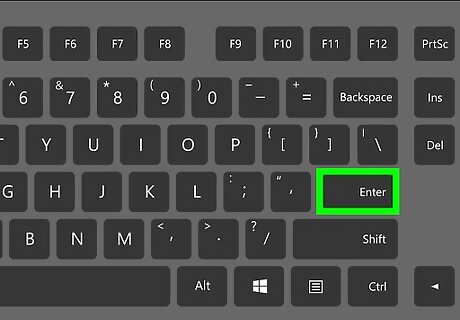
Press ↵ Enter on your keyboard. This will open your User Accounts window.
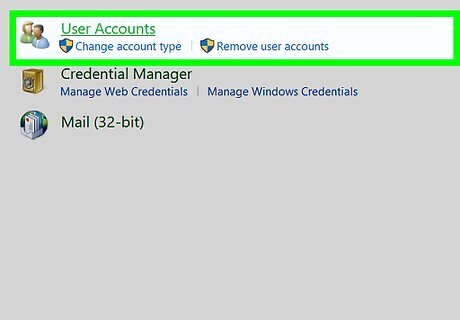
Find your username in the User Accounts window. Your current username is displayed in your User Accounts settings.
Using Command Prompt
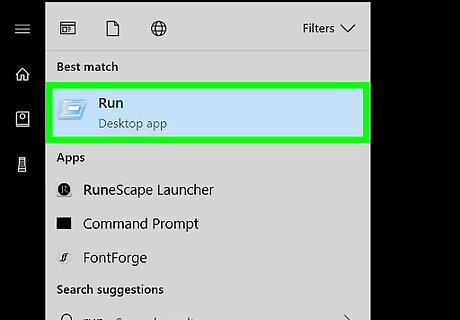
Open the Run dialog box on your computer. The Run window allows you to directly open any application or document on your computer. You can find and open Run from the Start menu, or press the ⊞ Win+R shortcut on your keyboard.
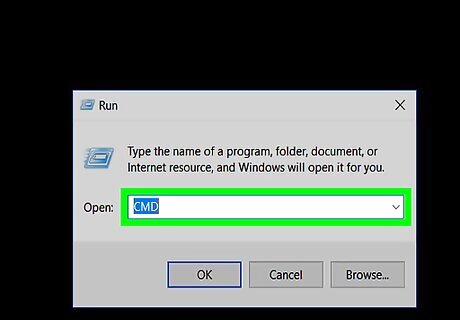
Type cmd into the Run window.
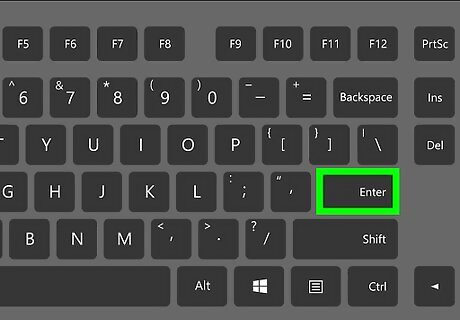
Press ↵ Enter on your keyboard. This will open Command Prompt in a new window.
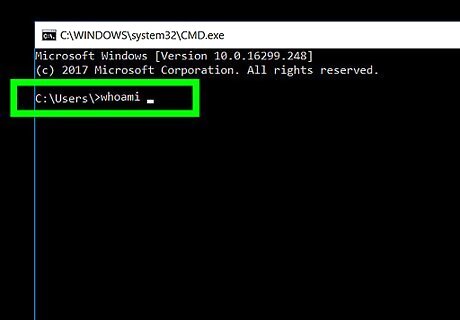
Type whoami into Command Prompt. This command will reply with your username.
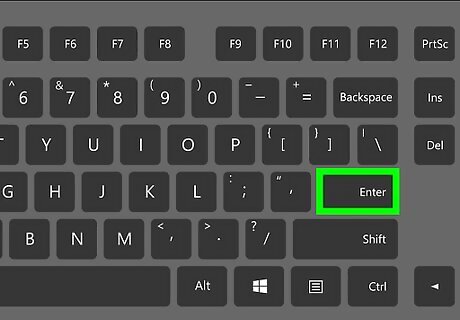
Press ↵ Enter on your keyboard. Your current username will be displayed in a new line.












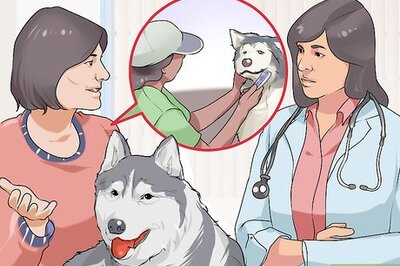





Comments
0 comment