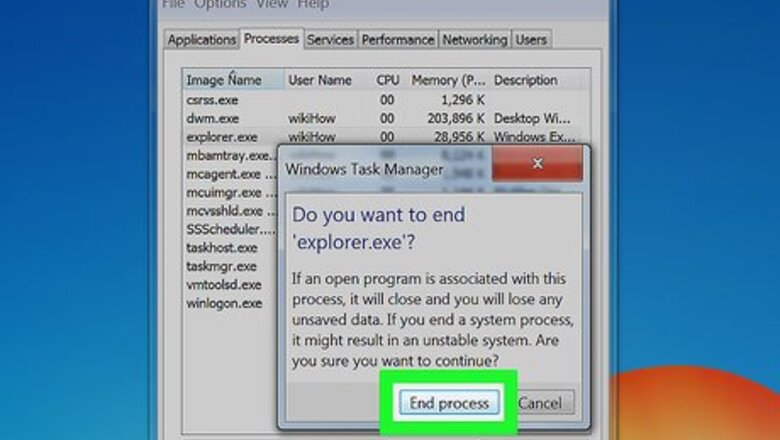
views
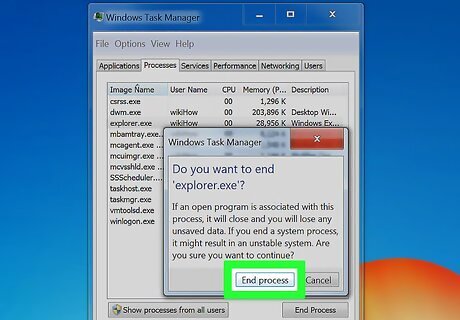
Kill the explorer.exe process first. Right click on the Task Bar and select Start Task Manager. When you have Task Manager opened, click on the Processes tab. Under the tab, locate explorer.exe, right-click on it and chose End Process. Click on End Process in the confirmation dialogue box.
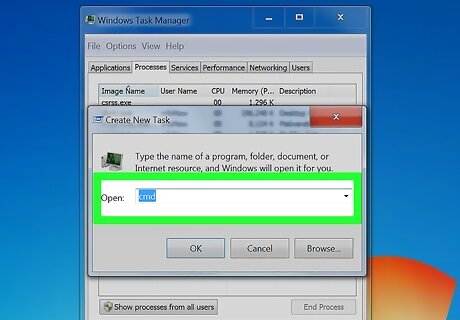
Open Command Prompt. Click on the File menu in the Task Manager and select New Task (Run...). Now type CMD in the box and press ↵ Enter. You will see command prompt window opened.
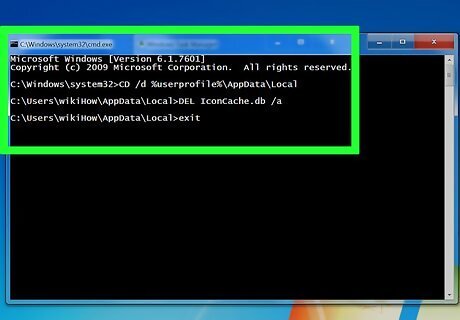
Enter the commands: In the Command Prompt window, you have to type the below commands one by one. Type the commands in the order listed as following and press ↵ Enter at the end of each command. CD /d %userprofile%\AppData\Local DEL IconCache.db /a exit
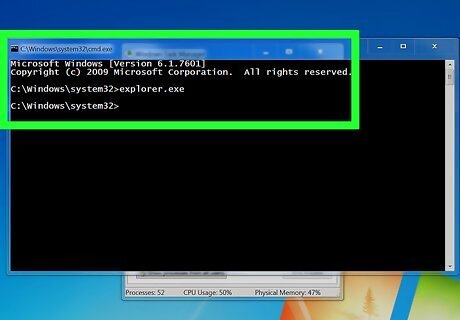
Run the Explorer.exe Process again. Now again click on the File menu in Task Manager and select New Task (Run...), type CMD in the box and press ↵ Enter key to open Command Prompt again. Type in the following command in CMD and press ↵ Enter at the end. After entering the below command, you will find your desktop again with fixed icons. explorer.exe











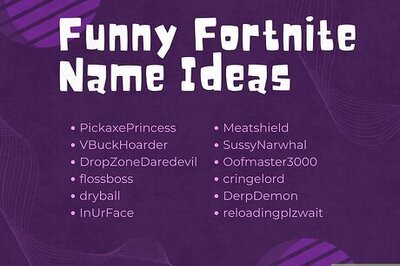







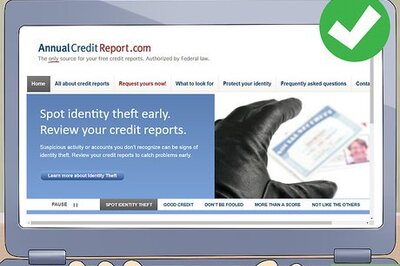
Comments
0 comment