
views
Log out and log in again.
Sign out of your Hulu account, and then log in again. When you see the profile switch error, a simple relog can fix it quickly. On a computer, hover over your icon in the top-right corner and click Log Out. Click Log In at the top-right corner to log in again. If this happens on a streaming sick or the mobile app, do the following to remove the device from your account: Log into https://www.hulu.com/ in a web browser. Hover over your icon in the top-right corner. Click Account. Click Manage Devices under Your Account. Click Remove next to your device. Follow the on-screen steps to log into Hulu on your device again.
Restart your browser.
Close your browser fully and open it again. If you're using a computer, your browser may have corrupted data. Close the entire browser window, wait a few seconds, and then open a new window. Navigate to Hulu to try switching profiles again.
Update your browser.
Make sure your browser is up-to-date. Updates provides important bug fixes. You can usually check your browser's current version in the settings.
Clear your browser's cache.
Empty your browser's cache. Keep in mind that this will delete any saved login data and log you out of websites. Once the cache is cleared, log into your Hulu account again. You should be able to switch profiles.
Try using Incognito Mode.
Use Hulu in your browser's Incognito Mode. While it's a temporary fix, using Hulu in Incognito Mode can bypass profile switching errors.
Restart your device.
Turn off your device and turn it on again. Whether you're using a computer, iPhone, Android, or TV, make sure to fully restart it. Open Hulu, and try switching profiles again.










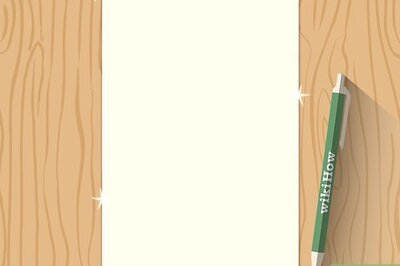


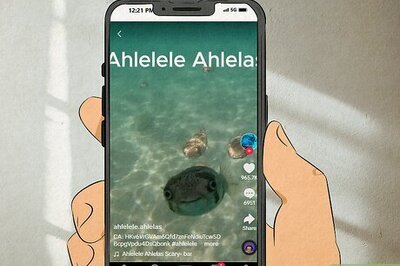

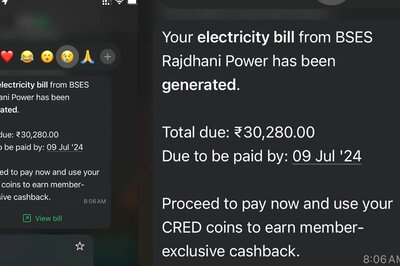



Comments
0 comment