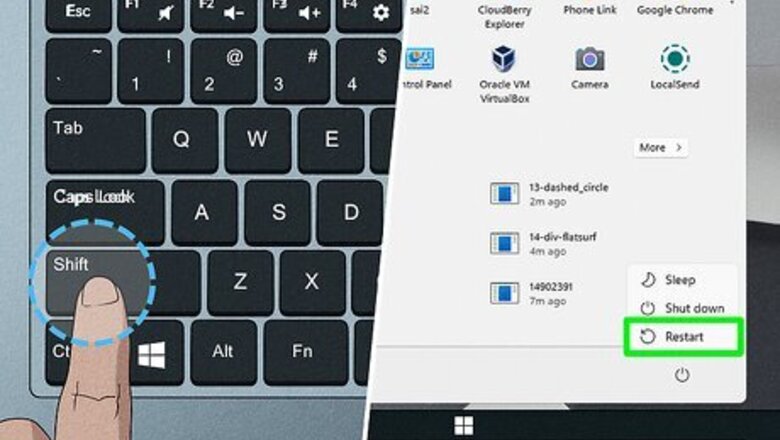
views
Restart your computer.
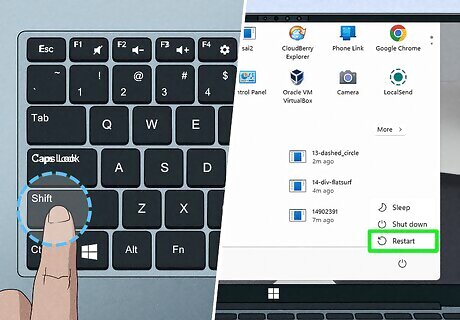
Restart your computer while holding the Shift key. To do this, click on your user profile, then click the power button in the lower-left corner of the screen. Press Restart and hold down the Shift key as you do so. Once the computer restarts, click Continue (the button will also say "Exit and continue to Windows 10/11"). After restarting your computer, try entering your profile again. If this doesn't work, try the next solution in this article.
Reset your computer.
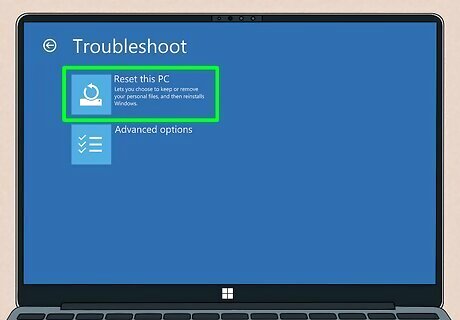
Restart your computer, but enter troubleshooting mode once it starts up. You won't lose any data doing this, but some of your custom settings may be reset. To do this, click on your user profile, then click the power button in the lower-left corner of the screen. Press Restart and hold down the Shift key as you do so. Once the computer restarts, click Troubleshoot (the button will also say "Reset your PC or see advanced options"). In the "Troubleshoot" menu, click Reset this PC. In the next menu, click Keep my files. Your computer will now restart again. Enter your password when prompted. Choose Local reinstall. Click Reset. Your computer will now reset itself. It will take some time, but once it's done, you will be able to log back into your computer like normal again.
Enable the User Profile Service.
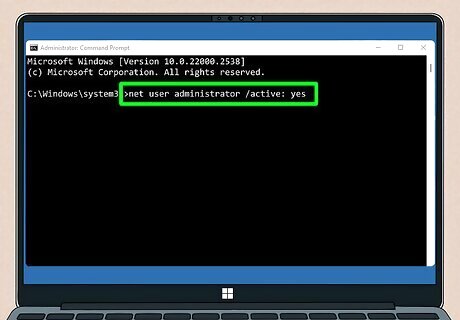
Make sure the User Profile Service is enabled at startup. If you're able to get into one of the profiles on your computer, you can skip the first bullet point below. Otherwise, we'll teach you how to enable the built-in administrator account on your computer. Enable the built-in administrator. To do this, follow these steps: Restart your computer in Safe Mode. To do this, type "advanced startup" into your taskbar search bar and choose Change advanced startup options. Then, next to "Advanced startup", click Restart now. When your computer restarts, choose to enter safe mode. Press ⊞ Win+X and choose Command Prompt (admin) or Terminal (admin). Type net user administrator /active: yes and press ↵ Enter. Log out of the current user account and enter the admin account that will now be visible. Press ⊞ Win+R and type services.msc. Press ↵ Enter. Look for "User Profile Service." It'll be near the bottom of the list, as it's sorted alphabetically. If you see "Running" next to User Profile Service, right-click User Profile Service and choose Restart. If the status column is empty for User Profile Service, right-click it and choose Start. Right-click User Profile Service and click Properties. In the "General" tab (the default tab that opens up), make sure Automatic is chosen in the dropdown next to "Startup type". Click OK to save your changes. Restart your computer, then check to see if you can log in to the problematic account. After checking your account, follow the steps in the first bullet point again, but type net user administrator /active: no in Command Prompt/Terminal to disable the administrator account.
Run SFC/DISM.
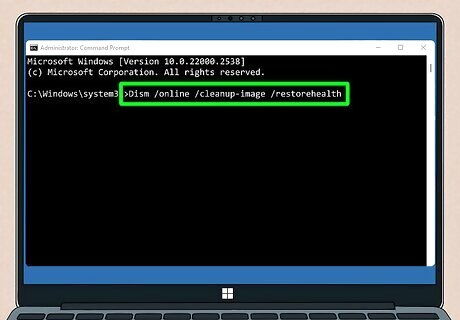
Use DISM and SFC to try and repair your computer. Windows has two built-in repair commands, Windows Deployment Image Servicing and Management (DISM) and Windows System File Checker (SFC). To run DISM and SFC, follow these steps: If you can't access any profile on your computer, try booting in Safe Mode and enabling the built-in administrator as detailed above. Open up the Command Prompt. Type "Command Prompt" into the taskbar search bar and open up the Command Prompt app. Run the following commands. You can run both of these tools but Windows recommends running DISM first. DISM: Dism /online /cleanup-image /restorehealth SFC: SFC /scannow Restart your PC. After the commands have finished running, restart your computer to see if the error has been resolved.
Use a System Restore point.
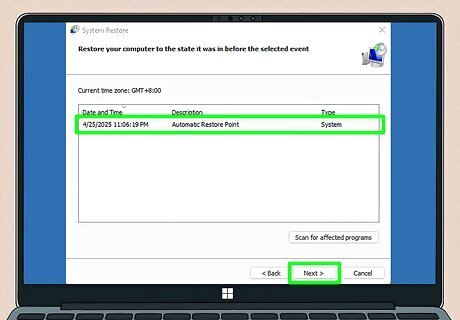
If none of the above methods work, try restoring to a previous point. Your system may have made a restore point before the error started to occur. If you can't access any profile on your computer, try booting in Safe Mode and enabling the built-in administrator as detailed above. Open the System Restore menu. In the taskbar search bar type "Recovery", and open the control panel option Recovery from the menu. Select "Open System Restore". Pick a restore point from the list. If you've made previous restore points you should see them here, or you can select one that your computer created. Allow the computer to restore itself. Once the restoration process is complete, your computer should restart to the loaded restore point.















Comments
0 comment