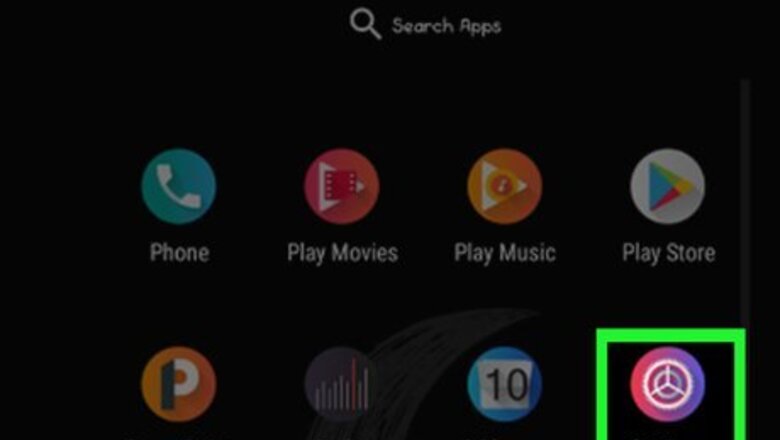
views
- If 4G or LTE is available from your provider, you can switch to a 4G network in your cellular or mobile settings.
- If you don't see the 4G or LTE option on your Android and are sure your phone is compatible, dial #*#4636#*#* to enable the feature.
- Some carriers do not allow you to change your network type.
Android
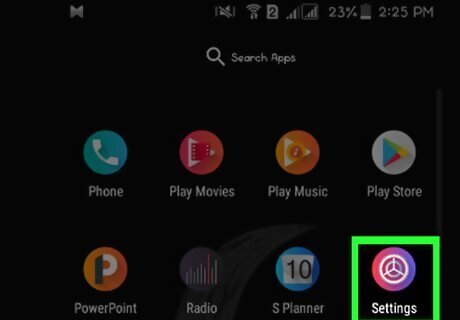
Open your Android's Settings Android 7 Settings App. You'll find this gear-shaped icon in the app drawer.
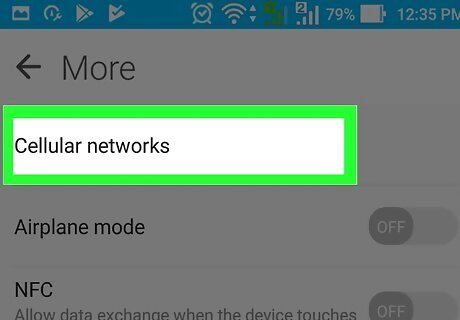
Tap on Cellular networks or Mobile networks. You'll then be directed to another page. If you don't see one of these options, you may have to tap Wireless and networks and then More Settings (or a three-dot menu) to see more options.
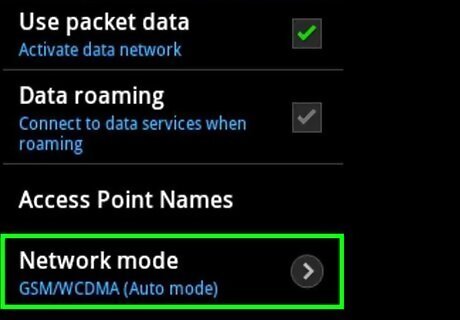
Tap Network Mode. In some models, this may have a drop-down menu listing different types of networks.
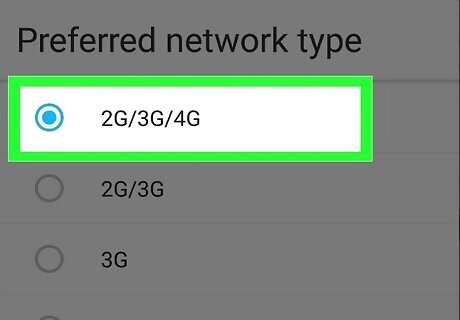
Select the 4G or LTE option. The listed options may vary depending on your Android model and your carrier. Once selected, 4G LTE speeds will be enabled on your Android. If you don't see an LTE or 4G option, open the Phone app and dial this code: *#*#4636#*#*. Once entered, tap the Send or Call button retrieve information about your phone. Tap on Send to execute the command. This code displays vital stats about your device, such as battery information, WiFi information, and more. Tap on Phone information, then scroll down to Set preferred network type. Select the option that offers LTE speeds. In most cases, this option will read as LTE / GSM / WCDMA. 4G LTE will now be enabled, and the 4G logo will display at the top of your device. Repeat the above steps after rebooting your device. Resetting or rebooting your device will reset your network connection to default settings.
iPhone
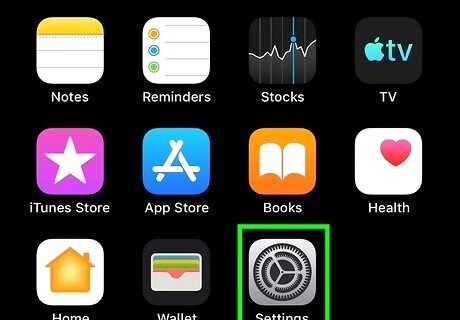
Open the Settings iPhone Settings App Icon app. It's the gray gear-shaped icon typically found on the home screen.
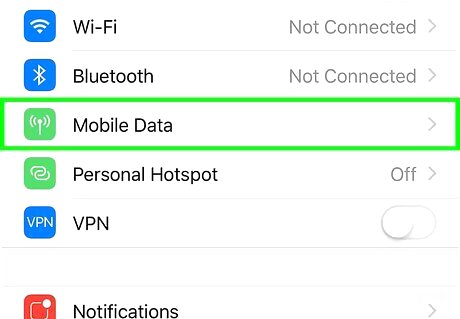
Select Cellular or Mobile Data. One of these two options will appear in the first group of settings. The option you see varies by location.
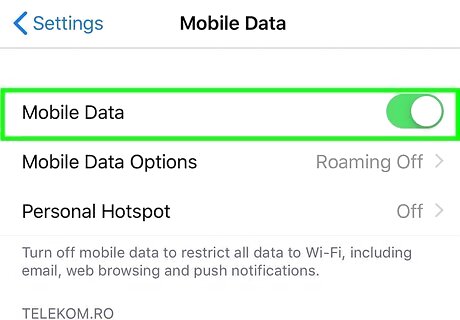
Toggle the "Cellular Data" or "Mobile Data" switch to On iPhone Switch On Icon. This will open the settings for mobile networks.
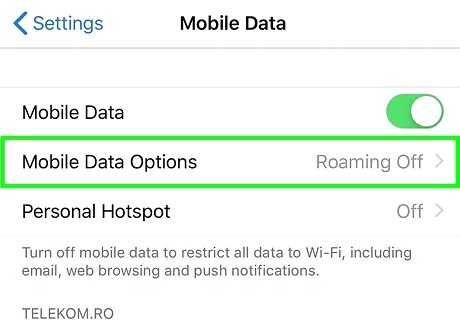
Tap Cellular Data Options or Mobile Data Options. This will then direct you to one more setting.
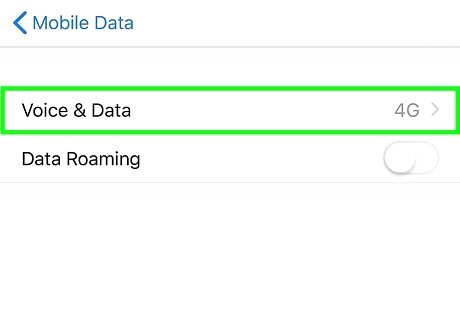
Slide the "Enable LTE" switch to On iPhone Switch On Icon. If you don't see this option, tap Voice and Data first. Once you've done this, 4G LTE will be enabled on your iOS device. Some carriers do not allow you to change your network type. If you don't see the option to change, you may not be able to switch to 4G LTE.
Windows Phone
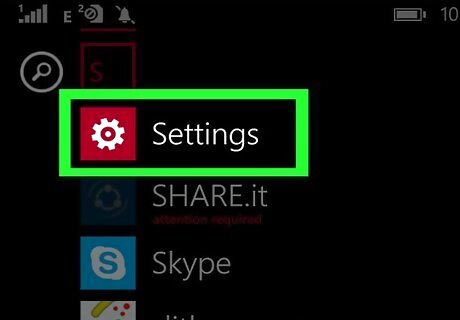
Navigate to the Home screen and tap on Settings. This usually has a gear-shaped icon and can be accessed from the apps menu.
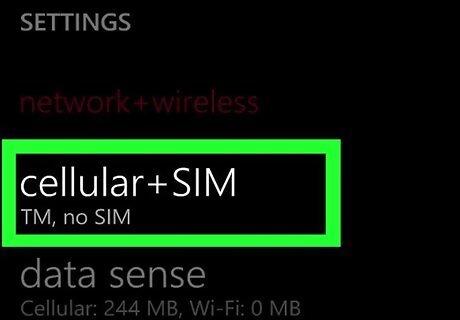
Tap on cellular + SIM. This is in the Settings menu
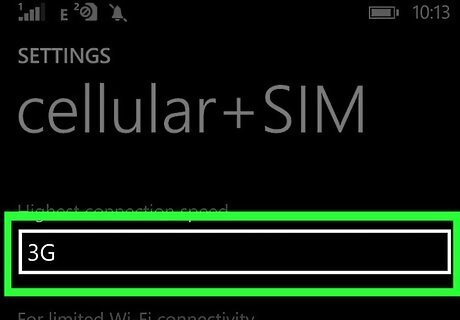
Tap the "Highest connection speed" menu. A list of options will appear.
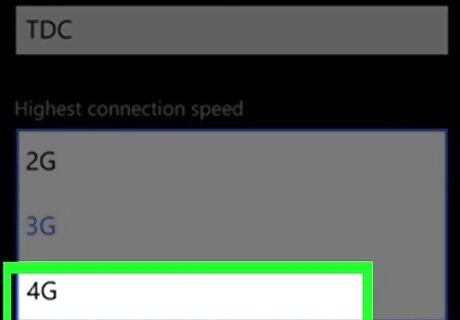
Tap 4G on the menu. 4G LTE is now enabled on your Windows Phone.
Blackberry
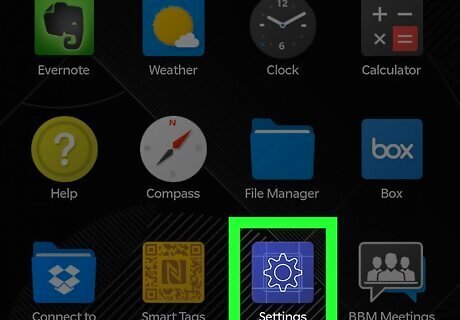
Navigate to the Home screen and select Settings. This can usually be accessed from the apps menu.
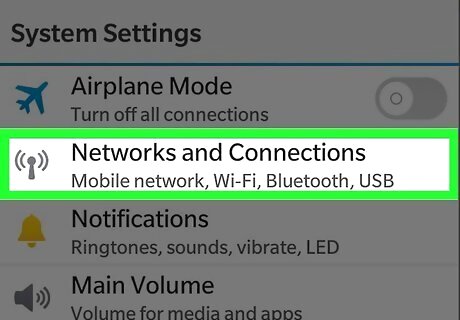
Select Networks and Connections. Just scroll down in the Settings menu to access this feature.
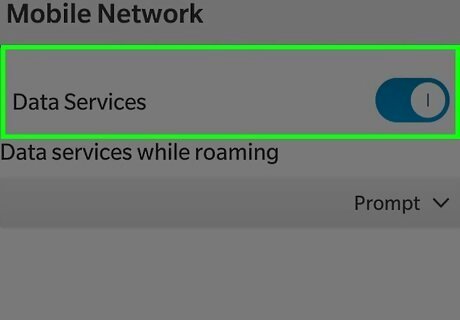
Slide the "Data Services" switch to the On position. If the switch was already on you can skip this step.
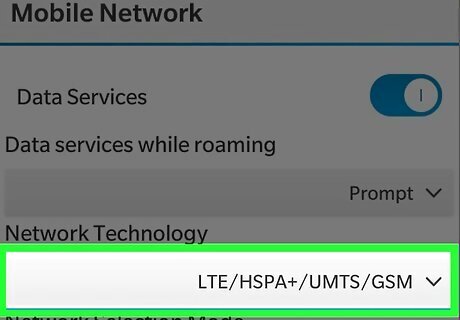
Select the network that appears under the "Network Technology" header. It's in the section below te switch. Additional network options will appear.
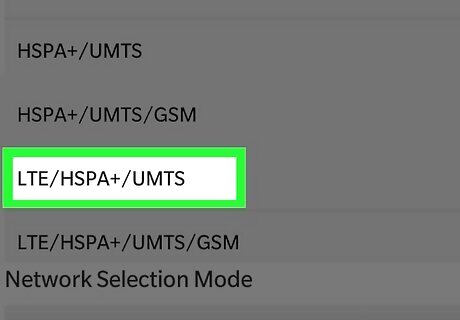
Select an option with LTE or 4G. The options you see will vary by model, location, and network. Choosing an option with 4G and/or LTE will connect you to a 4G network.



















Comments
0 comment