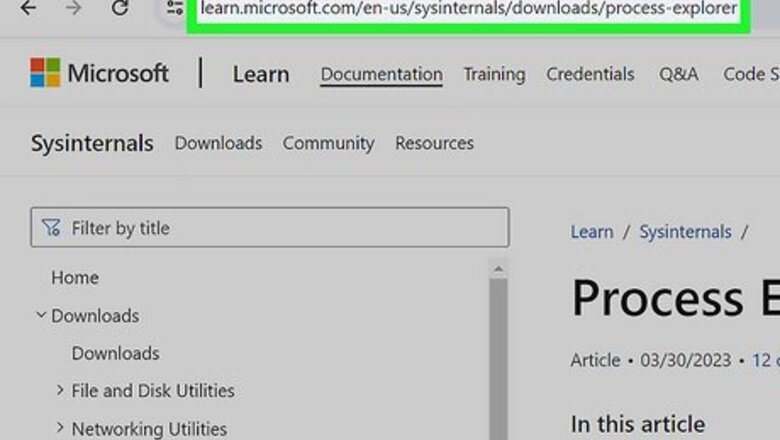
views
- You can use Microsoft Process Explorer to shut down LanSchool, or LanSchool Blocker to prevent it from opening automatically.
- Clockwork is a LanSchool hack that lets you use a private web browser to get past your school's web restrictions.
- If you make a bootable USB drive of Linux on another computer, you can boot your school PC from it and run Linux to bypass LanSchool completely.
Using Microsoft Process Explorer
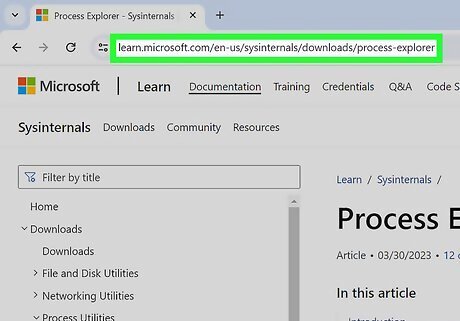
Download Microsoft Process Explorer. Go to https://learn.microsoft.com/en-us/sysinternals/downloads/process-explorer on your school PC and click the Download Process Explorer link to download the file. LanSchool usually disables Task Manager, which means you can't use it to turn off LanSchool. Process Explorer gives you a different way to do this. Your school may have patched this fix, but it's worth a try. Once downloaded, unzip the file.
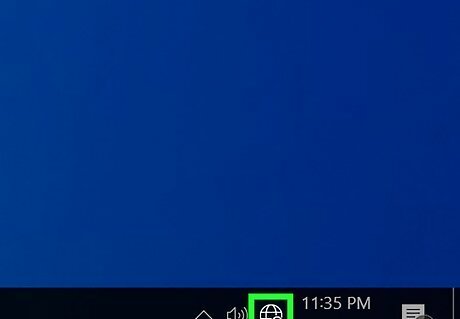
Disconnect from the internet. LanSchool is probably going to prevent you from starting Process Explorer, but you should be able to do it anyway if you're not connected to the internet.
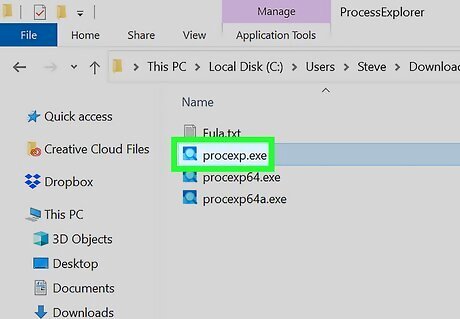
Double-click "procexp.exe" to start Process Explorer, then reconnect. Don't reconnect to the internet until Process Explorer is open.
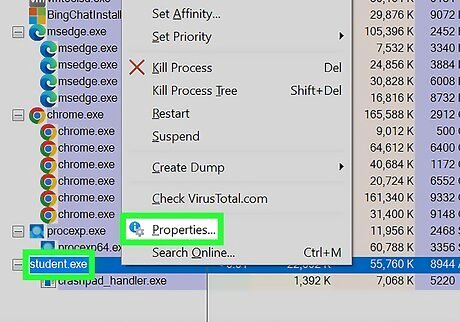
Right click "student.exe" and select Properties.
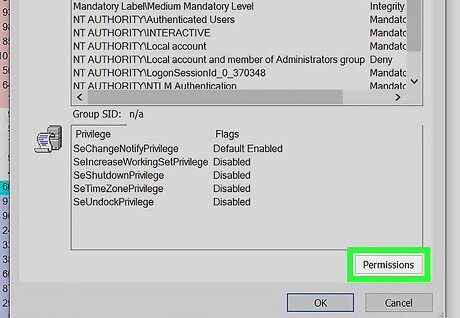
Click the Permissions button. Now you'll see all permissions for LanSchool.
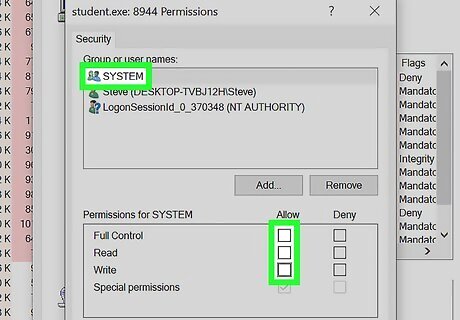
Remove all permissions from SYSTEM and click OK. Remove the checkmarks from the "Allow" column, then click OK to save your changes. Now you can shut down LanSchool by right-clicking it in Process Explorer and selecting Kill Process.
Using LinuxLive USB
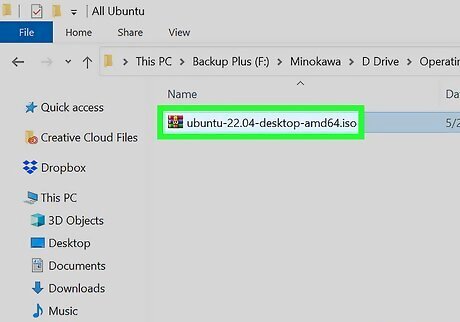
Burn a Linux ISO to a USB flash drive. Using a computer at home, follow the instructions in this wikiHow guide to create a bootable Linux flash drive.
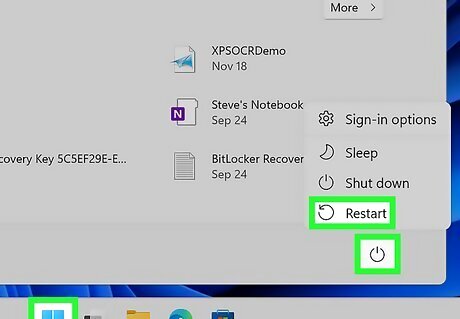
Boot your school computer from the USB flash drive. To do this, insert the bootable drive into your school computer's USB port, then restart the computer. If the computer boots into Windows, restart again, and you should see something about a "Setup Key," "Setup," or "BIOS" as soon as it restarts. There will be a key to press, like F12, on this message, but you'll only see it for a few seconds. As soon as you see which key you're supposed to press, press it repeatedly until your PC boots into the BIOS. Once you're in the BIOS, use this guide to make the USB flash drive first in the boot order. Then, restart again.
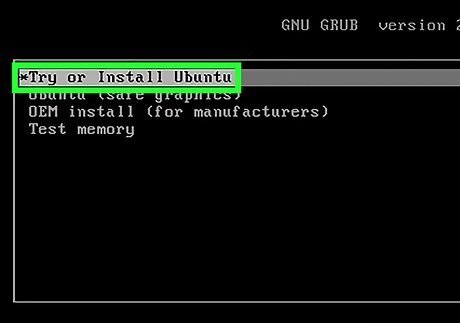
Select Try Ubuntu without installing. This boots into Linux, bypassing LanSchool entirely.
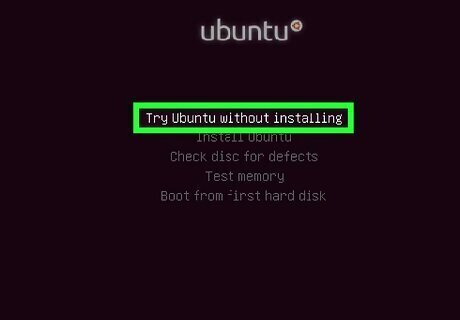
Choose options to boot Linux live, avoiding any options to install. Some other hacks can be prevented by your instructor, but this one cannot. This will leave no traces if you do not install Linux. Only run it "without installing."
Getting Mouse Control with "Show Student" On
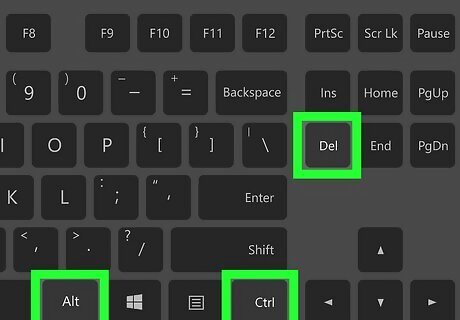
When the teacher enables "Show Student," press Ctrl+Alt+Del. If you're on a Windows PC, this keyboard shortcut will bring up a screen with buttons to get to Task Manager, lock the computer, and more. If your school hasn't patched this hack, you can use it to access the mouse for a few seconds when the teacher is monitoring your screen.
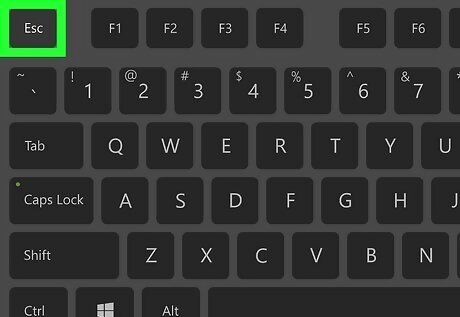
Press Esc multiple times while releasing Ctrl+Alt+Delete. Make sure you're hitting Esc right as the menu is disappearing.
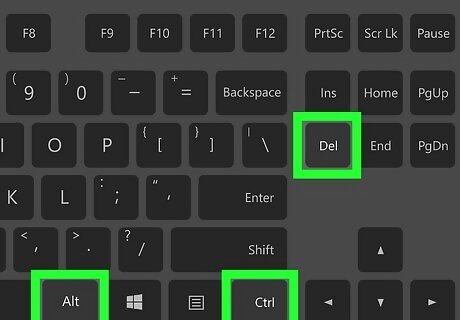
Press Ctrl+Alt+Delete again to get control of the computer's mouse. You can now use the mouse for 2 to 3 seconds.
Using Clockwork
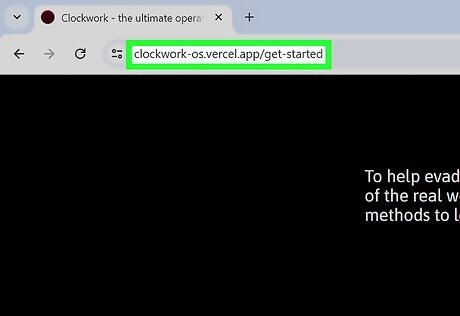
Go to https://clockwork-os.vercel.app/get-started in a web browser. This takes you to the website for Clockwork, an easy LanSchool hack that lets you play games and browse the web even if it's blocked on your school computer. This will work on any computer that hasn't blocked the website—even if your school computer is a Chromebook or MacBook! Clockwork has all kinds of apps to bypass LanSchool, including private web browsers, games, and texting apps that you can use to chat with other friends at school.
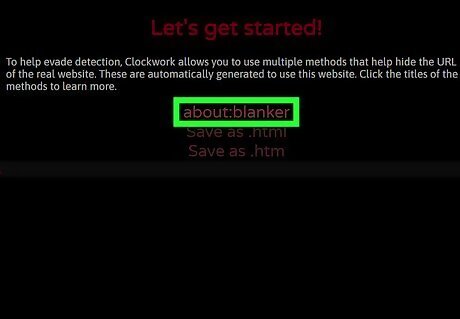
Install the About blanker hack. To do this: Click about:blanker on the page. Drag the "Clockwork" link to the bookmarks bar at the top of your web browser. Click the Clockwork link in your bookmark bar and select Continue to start installing the hacks. Once you're all set up, click the shopping bag icon to see all Clockwork apps, then click Install to install the ones you want.
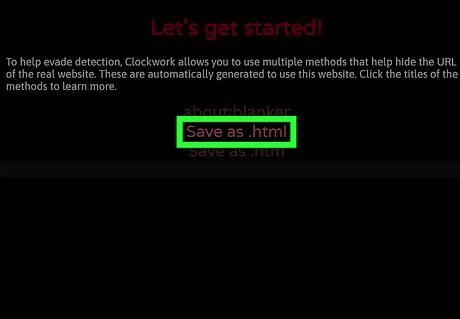
Try a different install method if that doesn't work. If you can't add the bookmark, click Save as .html on the Clockwork install page, click the link, and save the file to your computer. Then, double-click it to use Clockwork. If that doesn't work, click Save as .htm and try that way.
Using LanSchool Blocker
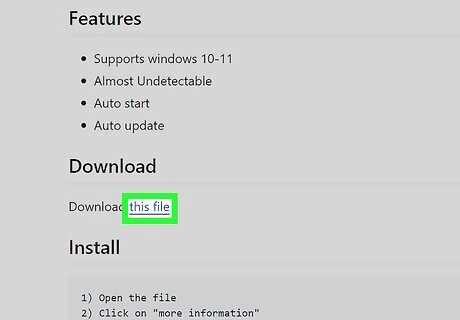
Download LanSchool Blocker. If you want to prevent LanSchool or LanSchool Air from starting on your Windows PC, this tool is for you. Here's how to get it: Go to https://github.com/iwannet/Projects/tree/main/Lanschool_stop#lanschoolair-blocker. Click this file and save the file to your computer.
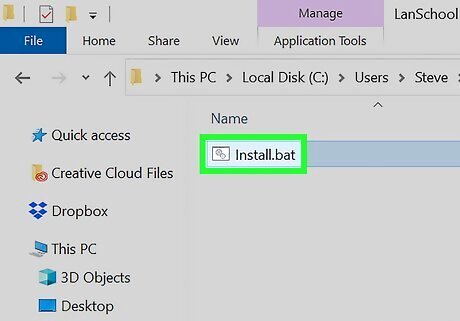
Run the script. Double-click the downloaded file ("Install.bat") and select More information > Run anyway. This installs a program that blocks LanSchool and LanSchool Air the next time you start your computer. This won't affect any web browser extensions your school added to Chrome. If you use Chrome on your school computer, try Edge or Firefox instead. If you want to uninstall LanSchool Blocker, go back to https://github.com/iwannet/Projects/tree/main/Lanschool_stop#lanschoolair-blocker and click Script under "Uninstalling." Once downloaded, double-click "Uninstaller.bat" to uninstall.


















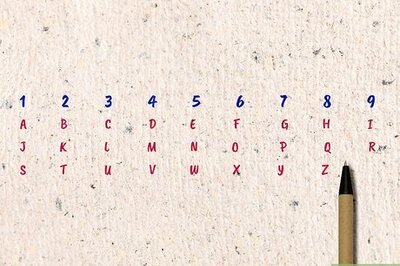
Comments
0 comment