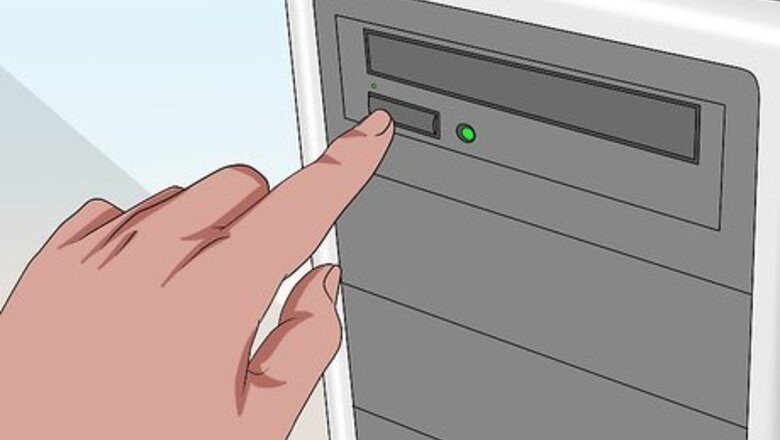
views
Loading the Installer
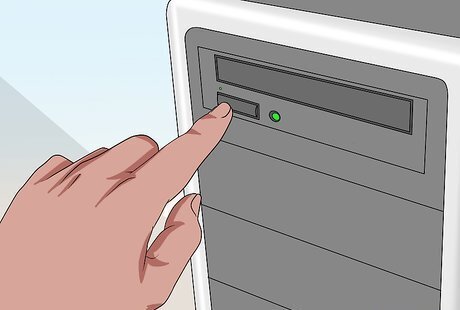
Open the DVD-ROM bay of your computer. Press the button on your computer’s DVD-ROM to open the drive bay.

Place the DVD installer of GTA 4. Put your index finger in the middle hole of the disc and your thumb on the sides to hold it in place as you place it into the drive.
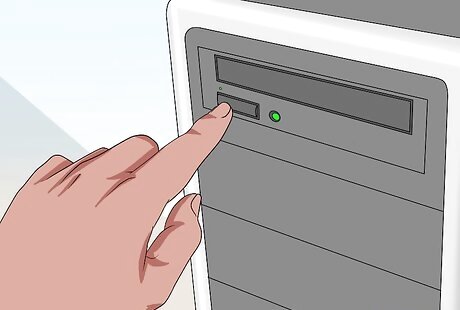
Close the drive bay. Press the button on your computer’s DVD-ROM again to close the bay.
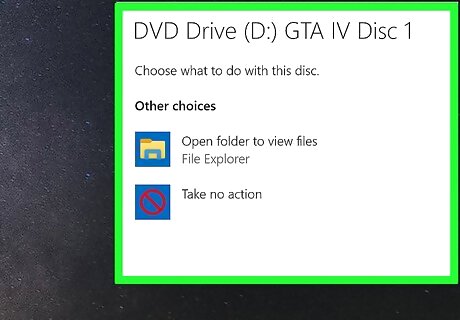
Wait for the computer to read the disc. A small window will appear on the screen requiring you to choose a setup language.
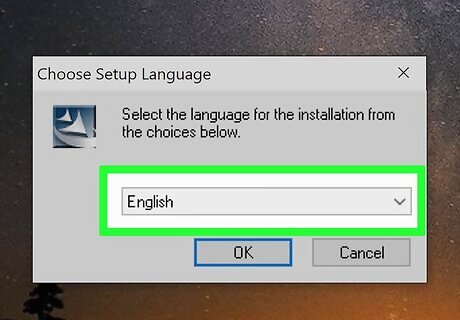
Select a language. Click the drop-down list and select the language you like to use. Click “OK” after selecting a language. The Rockstar Social Club window, which will install the game on your computer, will appear.
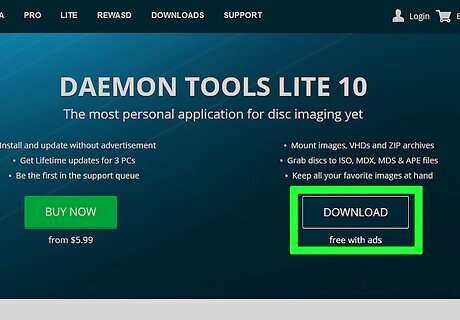
Download a virtual DVD-ROM software that will be able to read the digital copy of the GTA Installer. A popularly used virtual DVD-ROM application is Daemon Tools (http://www.daemon-tools.cc/products/dtLite). Just click the download link on the web page to install the program onto your computer.
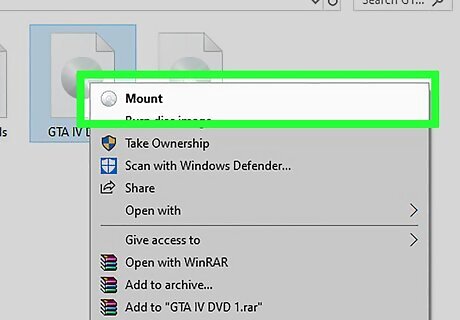
Load the soft copy installer onto the virtual DVD-ROM. Double-click the game’s installer file and it should automatically open with and mount to the virtual DVD-ROM app.
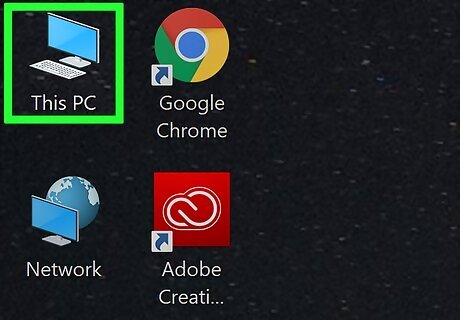
Open “My Computer” from your desktop. Inside you should see one of the virtual drives showing the GTA 4 installer.
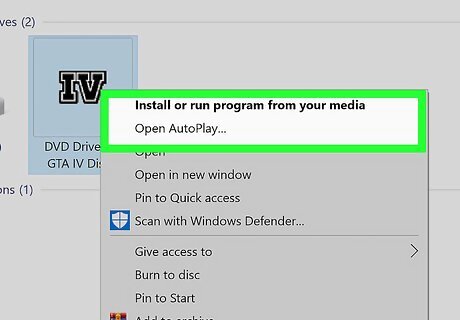
Run the virtual DVD-ROM. Right-click on this virtual DVD-ROM and select “Auto run” from the pop-up menu. A small window will appear requiring you to choose a setup language.
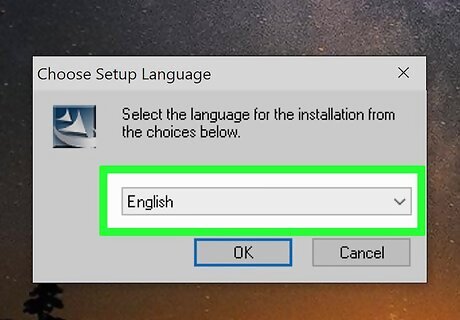
Select a language. Click the drop-down list and select the language you like to use. Click “OK” after selecting a language. The Rockstar Social Club window, which will install the game on your computer, will appear.
Installing Rockstar Social Club (Initial Installation)
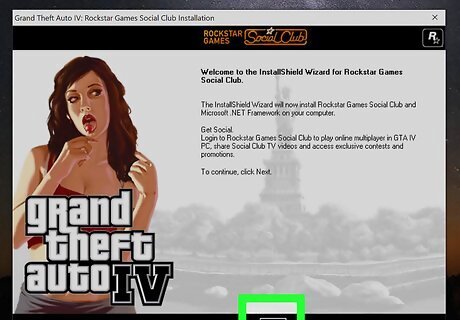
Begin the installation. Press “Next” on the very first welcome screen of the Rockstar Social Club window to begin the installation.
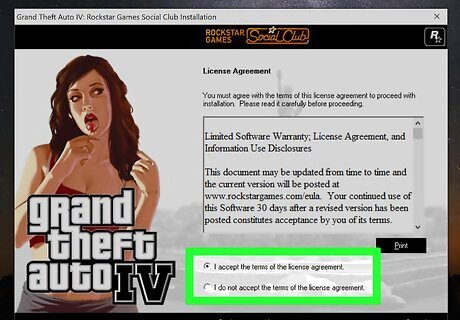
Accept the license agreement. Read the License Agreement displayed on the window and click on the “I accept the terms of the license agreement” radio button. Click the “Next” button again to continue.
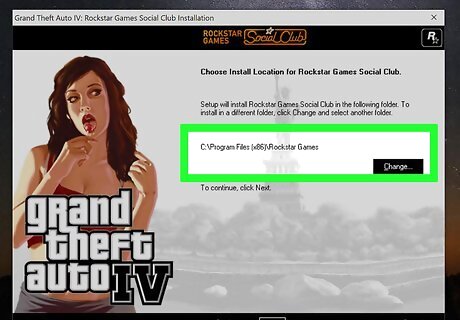
Choose where on your computer you want to install Rockstar Social Club. By default, the program will be installed inside the program file folder on your computer. Click the “Next” button again to start installing the Social Club to this location. If you prefer to install the program on a different location, just click the “Browse” button and navigate to where you want to have the game placed before you click the Next button.
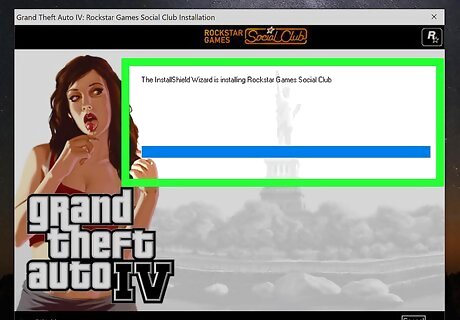
Wait for the Rockstar Social Club to finish installing. This will take only a few minutes.
Installing GTA 4
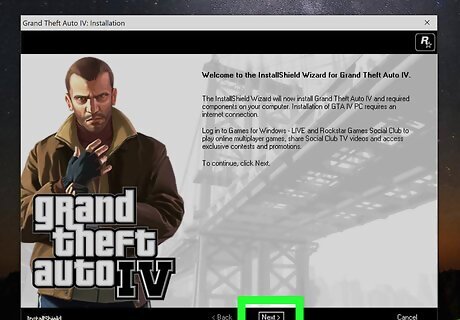
Begin installation. Right after the Social Club finishes installing on your computer, the Grand Theft Auto 4 installation window will appear. Press “Next” on the very first welcome screen of the Grand Theft Auto 4 window to begin the installation.

Click “Next.” A few notification messages for the Games for Windows Live and Rockstar Social Club will show up on the installation window. Just click the “Next” button to continue with the process.
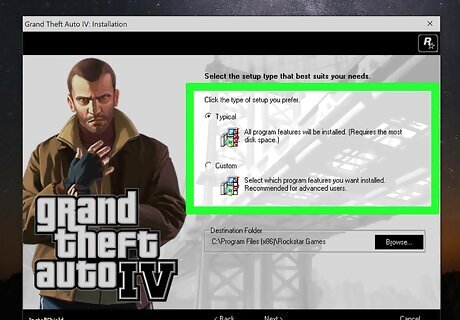
Select the setup type you want to use. Click the “Typical” radio button to choose this kind of setup and make sure that you install all the necessary files needed to run the game.
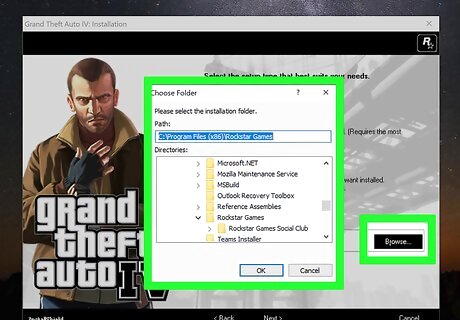
Choose where on your computer you want to install the game. By default, the game will be installed inside the program file folder on your computer. Click the “Next” button again to start installing the game to this location If you prefer to install the program on a different location, just click the “Browse” button and navigate to where you want to have the game placed before you click the Next button.
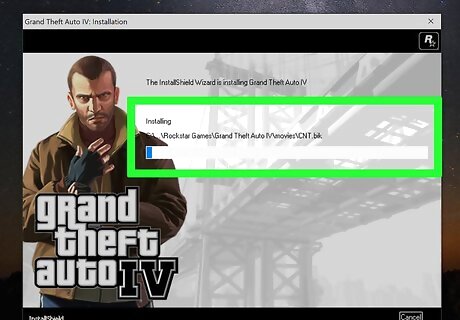
Wait for the game to install. It will take a few minutes to complete the installation. Once you’re done, you can launch the game and start playing Grand Theft Auto 4. During the middle of the installation process, you’ll be asked to insert the second CD of the installer, just follow the Part 1 mentioned above for the DVD or soft copy installer to continue the process.












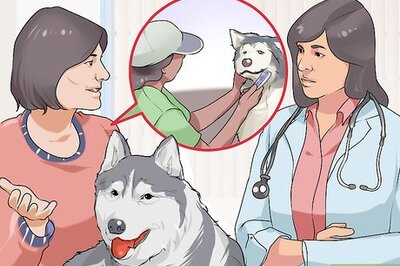





Comments
0 comment