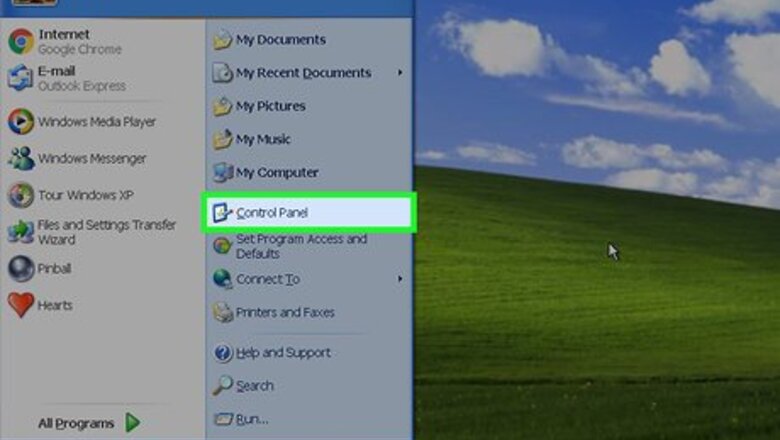
views
Display the Volume Control Program on the Desktop
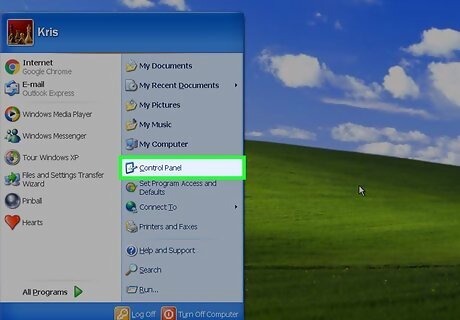
Click on the "Start" menu on your Windows XP desktop.
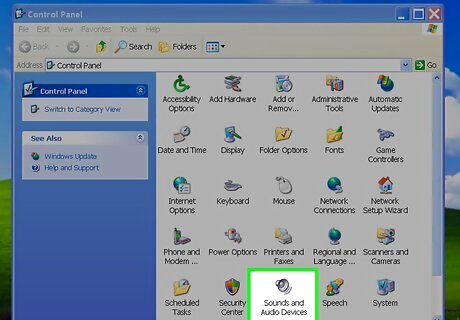
Click on "Sounds and Audio Devices." Some versions of Windows XP may first require you to click on "Sounds," then "Speech," then "Audio Devices" before clicking on "Sounds and Audio Devices."
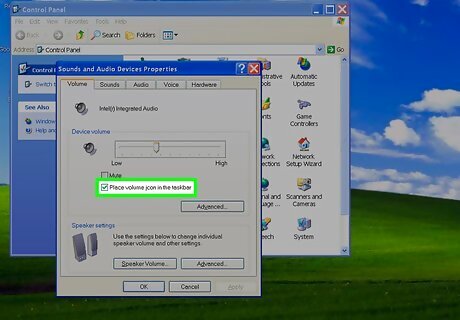
Place a checkmark next to "Show volume control on the taskbar."
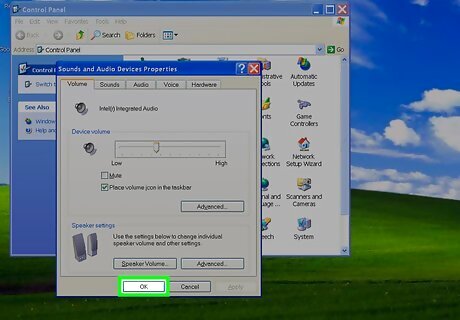
Click "OK." The volume control program will then show up within the notification tray on your Windows XP desktop.
Install the Volume Control Program on the Desktop
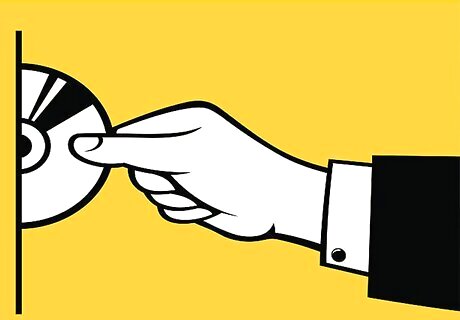
Insert your Windows XP installation CD into your computer's disc drive. Press and hold the "Shift" key while inserting the installation disc to prevent it from starting up automatically.
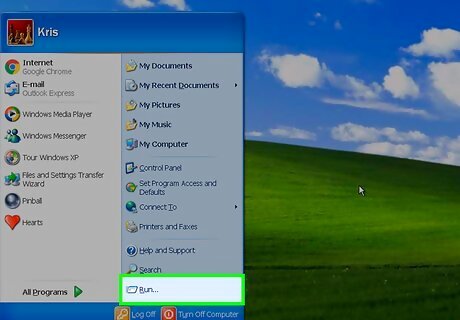
Click on the "Start" button and select "Run."
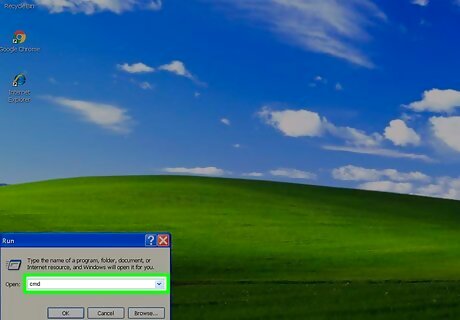
Type "cmd" into the "Open" box, then click "OK." The command prompt window will display.
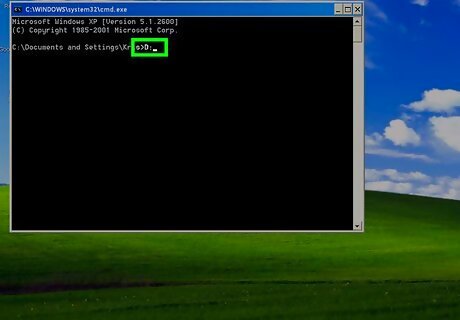
Type the letter of the drive you inserted the installation disc into, followed by a colon. For example, if you inserted the disc into your "E" drive, type "E:"

Press "Enter" to execute the command.

Type "cd i386" and press "Enter."
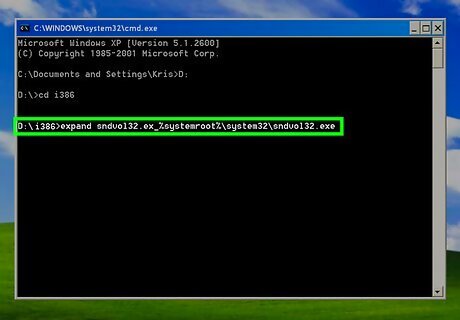
Type "expand sndvol32.ex_ %systemroot%\system32\sndvol32.exe" and press "Enter." If you store your Windows system files at "C:\Windows," then type "expand sndvol32.ex_ c:\windows\system32\sndvol32.exe" instead.
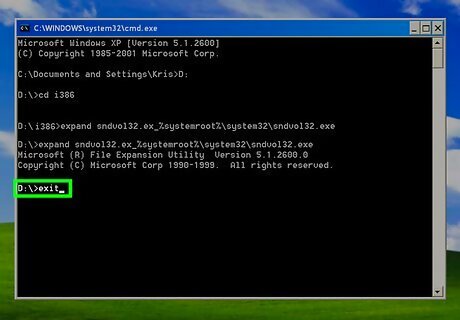
Type "exit," then press "Enter." This command will close out the command prompt window.

The volume control program will now display in the notification tray of your Windows XP desktop.


















Comments
0 comment