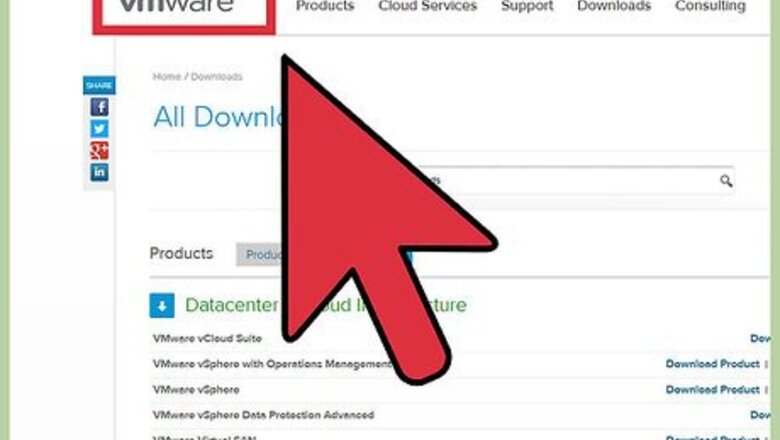
views
Ubuntu is also a feature free software, it's fast and easy to use with some helpful Linux Command lines.
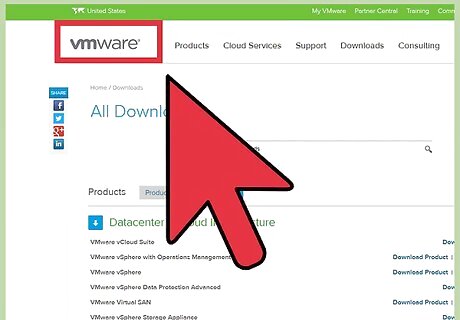
If you don't have a VMware Workstation, go to https://www.vmware.com/resources to download it. However, the VMware requires to register before downloading it. Plus, if don't have an Ubuntu software, go to this website: https://ubuntu.com/download to download it for free (Ubuntu 16.04 is the latest one).
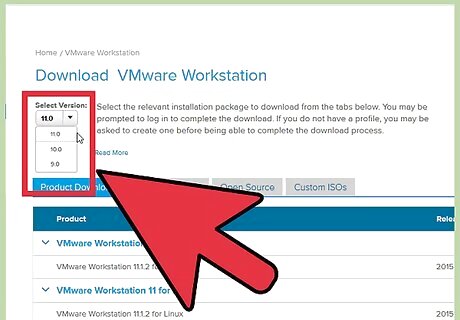
They have some different version of Workstations such Workstation 6.0, 6.5 and 7.0 for Windows. Pick one of these which fits for your computer.
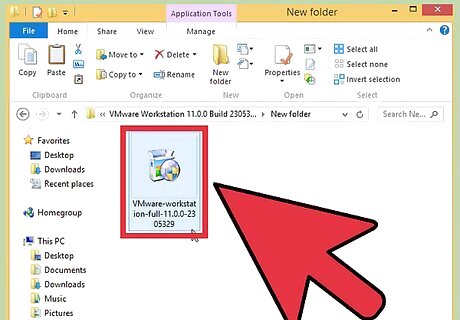
Double click on the VMware software application if you have already or downloaded, then run it.
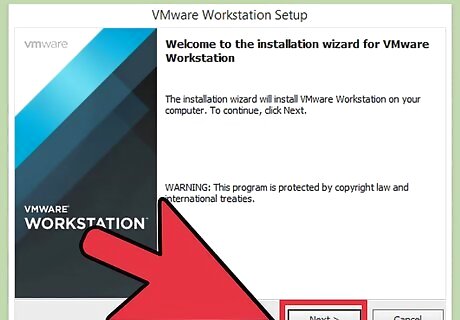
Click "Next" to install.
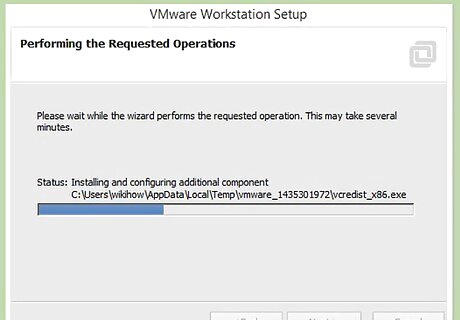
Keep pressing “Next” until you see this screen. It means the program is installing.
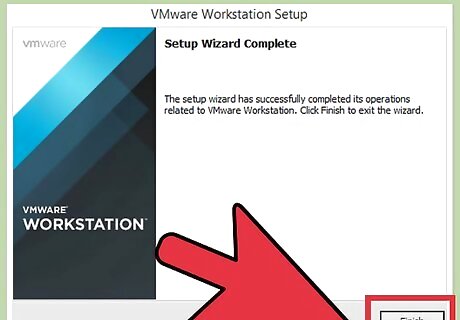
It will run until this screen appears, and then click “Finish”.
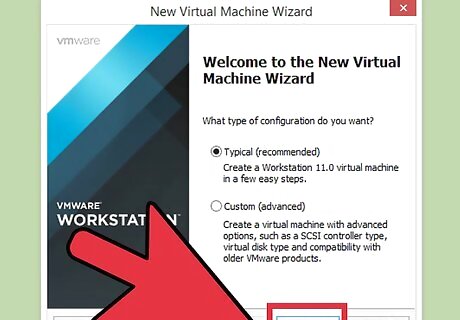
After that, double click on the Icon which is named VMware Workstation.It is located on the desktop. Clicking on File --> New --> Virtual Machine… this screen will appear, then choose Typical --> Next.
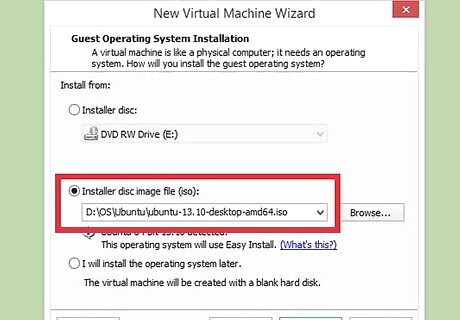
If you have software in DVD which contained software that you want to create, choose Install disc. Otherwise, Choosing the Installer Disc image file (ISO) software application with extension ISO.
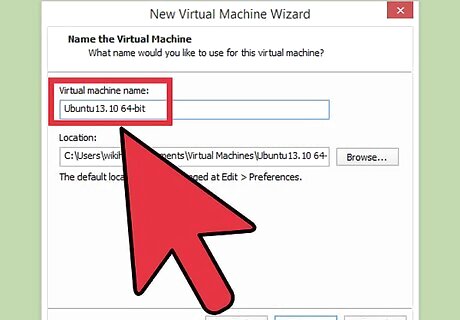
Keep pressing “Next” to continue, you see the screen mentions about browsing directory Ubuntu will be stored in. You can change it on your accord. Click “Next”.
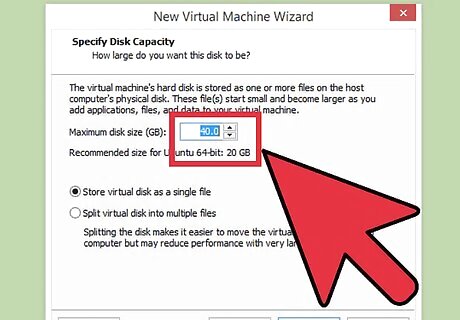
Setting maximum disk size (GB) as 8 and choose the option “Store virtual disk as a single file”, then hit "Next"
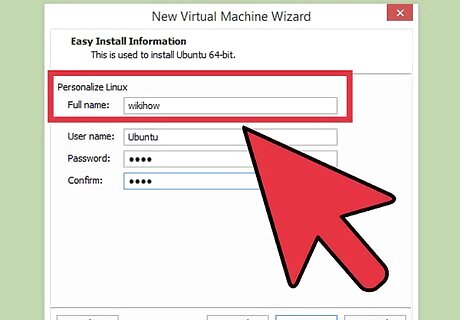
Requesting username and password in Ubuntu.
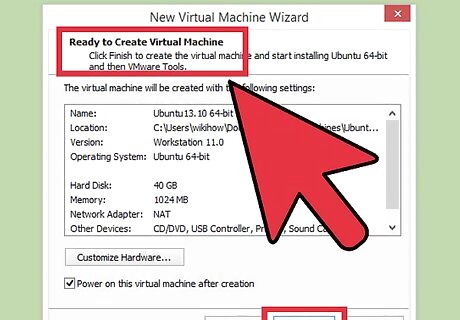
Keep pressing "Next" until you see the picture.
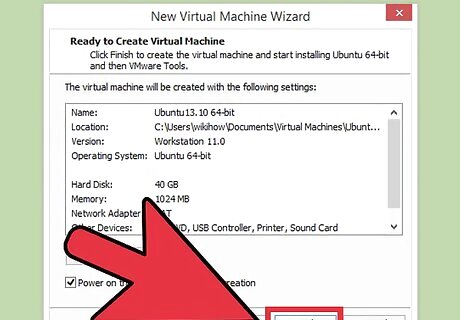
Hit Finish to end the creating of new Virtual Machine.
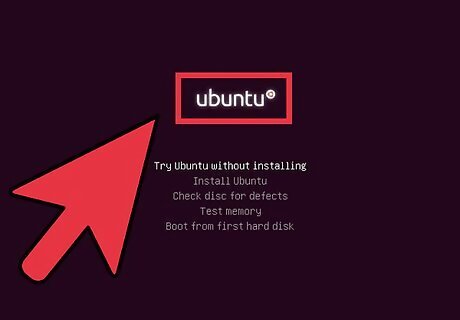
It will automatically reboot and take you go to this screen. Next, it will run an Ubuntu application as well (the one input "Ubuntu.ISO" above step).
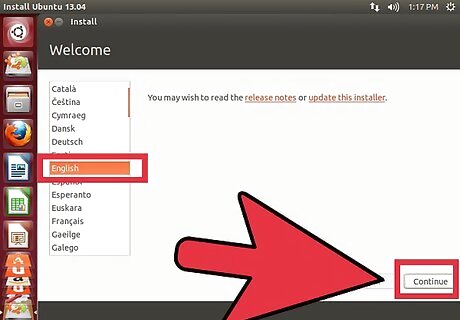
The installing screen will appear and run as the picture. Being patient to wait.
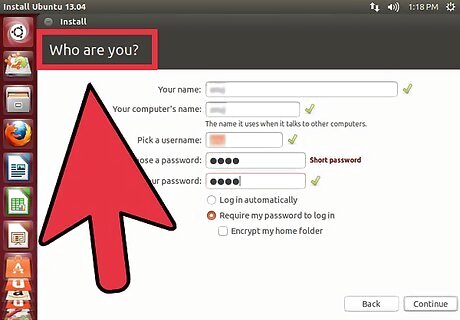
After finish running the installation, it will bring you go to this following screen. Type the username and password which is created before.
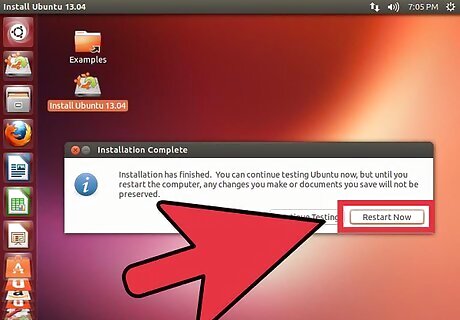
Finally, you have done setting Ubuntu Operating System.











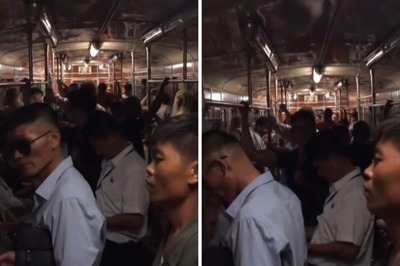
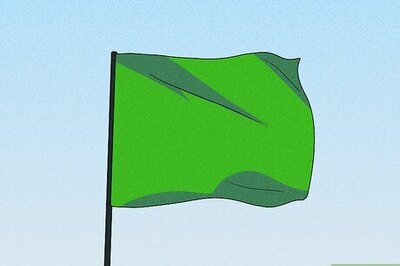
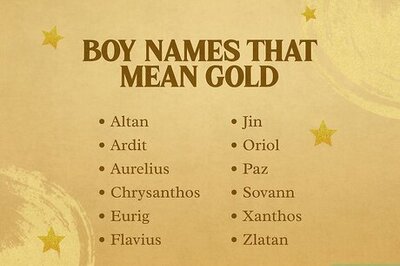


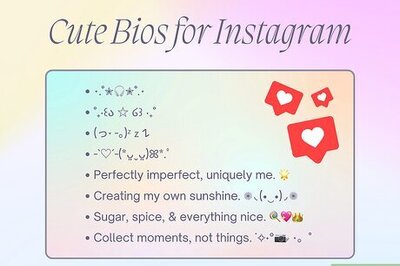
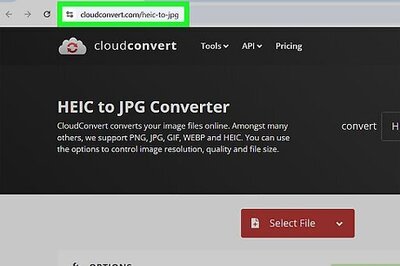
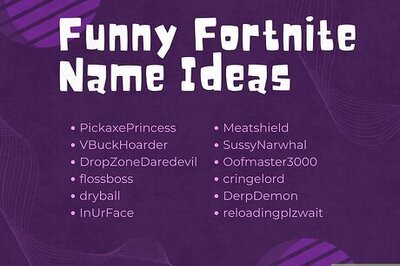
Comments
0 comment