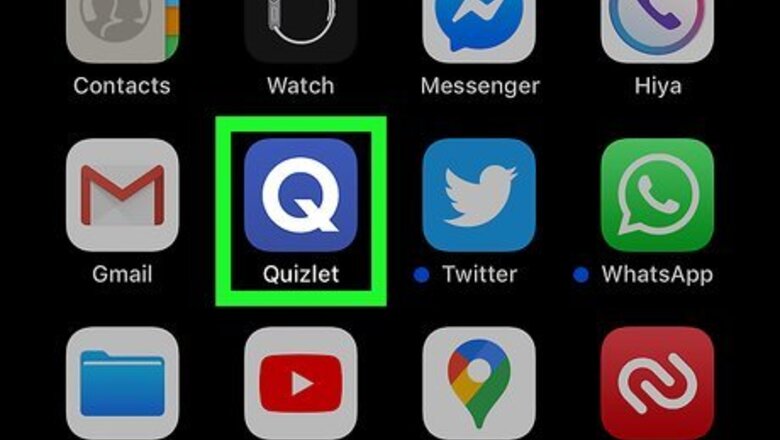
views
Using a Phone or Tablet
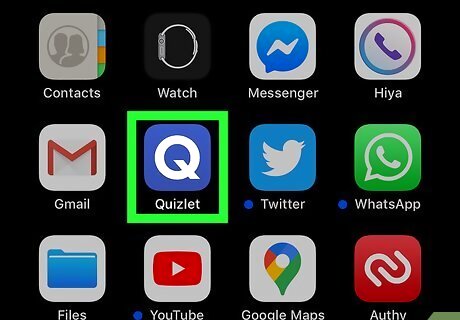
Open Quizlet on your phone or tablet. It's the blue-and-white "Q" icon typically found on the home screen or in the app drawer. If you haven't yet installed the Quizlet app, you can get it for free from the Play Store (Android) or the App Store (iPhone/iPad). If you're new to Quizlet, follow the on-screen instructions to create an account now.
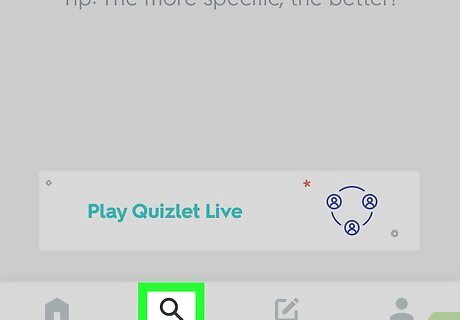
Tap the magnifying glass icon. It's at the bottom of the screen.
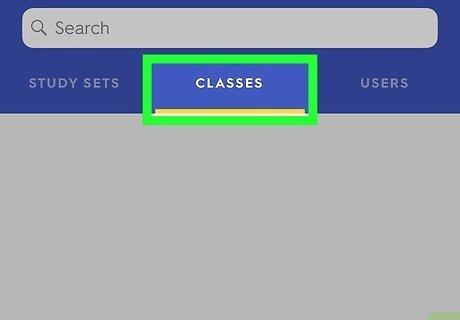
Tap the CLASSES tab. It's the center tab at the top of the page.
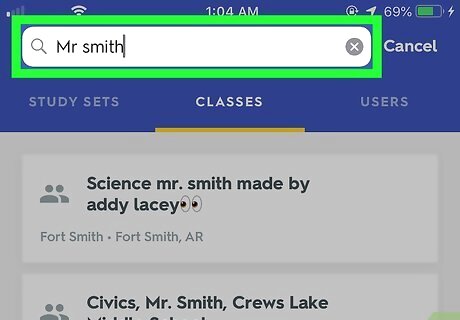
Type your teacher's username into the "Search" field. If you don't have the teacher's username, you can try searching for the school or class name instead. You can also broadly search for classes by entering different subjects or keywords, such as algebra or Spanish.
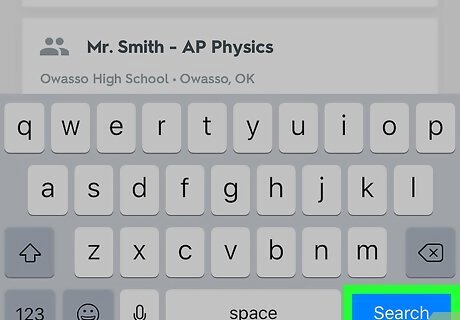
Tap the Search or ↵ Enter key. It'll be on the right side of most keyboards. This displays a list of classes that match your search terms.

Tap the class you want to join. This displays information about the class, including the number of flashcard sets it has. Some content is only available to class members. Once you've been approved to join the class you'll be able to see all available content.
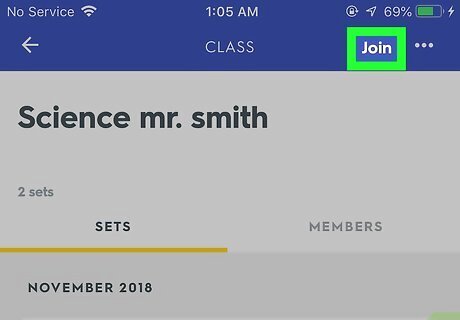
Tap JOIN at the top-right corner. This sends a join request to the admin of the class. Once your request has been approved, you'll be able to use the class's tools. To view a list of classes you've joined (or are waiting to join), tap the profile icon at the bottom-right corner, select View Profile near the top, and then tap the CLASSES tab.
Using a Computer
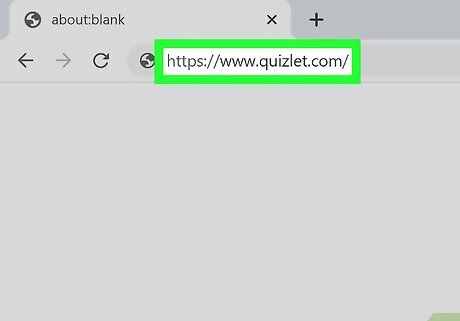
Sign in to https://quizlet.com/ in a web browser. If you haven't already signed in, click Log in near the top-right corner of the page to do so now. Or, if you're new to Quizlet, click Sign up to create a new account.
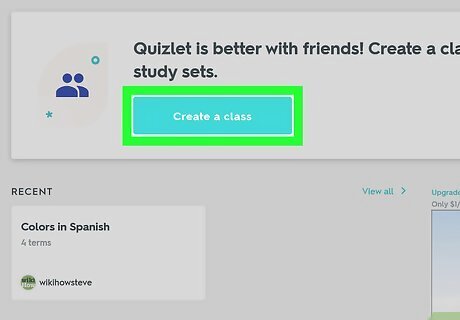
Click Join or create a class. It's a blue link in the left column under the "Classes" header. Depending on the size of your screen you may have to scroll down a little to find it.
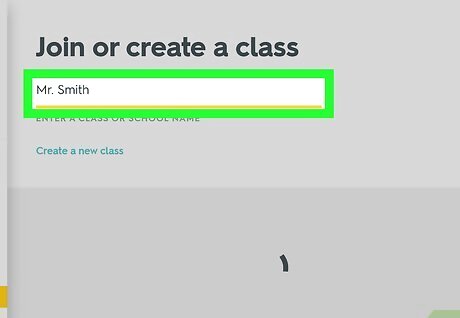
Search for your teacher, class name, or school. If you know your teacher's username, enter it into the "Join or create a class" blank near the top of the page and press ↵ Enter or ⏎ Return to search. If not, try searching for their name, the school name, class name, or any other information you have. A list of matching results will appear below the Search field.
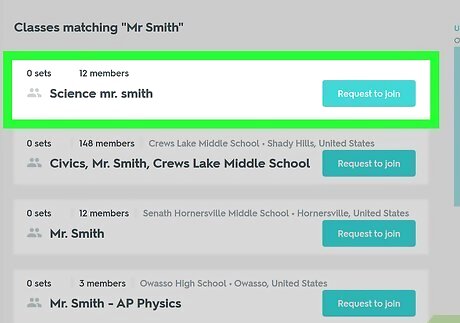
Click the class you want to join. This displays information about the class, including the number of flashcard sets it has. Depending on the class's settings, you may even be able to see some of the flashcard sets before joining.
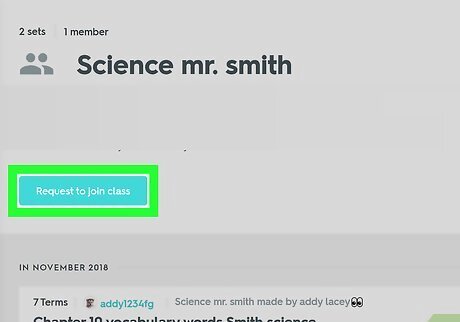
Click Request to join class. It's the green button below the class name at the top of the page. This sends a request to the class administrator (your teacher, usually), who will need to approve your request. Once approved, you'll be able to access all areas of the class. To view a list of classes you've joined (or are waiting to join), click Classes in the left column.


















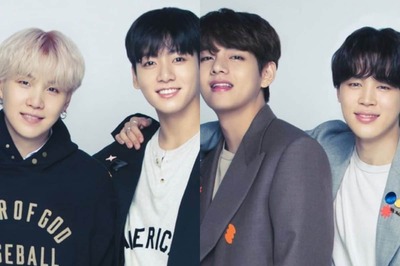
Comments
0 comment