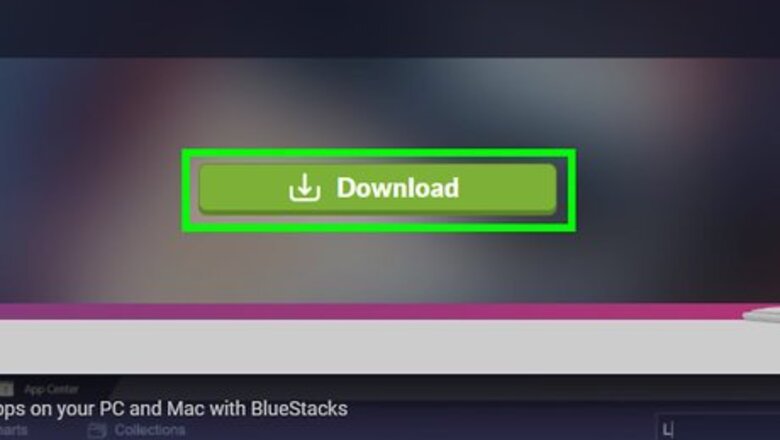
views
Rating a Seller
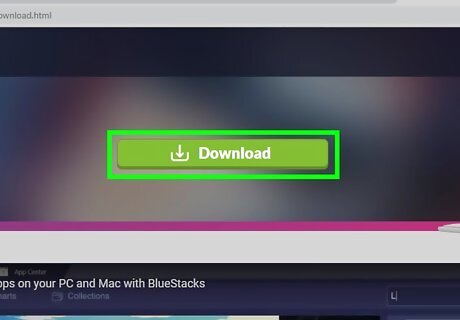
Install BlueStacks emulator on your computer. BlueStacks is an Android emulator that will allow you to use mobile apps on your desktop. Since there's no way to leave feedback on Letgo's website, this is the only way to leave feedback on a computer. If you can access Letgo on an Android, iPhone, or iPad, it'll probably be easier to leave feedback that way.
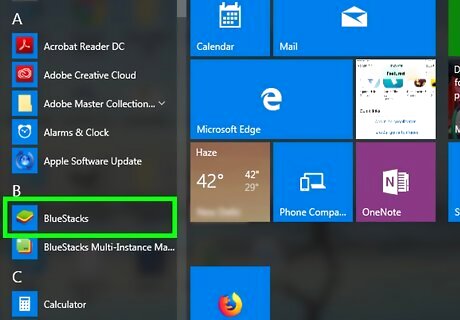
Open BlueStacks after installing. You'll find it in the Start menu in Windows and in the Applications folder on macOS. BlueStacks will open to a basic Android home screen. If it's your first time using the app, follow the on-screen instructions to sign in and set it up.
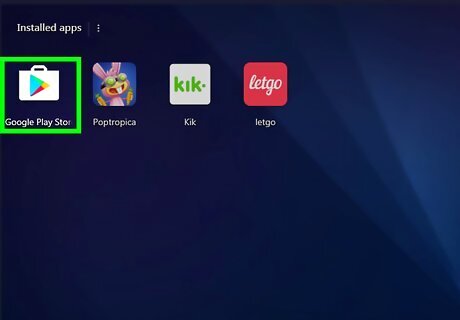
Open the Play Store app Android Google Play in BlueStacks. You'll usually find it right on the BlueStacks home screen.
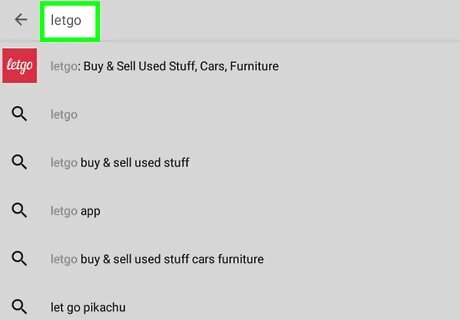
Search for and download the Letgo app. You can search by typing "letgo" into the search bar at the top. When you find the app, click INSTALL to start the download. Once the app is downloaded, it'll be placed on the BlueStacks home screen.
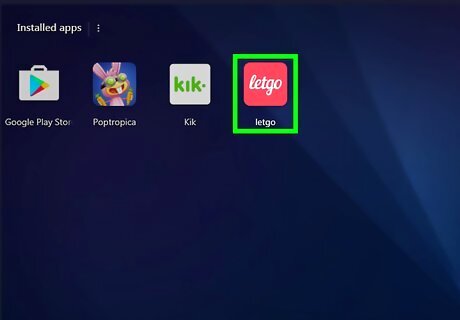
Click the Letgo icon in BlueStacks. It looks like a pink square with Letgo written in white letters.
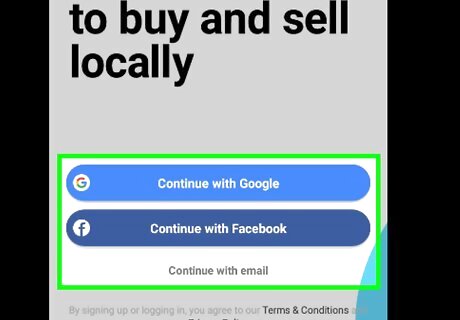
Follow the on-screen instructions to sign into your account.
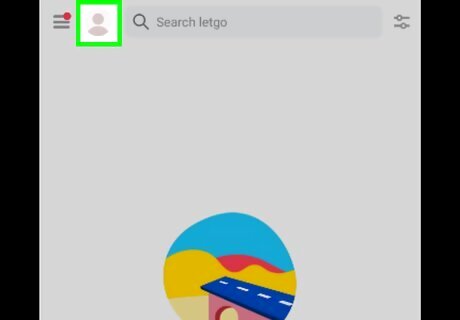
Click on your account icon. It’s a gray circle located at the top-right corner of the page.
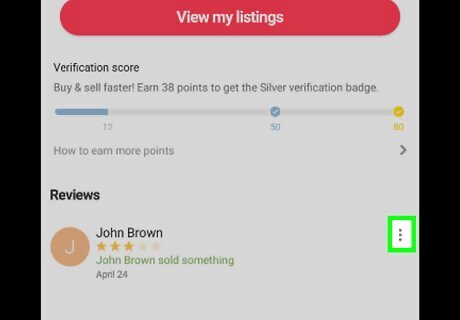
Click on the ⁝ menu under a seller who reviewed you. Currently, Letgo does not allow you to leave feedback for people unless they sold you an item and left you a review first.
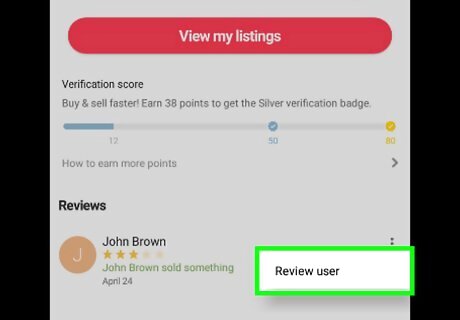
Click Review User.
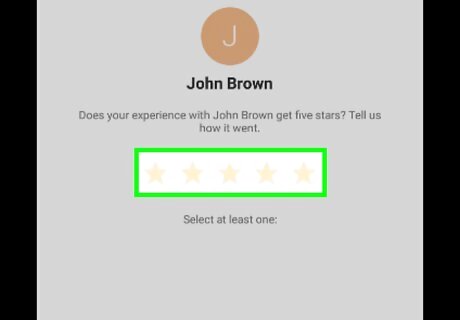
Click on the amount of stars you want to rate the seller. One star is the worst rating, for example. You can also leave a comment with your review if you’d like.
Rating a Buyer
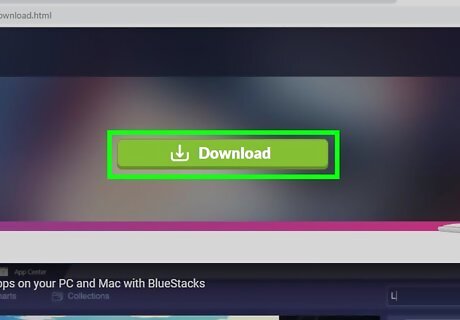
Install BlueStacks emulator on your computer. BlueStacks is an Android emulator that will allow you to use mobile apps on your desktop. Since there's no way to leave feedback on Letgo's website, this is the only way to leave feedback on a computer. If you can access Letgo on an Android, iPhone, or iPad, it'll probably be easier to leave feedback that way.
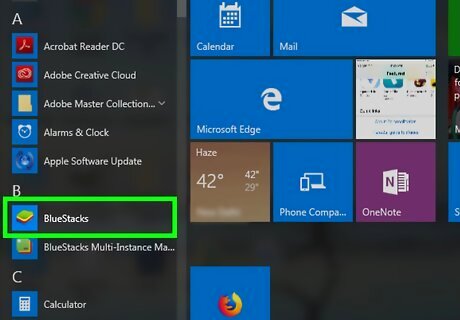
Open BlueStacks after installing. You'll find it in the Start menu in Windows and in the Applications folder on macOS. BlueStacks will open to a basic Android home screen. If it's your first time using the app, follow the on-screen instructions to sign in and set it up.

Open the Play Store app Android Google Play in BlueStacks. You'll usually find it right on the BlueStacks home screen.
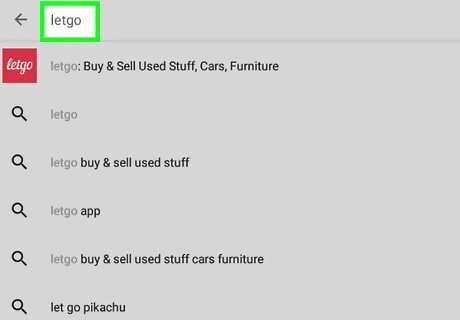
Search for and download the Letgo app. You can search by typing "letgo" into the search bar at the top. When you find the app, click INSTALL to start the download. Once the app is downloaded, it'll be placed on the BlueStacks home screen.
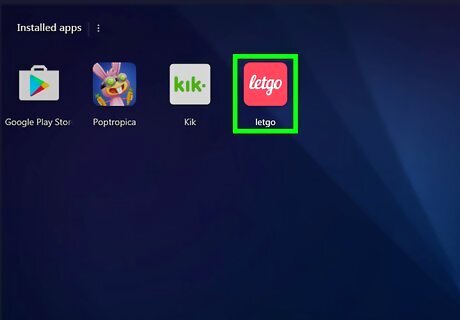
Click the Letgo icon in BlueStacks. It looks like a pink square with Letgo written in white letters.
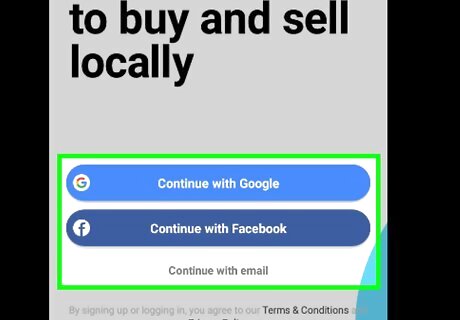
Follow the on-screen instructions to sign into your account.
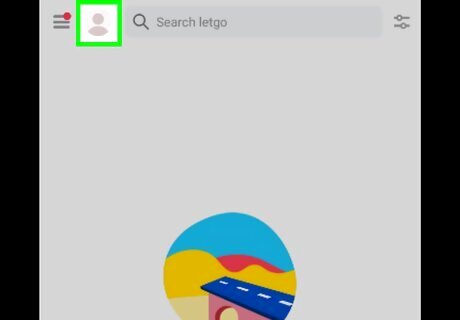
Click on your account icon. It’s a gray circle located at the top-right corner of the page.
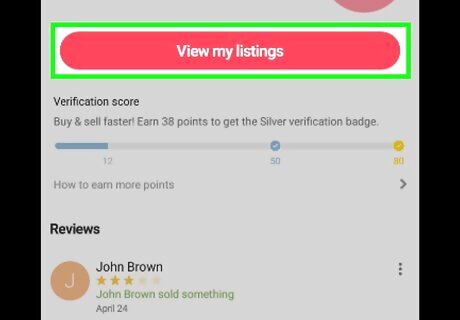
Click View my Listings. It’ll be at the bottom of the page.
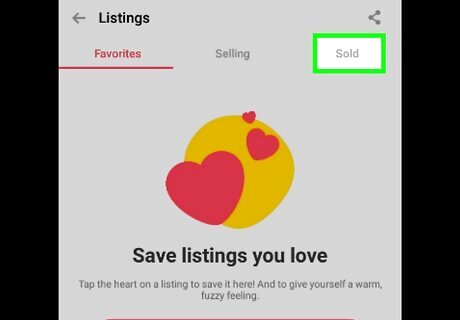
Click on Sold. This will bring up all your recent transactions.
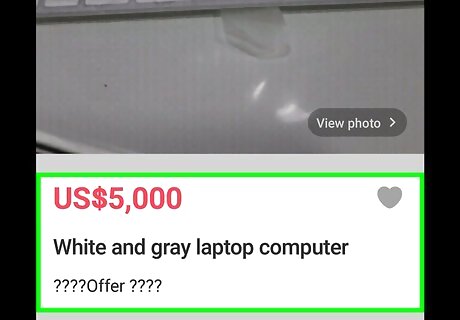
Select the purchase you want to leave feedback for. Details of your sale will appear.
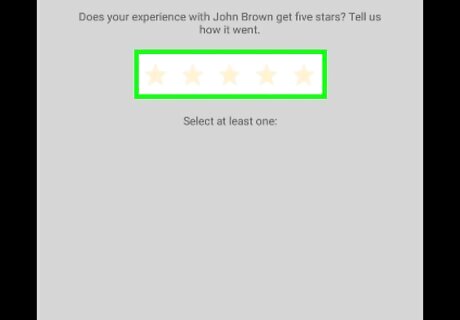
Click the star rating you’d like to leave for the buyer. A one star rating would be the worst rating possible. You can leave a comment alongside your review if you’d like.
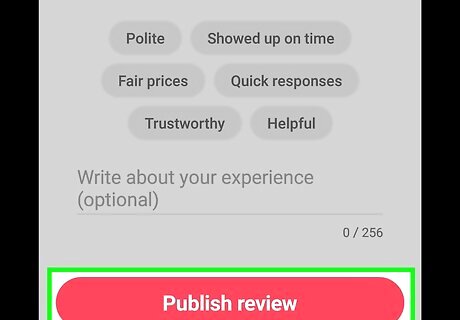
Click Publish to finalize and publish your review.















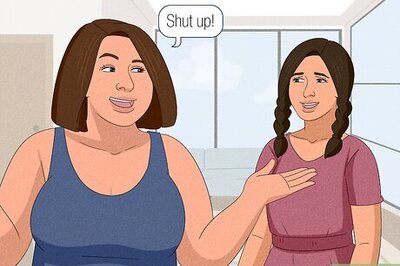



Comments
0 comment