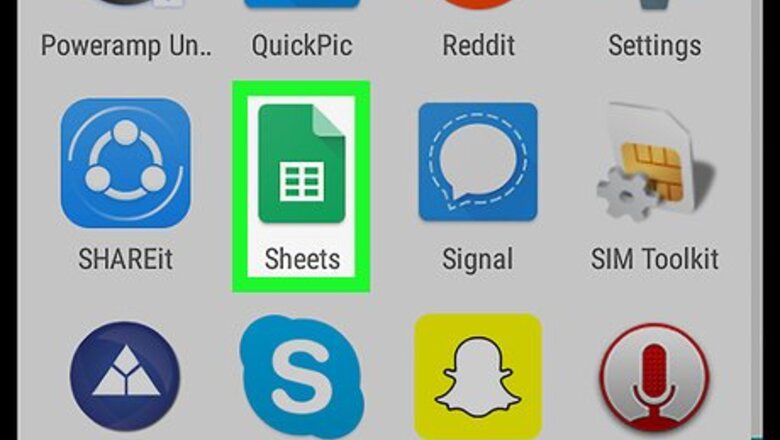
views
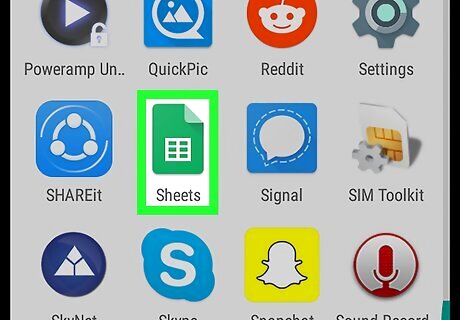
Open Google Sheets on your Android. It's the green and white table icon typically found in the app drawer.
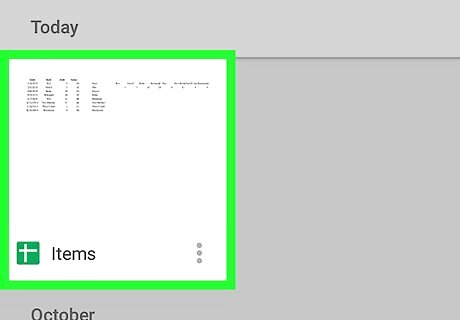
Tap the file you want to edit. If your file contains multiple sheet tabs, tap the tab on which you want to create a table.
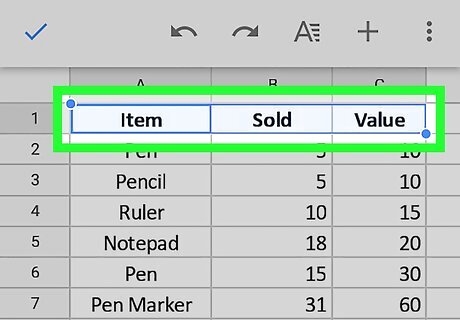
Select the cells you want to turn into a table. To do this, tap and hold one cell, then drag your finger to include all necessary cells. They'll all be highlighted in blue.
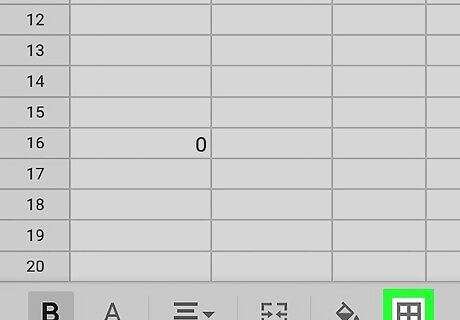
Tap the border icon. It's the square divided into four square sections.
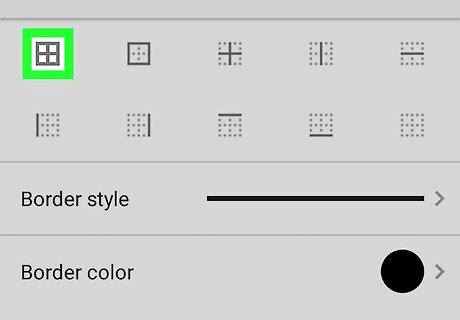
Tap the solid border icon. It's the first icon that looks like a square divided into four square sections. This creates borders around the cells in the highlighted area.
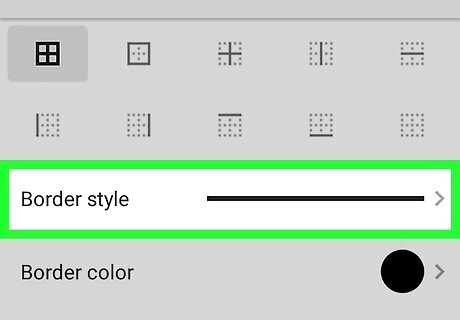
Tap Border style.
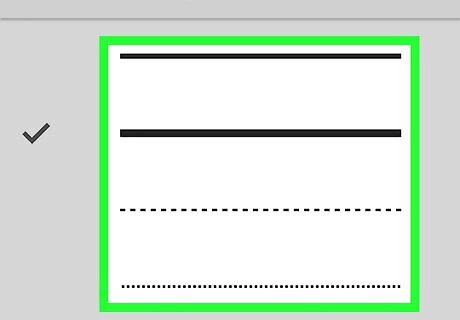
Select a line style. If you don't like the solid lines (or their thickness), tap another option on this screen.
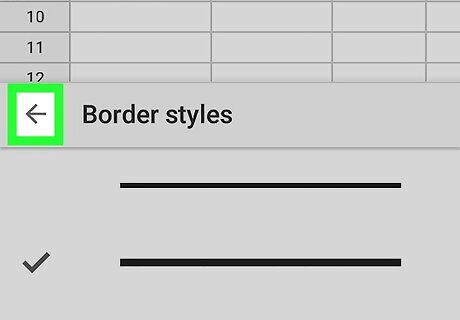
Tap the back button. This brings you back to the table.
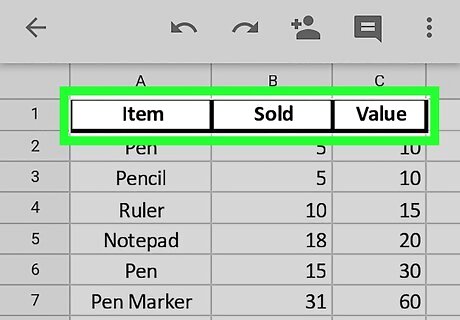
Enter headers and table data. Headers go into the cell at the top of each column. You now have a table that contains data.
















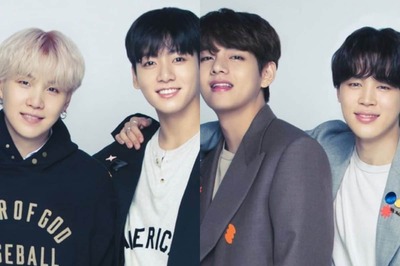


Comments
0 comment