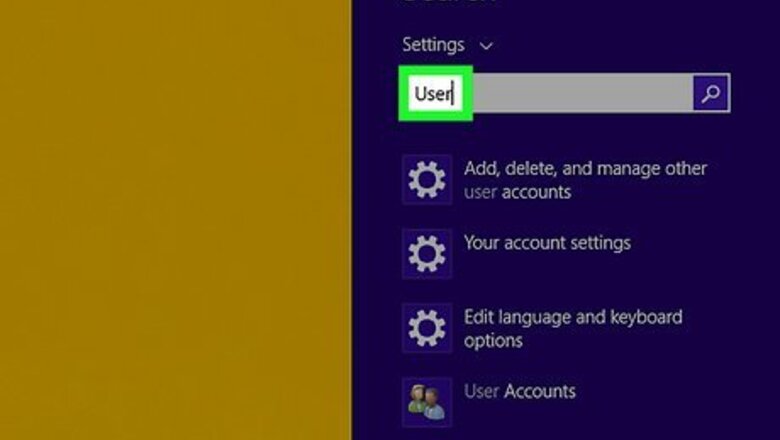
views
- If you know the current administrator password, you can convert any account to administrator, including your own user account.
- Converting a user account to administrator is possible using simple menu options as well as from the command prompt.
- An administrator account has full control over the PC, including the ability to view and modify all users' files.
Changing Your Account
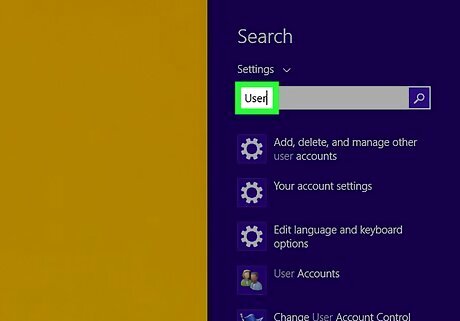
Login to Windows with an administrator account. Open the Start menu and type in "User." Select "Settings."

Select the "User Accounts" option in the top left corner.
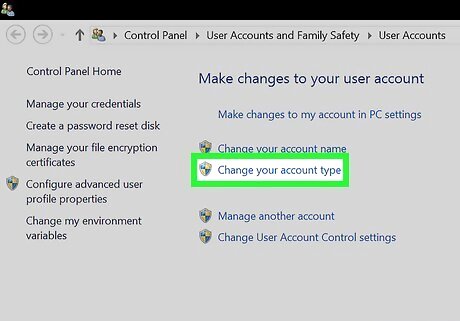
Select "Change your account type" from the User Accounts screen.
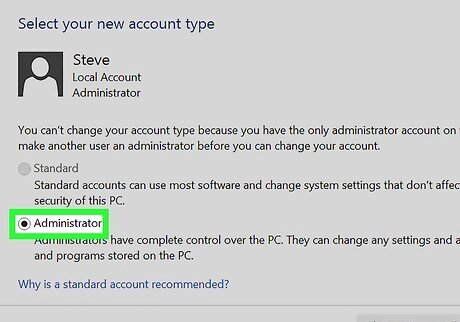
Select a user, and then click the "Administrator" option.
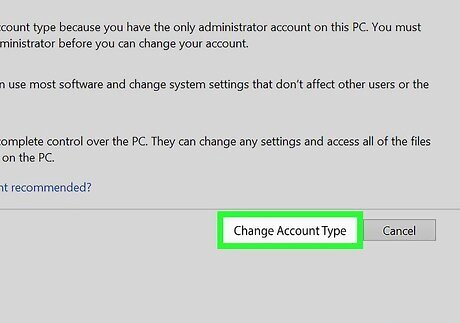
Click "Change Account Type" to change the account to Administrator.
Changing Another Account
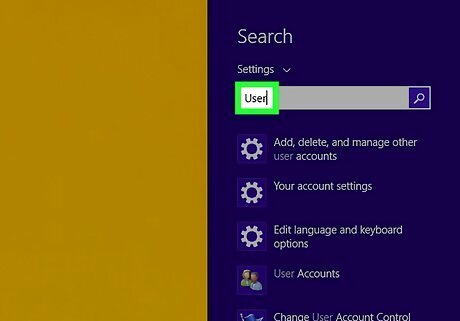
Open the Start screen. You can open the Start screen by pressing ⊞ Win. On the Start screen, start typing user.
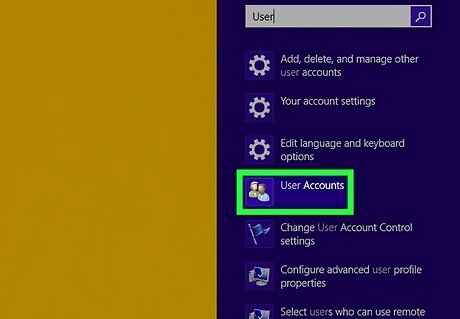
Select "User Accounts" from the search results. There may be several options available to choose from. The User Accounts window ill open in the Desktop screen.
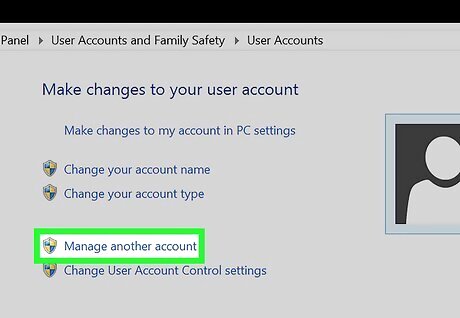
Click the "Manage another account" option. If you aren't logged in as an administrator you will need to enter the administrator's password.
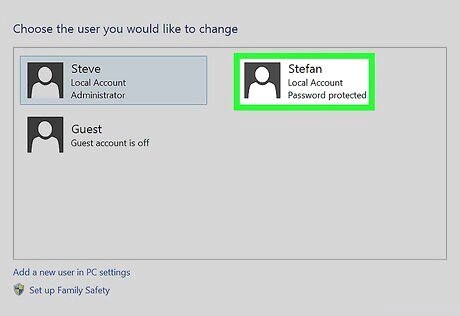
Click the account you want to make an administrator. There may be several to choose from if there are multiple accounts on the computer.
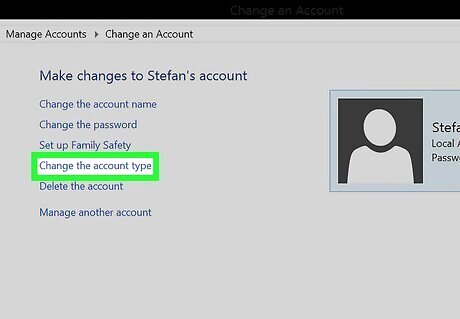
Click the "Change the account type" link. This will open a new page with the different account options.
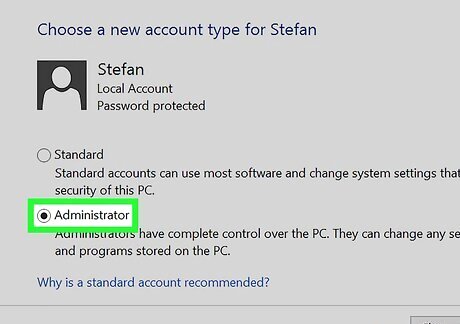
Toggle "Administrator". Click the Change Account Type button to save the changes. The account now has Administrator privileges.
Alternative Method
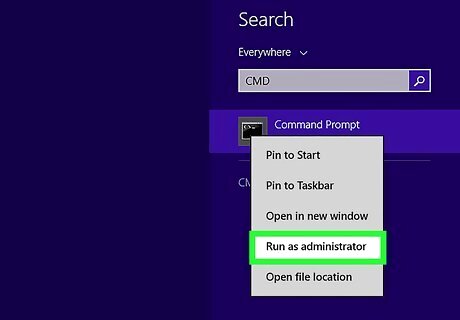
Run the command from an elevated command prompt. To do that, you need to use the same procedure as in the Windows 7. Press the Windows key to get into the Metro interface if you are not already there. Enter CMD and right-click on the Command Prompt result that should appear. This opens a list of options at the bottom. Select Run as administrator there. Accept the UAC prompt. Enter the following command to enable the hidden administrator account: net user administrator /active:yes
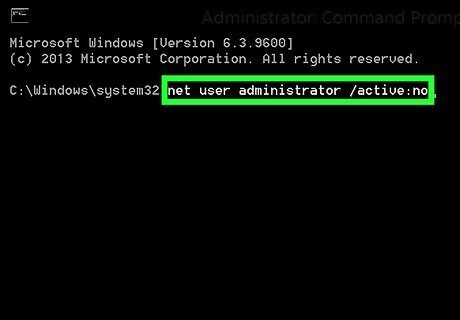
If you ever want to disable the account, follow the same instructions, but run the following command instead: net user administrator /active:no Once you have enabled the account, you will see it listed in the user accounts control panel applet. Note that the account has not assigned a password to it, and that you should consider setting one to improve account security.















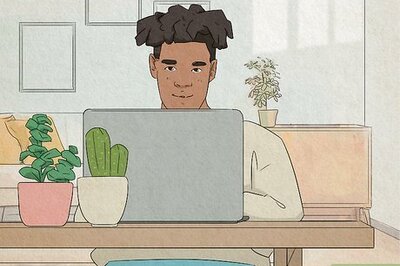
Comments
0 comment